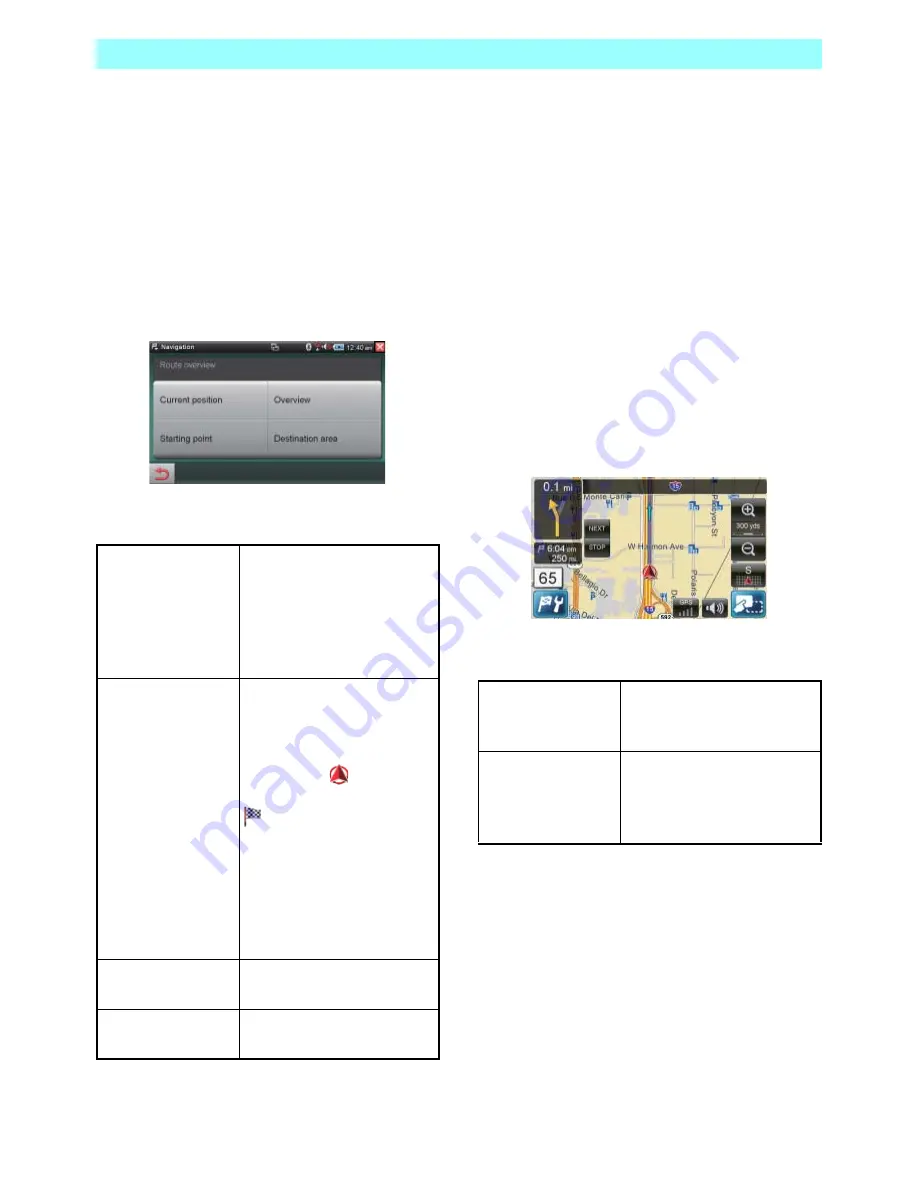
Chapter 6 Navigation
98
NR1UB/NR1UW/NR1UR
6-5-3
Route Overview
You can use the procedure below while route
guidance or route planning is being performed
to display a route overview and the destination
area, or to display your current location or route
planning start point.
1
On the Route information screen, tap the
[Route overview] key.
This displays the Route overview screen.
The following describes the function of the keys
on the screen.
6-5-4
Route Simulation
You can use the procedure below to perform a
simulated run of the set route. A simulated run
displays guidance on the map screen, and
simulations of all driving operations are
performed. Route guidance is performed in real
time based on the speed limit in each map area.
Driving operations are provided visually on the
screen, along with audible voice guidance
instructions.
All navigation functions can be used during a
simulation.
1
On the Route information screen, tap the
[Route simulation] key.
This displays the Route simulation screen.
The following describes the function of the keys
on the screen.
Current position
Displays your current
location on the map screen.
The route is displayed in
purple, and extends off the
currently displayed map
area.
Overview
Displays an overview of the
calculated route from the
current location or the start
point. The current location is
displayed as
, while the
destination is displayed as
. If there are multiple
destinations, each one is
assigned a number. The
route between the current
location or start point and the
destination is displayed in
purple.
Starting point
Displays the route setting
start point.
Destination area
This displays a map of the
area around the destination.
STOP
Stops the simulation and
returns to the current
location screen.
NEXT
Jumps to the next driving
operation, which reduces the
time it takes for the
guidance.






























