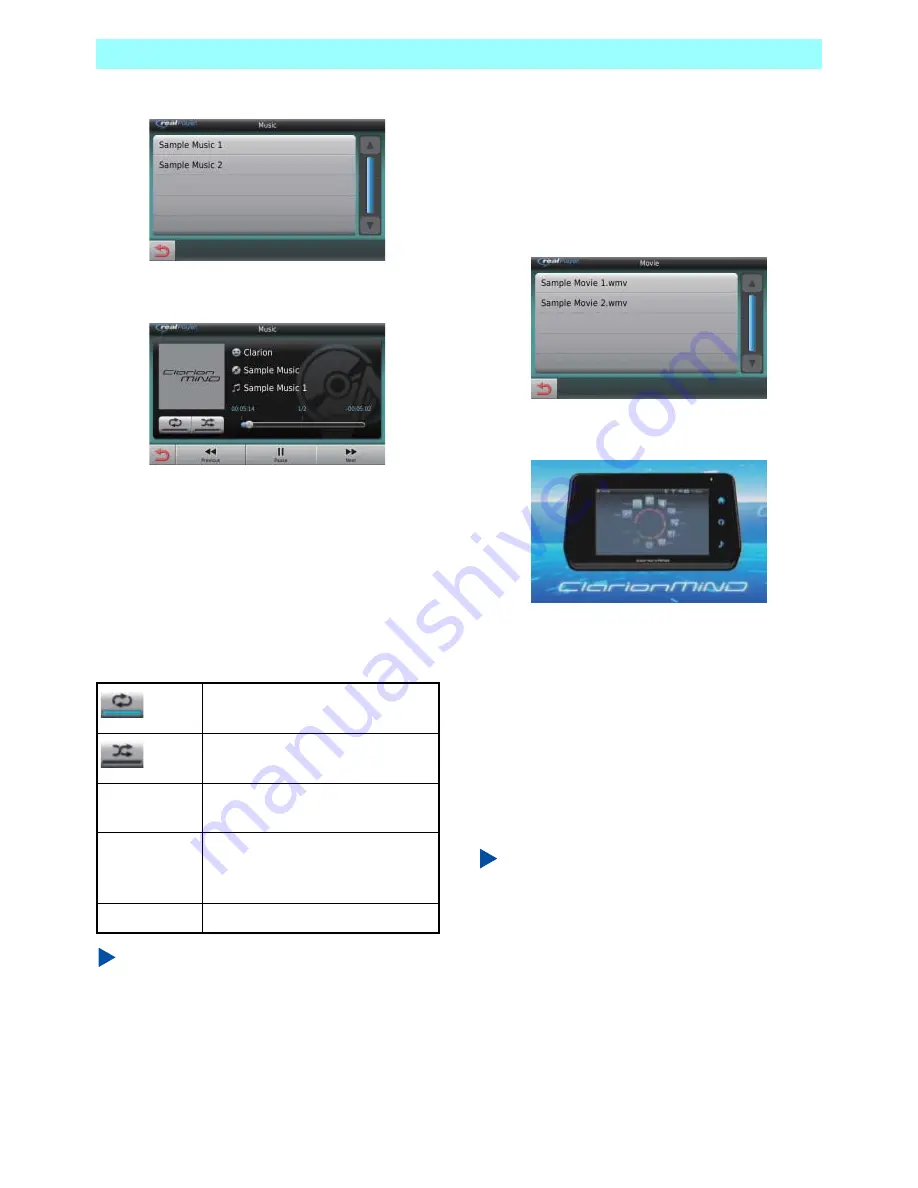
Chapter 5 Applications
66
NR1UB/NR1UW/NR1UR
4
Tap the file you want to play.
This starts playback of the selected file and
displays the screen shown below.
The playback screen shows the artist
name, album name, and track name. The
progress bar moves from left to right in
accordance with the track play time. You
can drag the progress bar to any position
and continue playback from there.
The following describes the keys and toolbar on
the playback screen.
NOTE
Touching the audio key will display an audio
bar that can be used to select a track and
adjust the volume level.
5-10-3
Playing Movies
1
On the RealPlayer screen, tap the [Movie]
key.
This displays a file list.
2
Tap the file you want to play.
This starts playback of the selected movie
and displays the screen shown below.
Tapping the screen will display a toolbar.
Tapping the screen again will hide the
toolbar.
The progress bar moves from left to right in
accordance with the movie play time. You
can drag the progress bar to any position
and continue playback from there.
The toolbar functions on the movie
playback screen are the same as those on
the music playback screen.
NOTE
Movies cannot be played while the Navigation
application is running. When you start up the
Navigation application while playing the movie,
the movie is paused.
Enables repeat playback of the
currently playing music file.
Enables random playback of the
currently playing music files.
Previous
Jumps to playback of the previous
file.
Pause/Play
Pauses file playback. Tapping this
key again will restart playback
from the point it was paused.
Next
Jumps to playback of the next file.






























