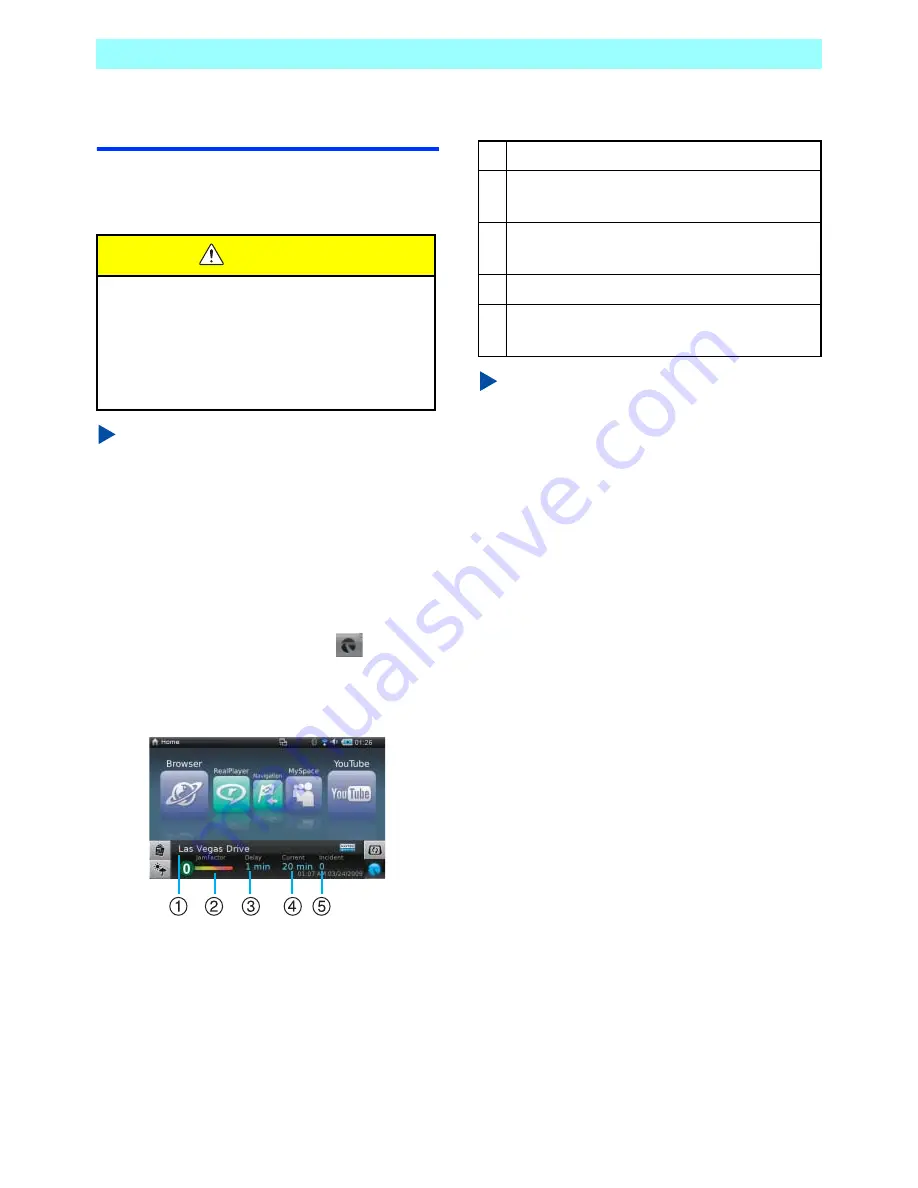
Chapter 5 Applications
80
NR1UB/NR1UW/NR1UR
5-20
Traffic Key
Tapping the Traffic key will display traffic
information for the specified route in the quick
information area.
NOTE
Traffic key is not displayed after the Traffic
application is installed. To display the Traffic
key, register it following 7-7
Mobile Mode
Home Screen
(P. 111) in the Control Panel.
5-20-1
Displaying the Traffic Information
Screen
1
On the Home screen, tap the
key at the
bottom of the screen.
This displays traffic information in the quick
information area.
The following describes the information that
appears in the quick information area.
NOTE
•
In the Car mode, tapping the quick
information area or [Traffic] on the Application
launcher displays the traffic information
screen.
•
You also can display the Traffic application
main screen by tapping the [Traffic] key on the
Home screen.
•
The information in the quick information area
of the Home screen is updated approximately
every five minutes while the Traffic application
is running.
WARNING
• For safety reasons, do not perform any
operations while driving.
Doing so can take your mind off the road
and create the risk of a traffic accident.
Always stop your vehicle in a safe place
before operating the unit.
a
Route name
b
Congestion conditions as a value from 0 to
10
c
Delay from estimated driving time (Delay =
0 when Jam Factor = 0)
d
Estimated driving time
e
Number of traffic accidents and/or traffic
stoppages






























