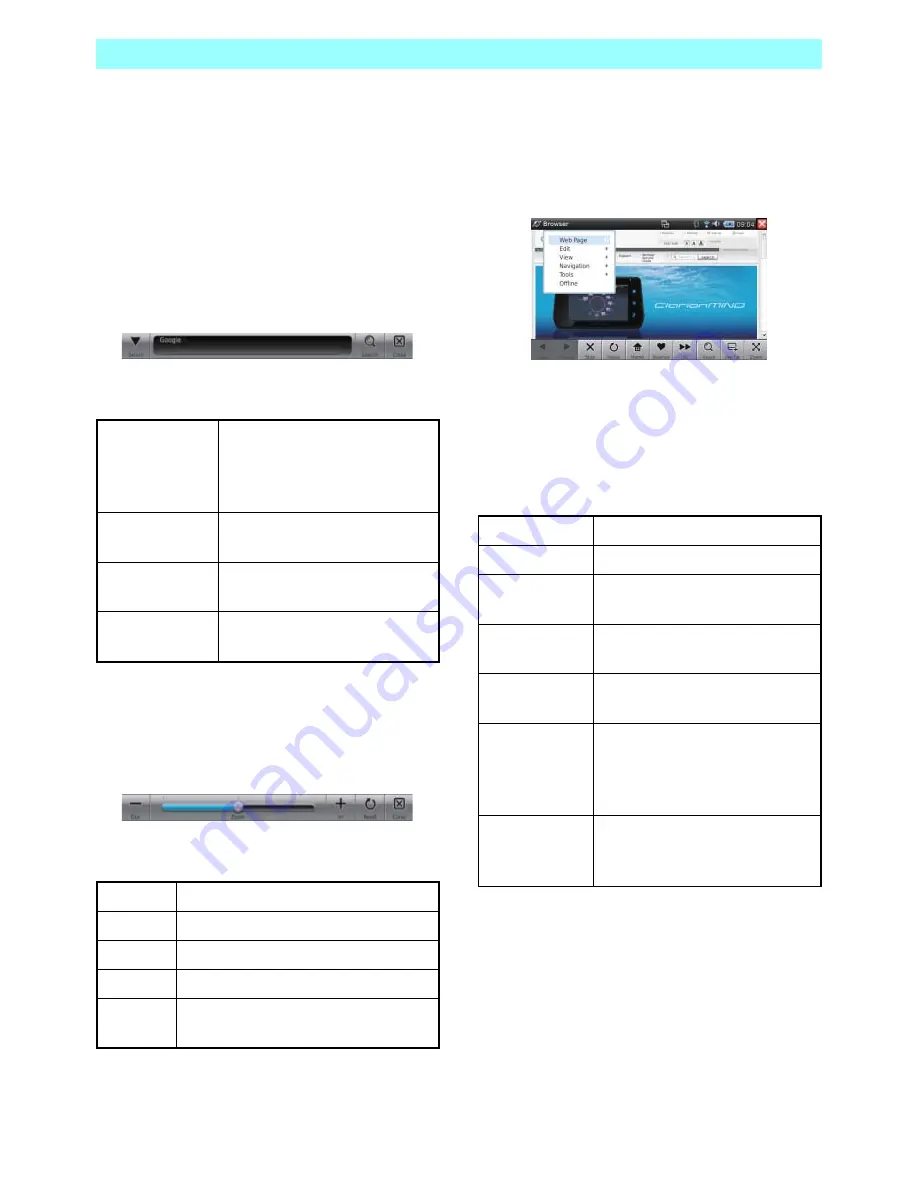
Chapter 5 Applications
NR1UB/NR1UW/NR1UR
43
5-1-5
Using a Keyword to Search for a Web
Page
Tapping the toolbar [Search] key displays a
keyword input bar in the toolbar position.
In the keyword input area, enter the keyword of
your search and then tap the [Search] key. This
starts the search using the selected search
engine and displays the search results screen.
Use the [Select] key to select the search engine.
The following describes the functions of the
keyword input bar.
5-1-6
Zooming the Screen
Tapping the toolbar [Zoom] key displays a zoom
bar in the toolbar position.
The following describes the functions of the
zoom bar.
5-1-7
Using the Browser Menu
Tap the application title [Browser] on the left side
of the bar at the top of the screen to display the
Browser menu.
The following describes the functions of the
Browser menu.
Web Page menu
The items on this menu execute processes on a
web page.
Select
Displays the search engine list
for selecting a search engine.
The selected search engine is
used for searches.
Keyword input
area
Tap to display a software
keyboard for input of a keyword.
Search
Starts a search for the entered
keyword.
Close
Closes the keyword input bar
and displays the toolbar.
Out
Zooms out from the screen.
Zoom
Drag the bar to zoom the screen.
In
Zooms in on the screen.
Reset
Returns the screen to its original size.
Close
Closes the zoom bar and displays the
toolbar.
New Tab
Creates a new tab page.
Close Tab
Closes the selected tab page.
Close Other
Tabs
Closes all tab pages except the
selected one.
Open...
Opens a movie, audio, image,
text or another type of data file.
Save As...
Saves the currently displayed
web page.
Set Home Page Makes the currently displayed
web page the home page, which
initially appears when the
Browser is started up.
View Source
Displays the HTML source code
of the currently displayed web
page.
















































