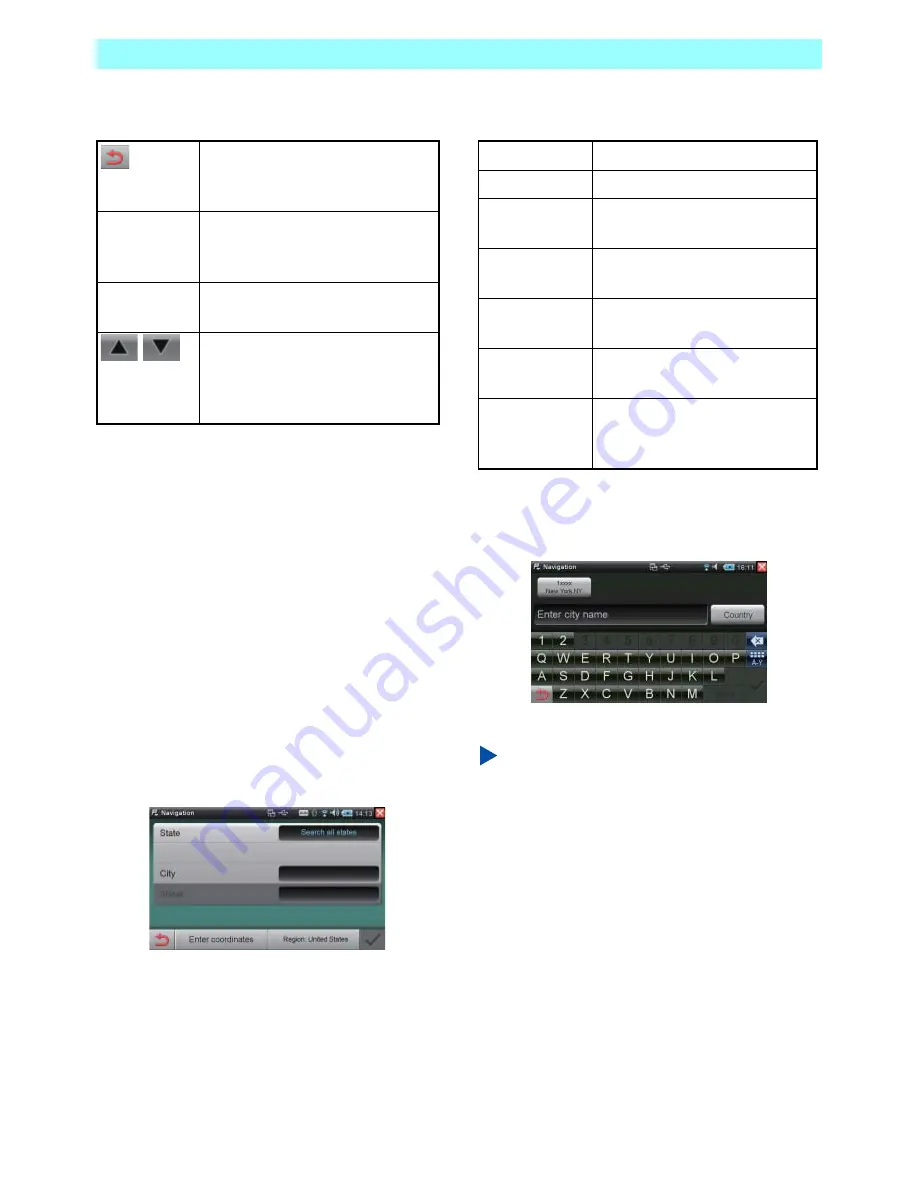
Chapter 6 Navigation
NR1UB/NR1UW/NR1UR
85
The following describes the functions of the keys
at the bottom of the screen.
2
Tap the [Route to here] key.
This starts route calculation to the
destination.
The current location screen will reappear
when route calculation is complete.
6-3-2
Searching for a Destination Based on
a City Name
You can use the procedure below to enter the
city name and search for a destination.
1
On the main menu, tap the [Enter new
destination] key.
This displays the Enter new destination
screen.
The following are the items that you can specify
on the screen.
2
On the Enter new destination screen, tap
the [City] key.
This displays a software keyboard.
3
Tap the initial characters of the city name.
NOTE
As you enter characters, the software keyboard
will change automatically so only the keys that
correspond to letters that can be used for input
of candidates remain enabled. Keys that do not
correspond to letters for candidate name input
are dimmed and disabled.
Exits the scrolling screen and
returns to the current location
screen.
Route to here Searches for the route to the
destination where the crosshair
symbol (+) is located.
Information
Displays the information screen of
the destination.
If there are multiple candidates
because the destination is
uncertain, tap the destination you
want to select it.
State
Select a state.
Country
Select a country.
Zip code
Enter the zip code of the
destination.
City
Enter the city name of the
destination.
Street
Enter the street name of the
destination.
Enter
coordinates
Enter the latitude and longitude
of the destination.
Region:
Shows the country name of the
current selection. Tap a country
to select it.
















































