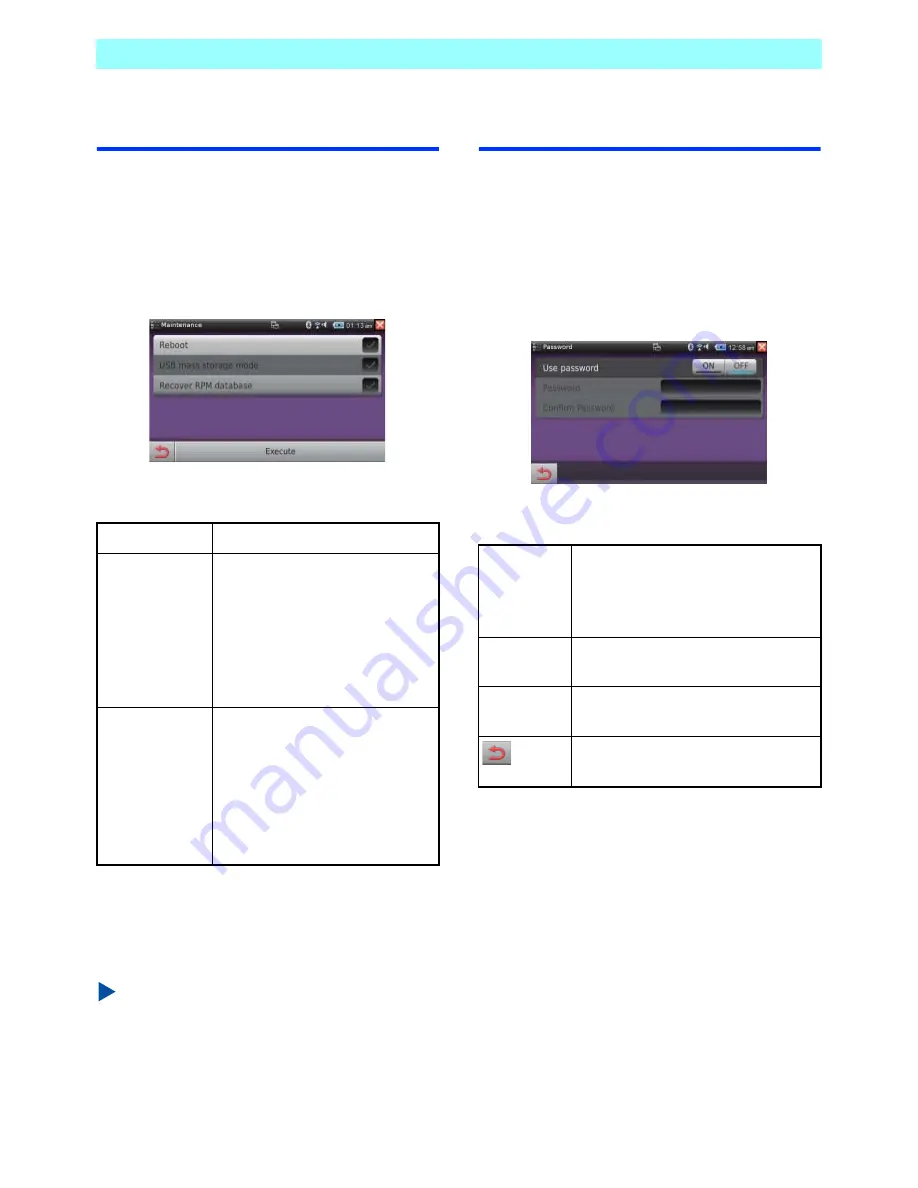
Chapter 7 Control Panel
116
NR1UB/NR1UW/NR1UR
7-12
Maintenance
Use the Maintenance screen to perform unit
system maintenance.
1
On the Control Panel, tap the [Advanced
Settings] key and then tap the
[Maintenance] key.
This displays the Maintenance screen.
The following describes the functions of the keys
on the screen.
2
Tap the check box next to the item you want
to execute and then tap the [Execute] key.
Next, follow the instructions that appear on
the screen.
NOTE
•
Do not execute a [Recover RPM database]
operation unless a problem requiring
execution has occurred.
•
This USB client port is not used in this unit. It
will be used for future expansion.
7-13
Password
Use the Password setting to specify whether or
not input of a password is required when
starting up the unit.
1
On the Control Panel, tap the [Advanced
Settings] key and then tap the [Password]
key.
This displays the Password screen.
The following describes the functions of the keys
on the screen.
After you turn on the password feature, input of
the password will be required from the next time
you start up the unit.
Reboot
Restarts the unit.
USB mass
storage mode
When the unit is connected to a
computer, execute this option to
add, delete, or replace
navigation map data.
For details about map data
updates, visit the Clarion portal
site (my.clarion.com).
Recover RPM
database
Recovers the RPM database
when one of the error messages
below appears during
Application Manager execution.
•
Installation or uninstall failed.
•
A problem occurred in the
RPM database.
Use
password
ON: Require password input for unit
startup.
OFF: Password input not required
for unit startup.
Password
Inputs up to four characters for the
password you want to specify.
Confirm
Password
Re-inputs the password you want to
specify. (For confirmation)
Saves the settings and exits the
setting screen.






























