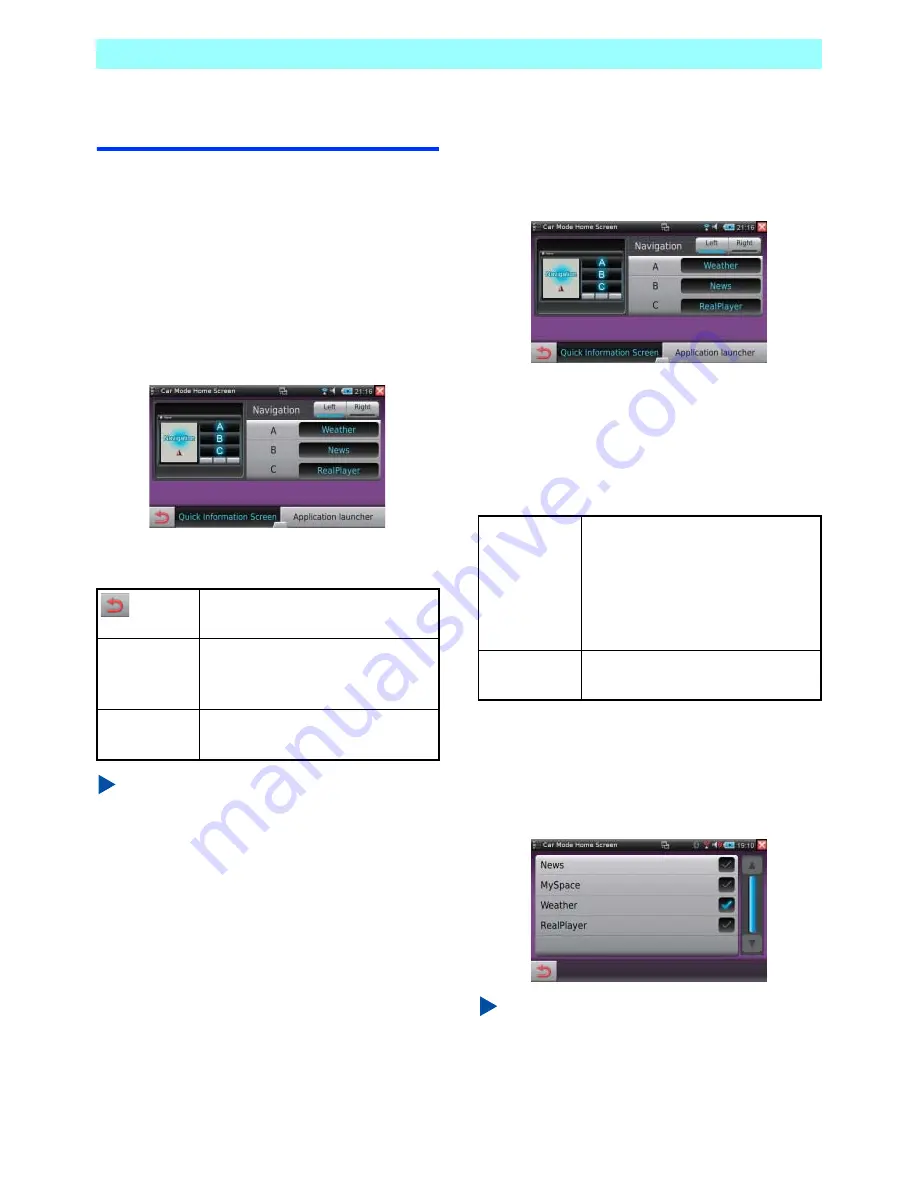
Chapter 7 Control Panel
112
NR1UB/NR1UW/NR1UR
7-8
Car Mode Home Screen
With the Car Mode Home Screen settings, you
can customize the Home screen that appears
when the unit is mounted on the supplied
standard cradle or the optional Car Dock
(NK1U).
1
On the Control Panel, tap the [Car Mode
Home Screen] key.
This displays the Car Mode Home Screen
setting screen.
The following describes the functions of the bar
at the bottom of the screen.
NOTE
The unit will restart when the setting is
changed in the Car mode.
7-8-1
Changing Screen Functions
1
On the Car Mode Home Screen setting
screen, tap the [Quick Information Screen]
key.
On the [Quick Information Screen], specify
the functions you want to assign to Screen
Area A, Screen Area B, and Screen Area
C.
The following describes the functions of the keys
on the screen.
The factory default settings are Weather for
Screen Area A, News for Screen Area B, and
RealPlayer for Screen Area C.
2
Tap A, B, or C and then select the
application you want to assign there.
NOTE
Due to legal limitations concerning operation
while the vehicle is running, only some of the
applications provided on the unit can be
registered to the Quick Information Screen.
Saves the settings and exits the
setting screen.
Quick
Information
Screen
Changes the functions assigned to
the screen areas.
Application
launcher
Changes the functions assigned to
the application launcher.
Navigation
Specifies the position of the
navigation map screen in the Car
mode.
Left: Navigation screen on the left
Right: Navigation screen on the
right
A/B/C
Selects the assignments of screen
areas A, B, and C.
















































