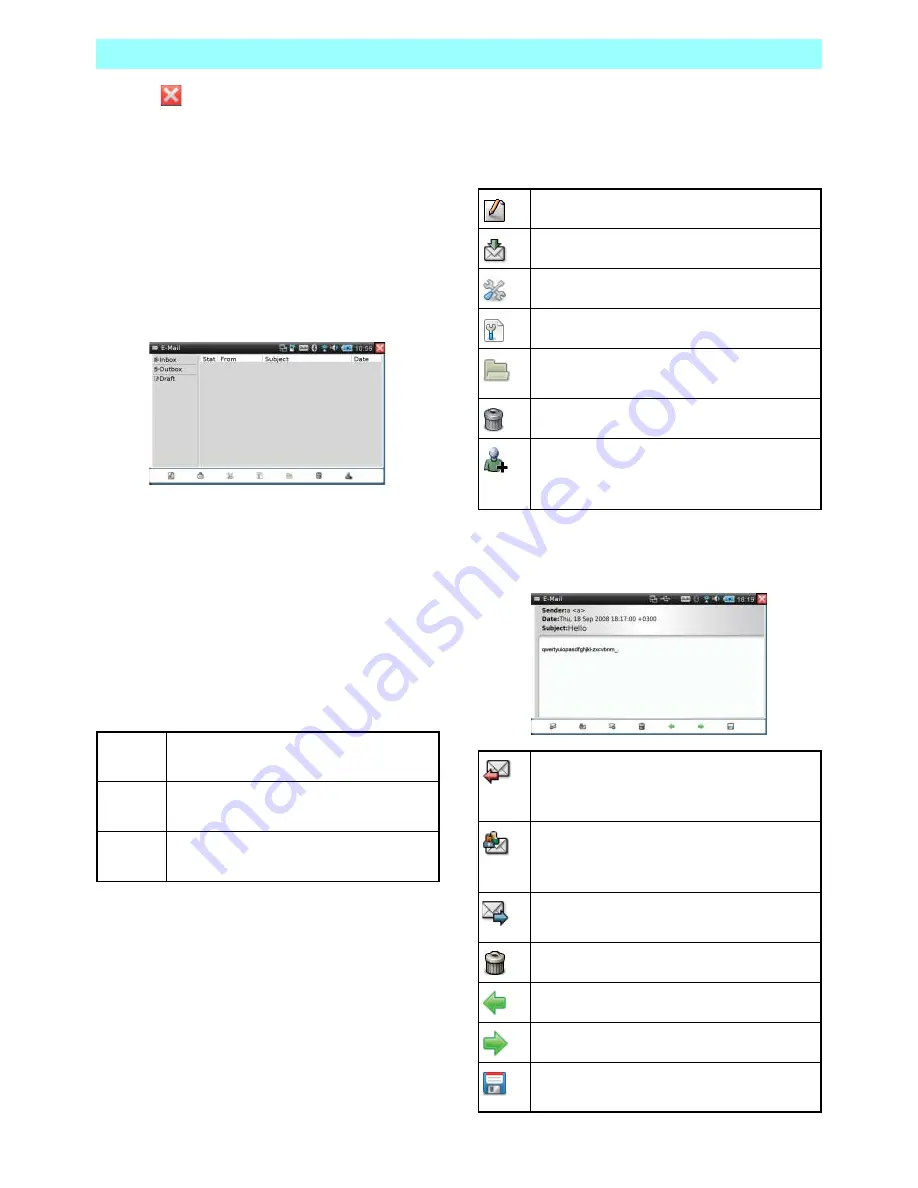
Chapter 5 Applications
46
NR1UB/NR1UW/NR1UR
4
Tap .
This closes the account list screen and
displays the E-Mail screen.
The E-Mail screen will appear the next time
you start up the application.
5-2-2
E-mail Screen
1
On the Home screen, tap the [E-Mail] key.
This starts up the E-Mail application.
The E-Mail screen is divided between a
folder view on the left and a summary view
on the right.
Tapping a folder in the folder view will
display a list of mail messages inside the
folder in the summary view. Tapping a mail
message in the summary view twice will
display its contents.
The following describes the folder functions
of the folder view.
The toolbar at the bottom of the screen shows
icons for often-used e-mail functions.
The following describes the functions of the
toolbar icons.
The functions of the toolbar that appears on the
mail message browsing screen are described
below.
Inbox
Location for storing received mail
messages.
Outbox
Location for storing sent mail
messages.
Draft
Location for storing draft mail messages
you still are working on.
Creates a new mail message.
Receives e-mail for all accounts.
Configures general e-mail client settings.
Displays the account list screen.
Displays the selected mail message
contents for browsing.
Deletes the selected mail message.
Starts up the Contacts application. For
details about Contacts, see 5-8
Contacts
(P. 58).
Creates a reply mail message to the
sender of the mail message being
browsed.
Creates a reply mail message to the
sender and all recipients of the mail
message being browsed.
Forwards a received mail message to
another recipient.
Deletes the open mail message.
Displays the previous mail message.
Displays the next mail message.
If a mail message has an attachment, save
the attachment to a specified location.






























