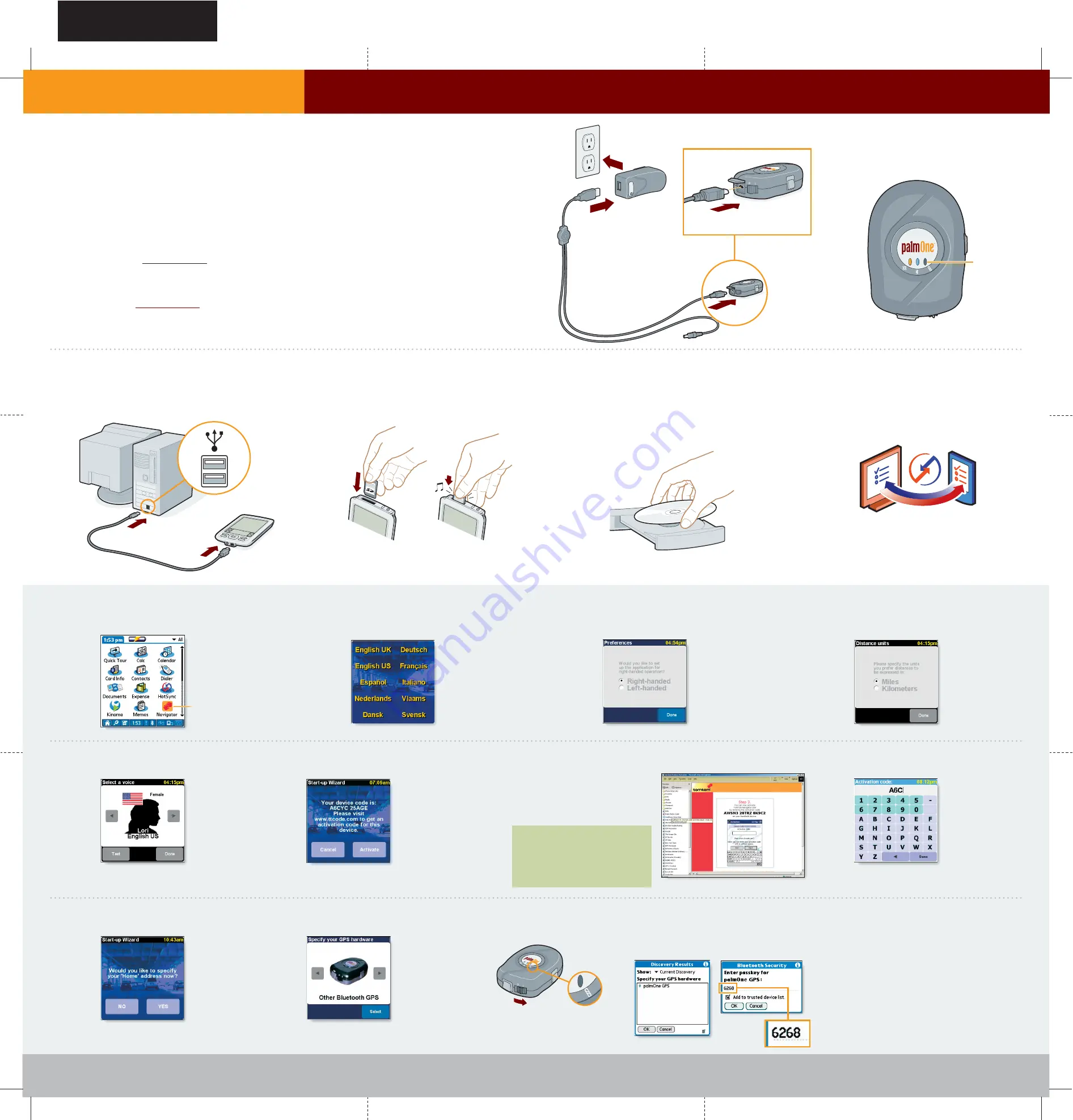
Here’s what you’ll do with this guide:
•
Charge the GPS receiver.
•
Install the navigator software and maps onto an
expansion card (sold separately).
•
Set up and activate the navigator software.
Installation requirements:
•
Windows 98/ME/NT/2000/XP with Internet access.
•
Palm
®
Desktop software.
•
A memory expansion card (sold separately) with
at least 64MB of free memory.
•
Tungsten
™
T3 handheld or Zire
™
72 handheld.
For information on other supported devices, see
the TomTom website at www.tomtom.com.
b.
Select your language preference.
f.
Make a written note of your device code.
j.
Select Other Bluetooth GPS and select Done.
On your device, select palmOne GPS from
the list. Enter the passkey 6268, and select
Add to trusted device list.
g.
To get the activation code for your device, go to
www.ttcode.com and enter the following:
•
The TomTom Navigator product code
found on the TomTom Navigator
CD package
•
Your device code, which was supplied
by the navigator start-up wizard
h.
On your device, enter your activation code.
i.
Enter your home address.
Navigator
l.
Follow the instructions onscreen for a brief tour
of navigator.
Navigator is now ready to use. Read
Taking
Your First Trip with GPS Navigator by palmOne
to learn how to install the hardware in your
vehicle and use navigator on your device.
c.
Select right- or left-handed operation.
d.
Select how distances are measured and
time is displayed.
e.
Select Done to install the default voice for
driving instructions.
Start Here
Charging the GPS receiver
1
a.
Connect the charging cable to the AC charger
and the GPS receiver.
b.
Plug the AC charger into an outlet.
c.
Charge the battery until the battery light turns
off (about four hours). Be sure to fully charge
the battery before going on to the next step.
Set up software
3
a.
Start navigator on your device.
Note: After the palmOne device
and the GPS receiver are paired,
the blue light on the GPS
receiver blinks slowly.
USB
Synchronization
Install software and maps
2
a.
Connect the HotSync
®
cable to your device and
to a USB port on the back of your computer.
b.
Insert the expansion card (sold separately) into
the slot on your device.
c.
Insert CD #1 into your computer’s CD drive.
Follow the installation instructions that appear
on your computer screen.
During the installation process, you may be
asked to insert additional CDs containing
map data.
d.
When prompted, synchronize your device to
copy the navigator software and maps to your
expansion card. During synchronization, you
may be asked to select your username.
Note: Synchronization may take
some time if you are copying
large maps.
Note: To use the Tungsten T3 in full screen
mode you need to install a software patch
which is available from the support section of
the TomTom website, www.tomtom.com.
Important!
Save your product code, device code, and
activation code for future reference. You
must have them to install the navigator
software and maps onto additional
expansion cards for this device.
Battery light
On
k.
Establish a Bluetooth connection between the
device and the GPS receiver:
Turn the GPS receiver on.
SPECIFICATIONS FOR P/N: 406-10133-00
Color:
CMYK (4-color process)
MATERIAL:
FINISH SIZE: 16.5" x 16.5" (419 x 419mm)


