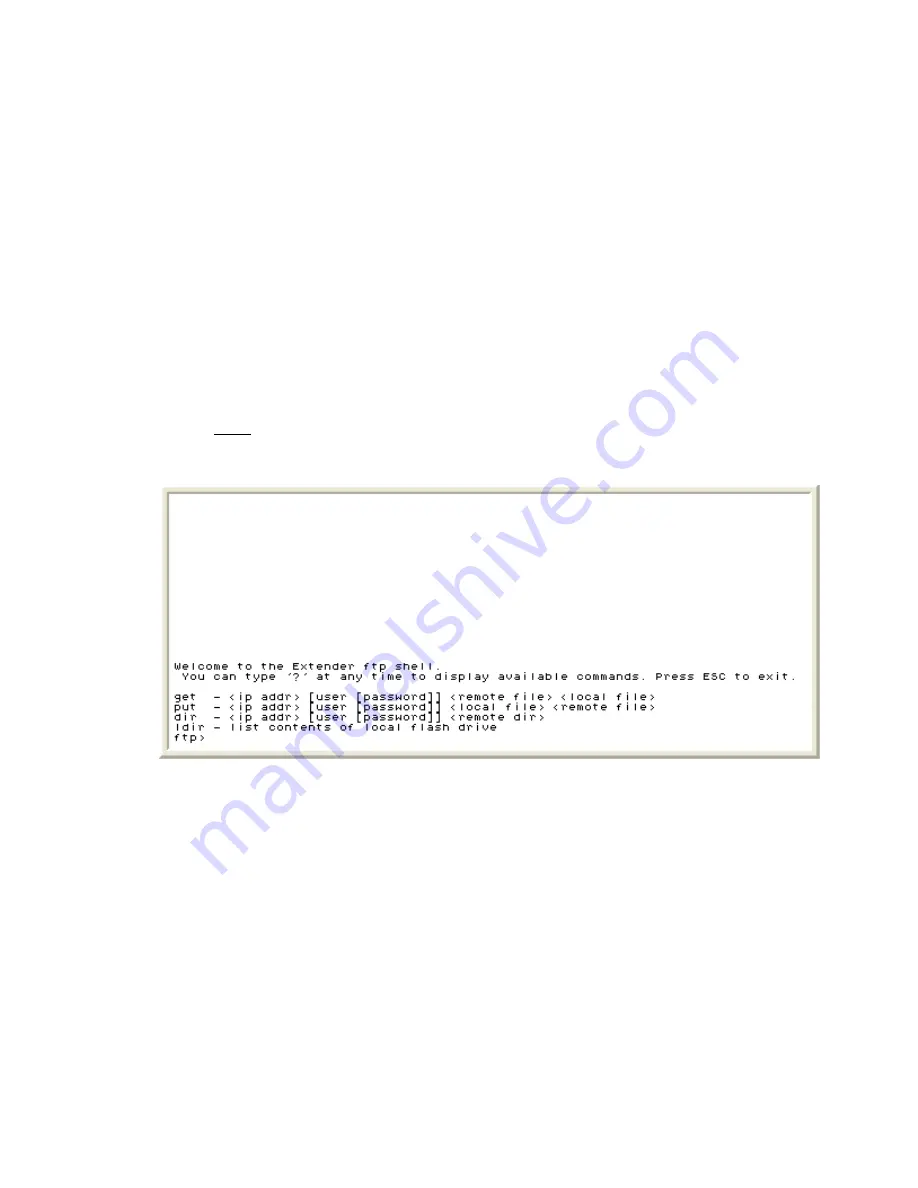
EXTender 1100A Switch and Remote Module System Administrator’s
Guide
87
7. When the file transfer is complete the “ftp” prompt will be presented. Type “quit” and
press Enter. The image may now be copied to multiple units if required. See the “Via
In-Band Upload” section for details
8. The unit is now ready to upgrade to the new software image. See the
Upgrading the
Software
section for details.
Via FTP Client
The Switch Module or Remote Module unit can act as an FTP client to download the
image file from an FTP Server.
Each unit must have Telnet and FTP enabled and an accessible (pingable) IP address
assigned before proceeding.
To set up Telnet and FTP see the Switch Module’s
Advanced IP Parameters – Telnet and
FTP
section and the Remote Module’s
Advanced IP Parameters – Telnet and FTP
section
within this document.
Path:
Gateway (Remote) ->Utilities->Upgrade->Upload File->FTP Client
1. The ftp shell appears:
Figure 50: FTP session
2. At the “ftp” prompt enter:
a) Dir
xxx.xxx.xxx.xxx
yyy zzz <path>, where:
à
xxx.xxx.xxx.xxx is the IP address of the ftp server
à
yyy zzz is the login user and password for the ftp server
à
<path> is the full path of the directory holding the image file
For example, dir 192.168.2.22 user1 pswd1 c:\EXTender\update
3. Press Enter to check that the image file with the “.mab” extension is available in that
directory of the ftp server.
Document Number: M-1100A-MUC
Version: Rev AG
© Copyright 2008 Citel plc All Rights Reserved






























