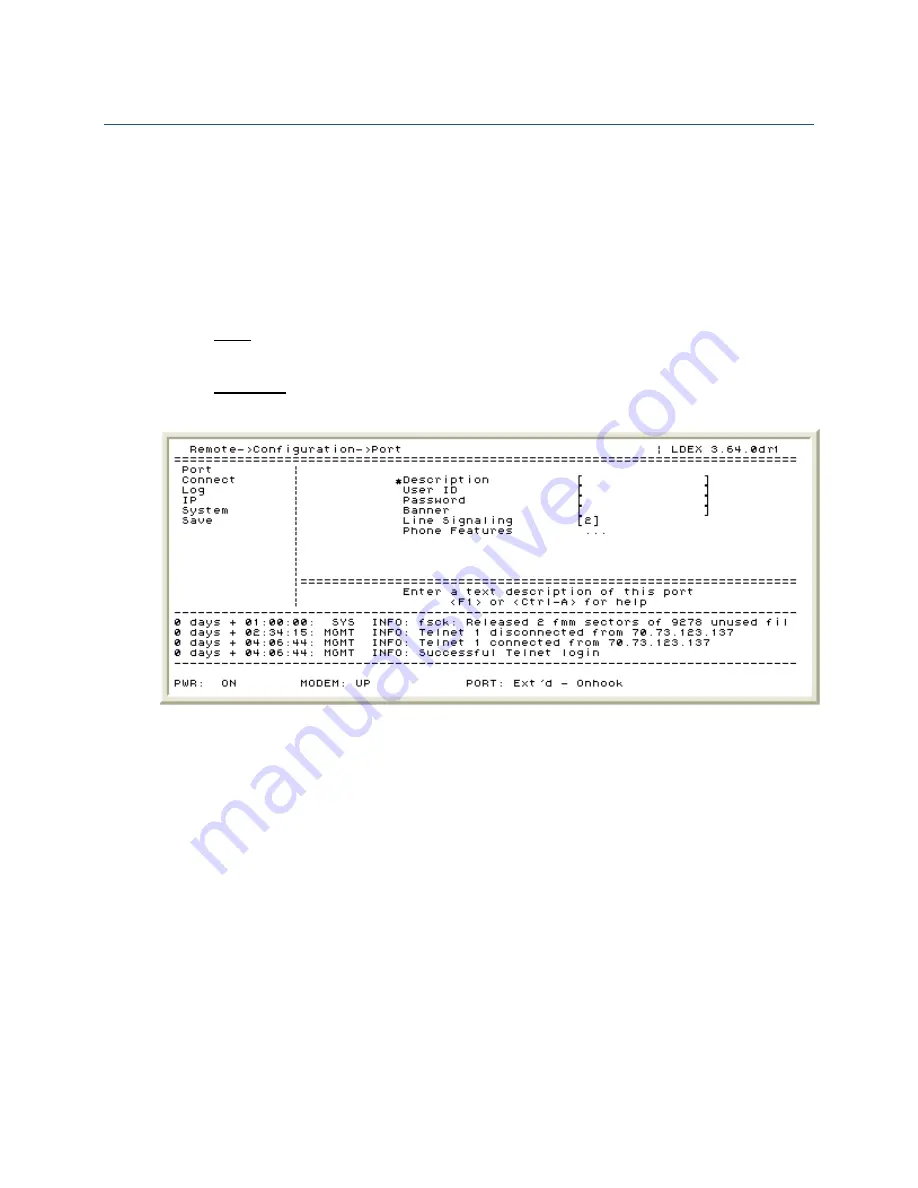
EXTender 1100A Switch and Remote Module System Administrator’s
Guide
54
Advanced Configuration – Remote Module
Although usually not required, the advanced features may be used to assist with
managing the Remote Module or trouble shooting voice or performance issues. The
following is a detailed description of the programming areas that would be considered
“advanced” to the proper operation of the Remote Module. Please consult the Advanced
Configuration section prior to contacting customer support should issues arise.
Advanced Port Setup
The Remote Module Port configuration screen is shown below:
Path:
Remote->Configuration->Port
You can also configure some Port Parameter settings using the TMI
TMI Path:
(Remote Only)->Set Config->Connect Menu
Figure 29: Remote Module – Port Configuration Screen
1. Port
Description
– The port description accepts 16 characters of text to identify the
user of a specific port. Typically the user’s name would be entered (i.e. John Smith).
2. Setting
a
User ID
– A User ID “maps” a specific port on the Remote Module to a
specific port on the Switch Module. The default Switch Module User ID is the port
number, 1. This feature is typically used when connecting to one of Citel’s multi-user
devices such as a PBXgateway. If this remote is connecting to a multi-user device
refer to the
System Administrator’s Guide
of the PBXgateway for more information.
3. Setting a Connect
Password
– A Connect Password restricts access to the telephone
port and is typically used in conjunction with the User ID feature. If the password is
not set on the Switch Module then the user will not be prompted to enter password. If
the Password is set on the Switch Module then the user will have to manually input
the password when connecting or configure the password in the Remote-
>Configuration->Password section of the MI.
4. Displaying text using
Banner
– The Banner field can be used to display simple
messages on a telephone equipped with 2-line display. The text appears when the
user is off-line (not connected to the Switch Module). Typically, the company name is
displayed. A maximum of 15 characters can be entered in this field.
5. Configuring
the
Line Signaling
(Nortel Norstar PBX only) – On some installation
environments a clicking noise may be present in the audio path. This is caused by
Document Number: M-1100A-MUC
Version: Rev AG
© Copyright 2008 Citel plc All Rights Reserved






























