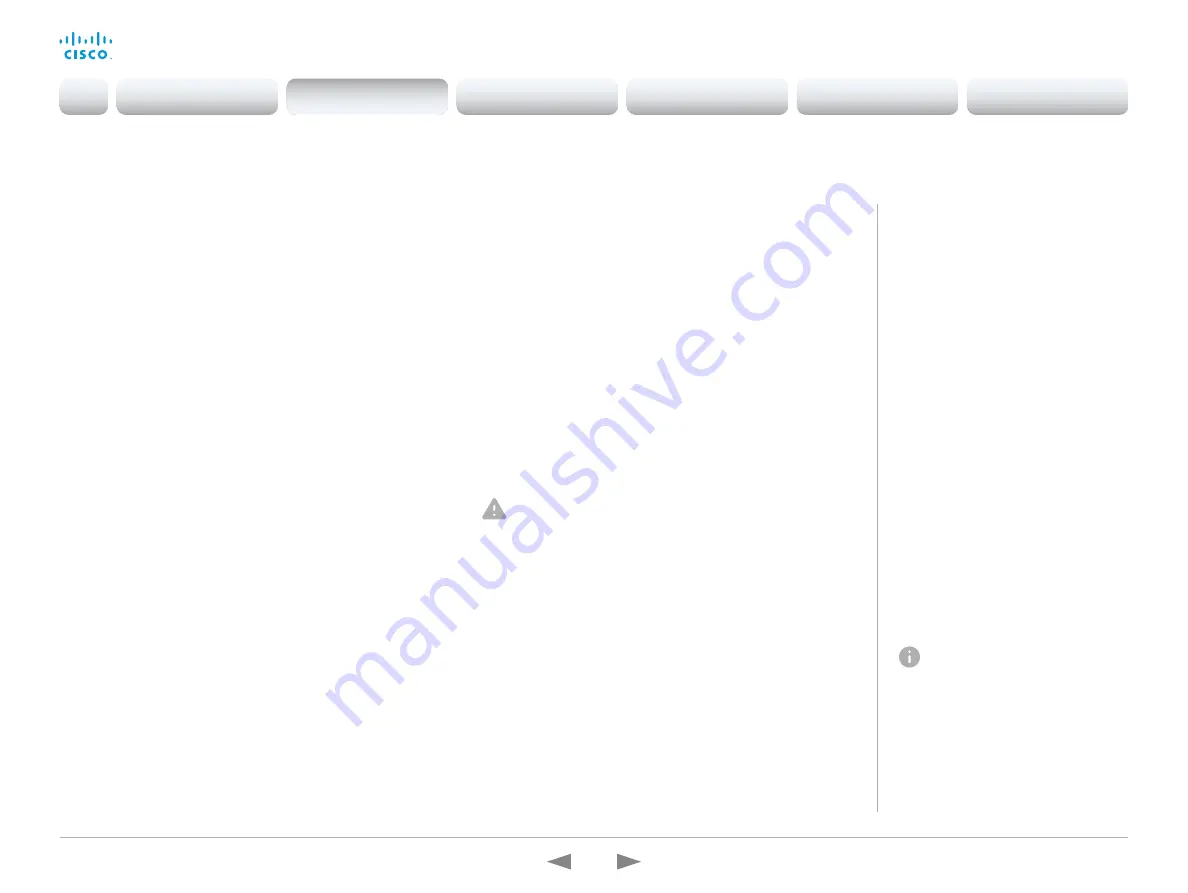
D15362.16 DX70 and DX80 Administrator Guide CE9.13, JUNE 2020.
www.cisco.com — Copyright © 2020 Cisco Systems, Inc. All rights reserved.
67
Cisco Webex DX70 and DX80
Administrator Guide
Change the persistency mode
Change the persistency settings
All persistency settings are set to
Persistent
by default. You only
have to change these settings if you want to make them
Non-
persistent
.
1. Click the radio buttons to set the persistency for
configurations, call history, internal logging, local phonebook
(local directory and favorites) and IP connectivity (DHCP)
information.
2. Click
Save and restart...
.
The device restarts automatically. After the restart, the
behavior changes according to the new persistency settings.
Logs, configurations, and other data that was stored
before you switched to Non-persistent mode, are NOT
cleared or deleted.
Sign in to the web interface and navigate to
Security >
Non-persistent Mode
.
Persistency mode
Configurations, call history, internal
logs, local phonebook (local directory
and favorites list), and IP connectivity
information are stored by default.
Because all persistency settings are set
to
Persistent
, a device restart does not
delete this information.
Generally, we recommend you NOT to
change the persistency settings. Only
change to
Non-persistent
mode if
you have to prevent users from being
able to see or traceback to any logged
information from the previous session
In Non-persistent mode, the following
information is lost or cleared each time
the device restarts:
• Device configuration changes
• Information about placed and
reveived calls (call history)
• Internal log files
• Changes to the local contacts or
favorites list
• All IP related information (DHCP) from
the last session
Information that was stored before
changing to Non-persistent
mode is not automatically cleared
or deleted. You must factory
reset the device to delete such
information.
There is more information about
performing a factory reset in
the
chapter.
Check the persistency status
The active radio buttons show the current persistency status of
the device.
Alternatively, you can navigate to
Setup > Status
, and then open
the
Security
category to see the
Persistency
status.
Introduction
Configuration
Peripherals
Maintenance
Device settings
Appendices
Configuration






























