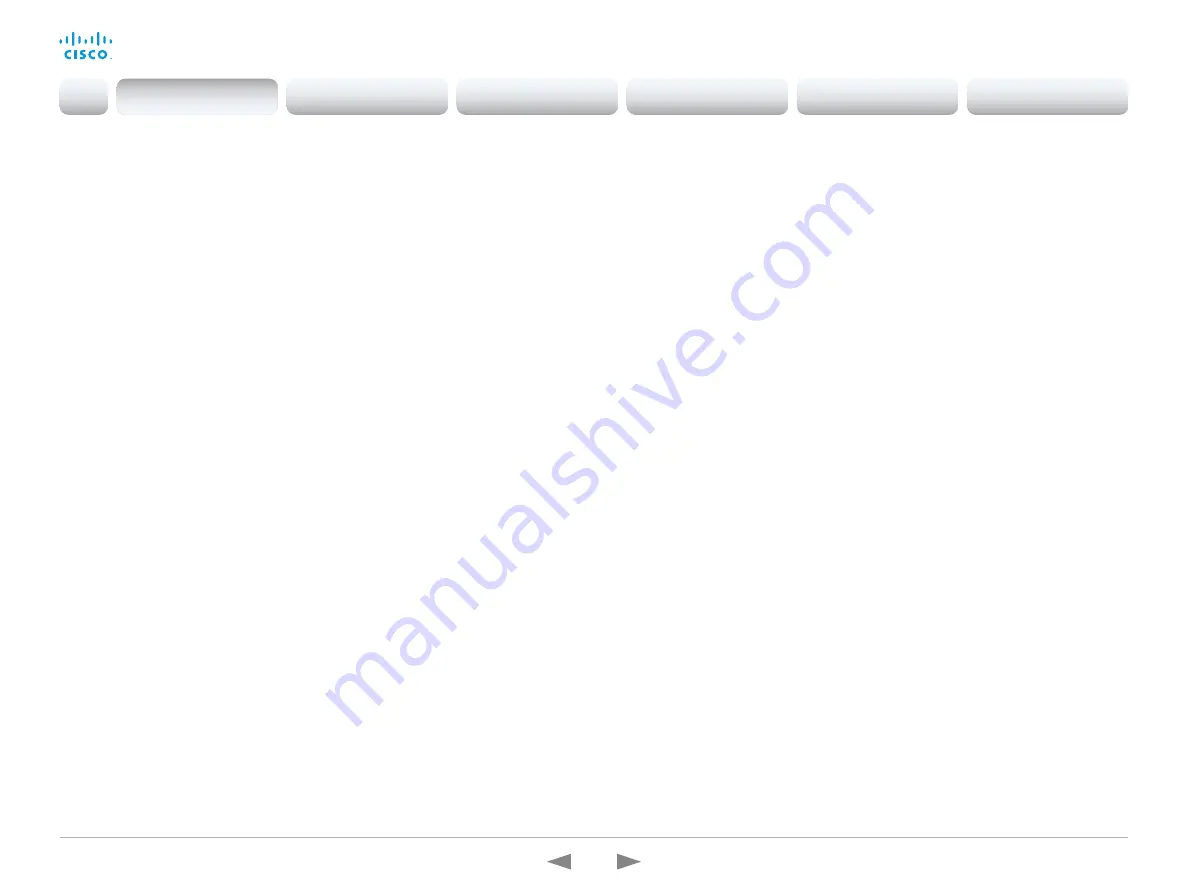
D15362.16 DX70 and DX80 Administrator Guide CE9.13, JUNE 2020.
www.cisco.com — Copyright © 2020 Cisco Systems, Inc. All rights reserved.
15
Cisco Webex DX70 and DX80
Administrator Guide
New features and improvements in CE9.5
Presentation source composition
(All products except SX10, DX70, DX80)
With using two or more content sources and sending
them as one image, you can create a new experience for
sharing in meetings.
This gives users more flexibility with what they present
to remote sites. You can configure the presentation
composition through in-room controls together with
macros or an external controller.
The maximum number of different sources is determined
by the device in use:
•
SX20, MX200 G2, MX300 G2, and Room Kit:
two
sources
•
Codec Plus, Room 55, Room 55 Dual, and Room 70:
three sources
•
SX80, MX700, MX800, Codec Pro, and Room 70 G2:
four sources
You can only compose content that has been shared
through a cable.
Audio Console on the web interface
(SX80, Codec Pro)
The new Audio Console is natively available on the web
interface. The audio console gives you simplified tools to
route audio from an input to an output. The Audio Console
replaces the old java-based CE Console that is no longer
maintained.
When you access the Audio Console for the first time
you will see the default system audio routes. The Audio
Console is controlled by an underlying macro, which is
saved and started once you select Choose to overwrite
the current device configurations.
For more information, see the
Customization guide
at
https://www.cisco.com/go/in-room-control-docs
Classroom set-up
(SX80, MX700, MX800, Codec Plus, Codec Pro, Room 55 Dual, Room 70,
Room 70 G2)
The Classroom template uses macros to tailor a room set-
up that works well for presenting and teaching scenarios.
The template provides easy setup, management, and use
of the room.
The Classroom set-up works similarly to the Briefing
Room set-up (which is available for SX80, Codec Pro,
MX700, MX800, and Room 70 G2), but it doesn’t require
three screens.
Support for Korean keyboard
(All products)
Korean keyboard input is supported on Touch 10 when
the user interface language is set to Korean.
Remote monitoring of screen status
(SX20, SX80)
The remote monitoring of screen status that has been
available for the Webex Room series and SX10, is now
available for SX20 and SX80.
The codec can wake up the screen from standby
mode, or put the screen to standby when the codec
enters standby. The input source can also be changed
automatically when a call is received.
CEC is disabled on the device by default and must be
enabled in the Video Output Connector [n] CEC Mode
setting. Your screen must support CEC for remote
monitoring to work.
Welcome banner
(All products)
You can set up a welcome banner that users see after
they sign in to the device's web interface or command line
interface. The banner can for example contain information
you need in order to get started, or things you must be
aware of when setting up the device.
Introduction
Configuration
Peripherals
Maintenance
Device settings
Appendices
Introduction
















































