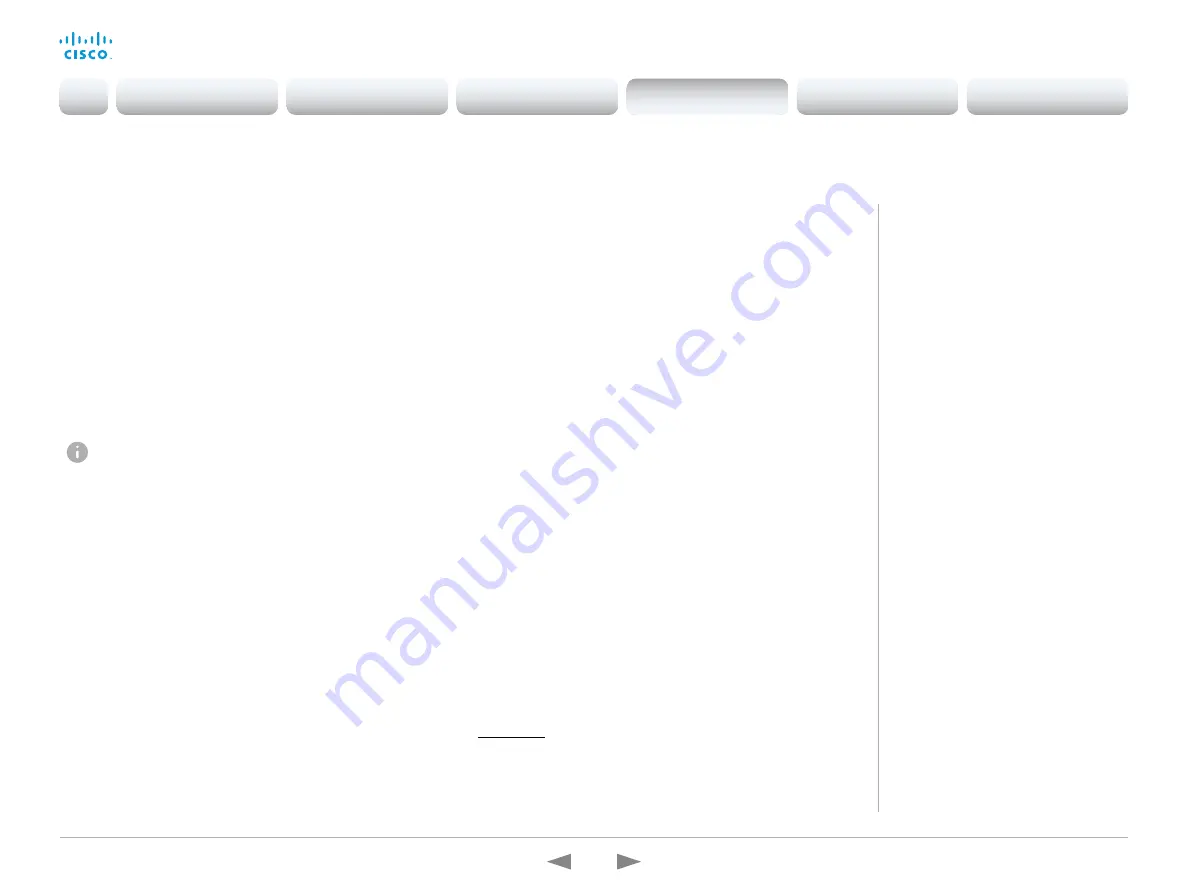
D15362.16 DX70 and DX80 Administrator Guide CE9.13, JUNE 2020.
www.cisco.com — Copyright © 2020 Cisco Systems, Inc. All rights reserved.
99
Cisco Webex DX70 and DX80
Administrator Guide
CUCM provisioning of custom elements
A backup file, as described in the
configurations and custom elements
chapter, can be used as a
customization template
for multiple devices.
The customization template (backup file) may be hosted on either:
• the CUCM TFTP file service, or
• a custom web server that can be reached by the devices on
HTTP or HTTPS.
When a device get information from CUCM (Cisco Unified
Communications Manager) about the name and location of
a customization template, the device will contact the server,
download the file, and restore the custom elements.
Configurations will not be restored on the device, even
if they are part of the backup file that you use as a
customization template.
Upload a customization template to the TFTP file
server
1. Sign in to
Cisco Unified OS Administration.
2. Navigate to
Software Upgrades > TFTP File Management
.
3. Click
Upload File
. Enter the name and path of the
customization template in the input field.
4. Click
Upload File
.
Add customization provisioning information for each
device
1. Sign in to
Cisco Unified CM Administration
.
2. Navigate to
Device > Phone
.
3. Fill in the
Customization Provisioning
fields in the product
specific configuration section of the relevant devices:
•
Customization File:
The customization template file name
(for example: backup.zip)
*
•
Customization Hash Type:
SHA512
•
Cutomization Hash:
The SHA512 checksum for the
customization template.
If these fields are not present, you must install a newer Device
Package on CUCM.
4. Click
Save
and
Apply Config
to push the configuration to the
devices.
*
If not using the TFTP Service, you must enter the complete URI for the
customization template:
<hostname>:<portnumber>/<path-and-filename>
For example:
• http://host:6970/backup.zip, or
• https://host:6971/backup.zip
SHA512 checksum
Tip!
You can find the SHA512 checksum
of a file by restoring it to a device using
its web interface.
1. Sign in to the web interface and
navigate to
Maintenance > Backup
and Restore
.
2. Choose the
Restore backup
tab.
3. Click
Browse...
and find the file you
want to calculate the checksum for.
Then you can see the SHA512
checksum at the bottom of the page.
CUCM documentation
https://www.cisco.com/c/en/us/
support/unified-communications/unified-
communications-manager-callmanager/
tsd-products-support-series-home.html
Introduction
Configuration
Peripherals
Maintenance
Device settings
Appendices
Maintenance






























