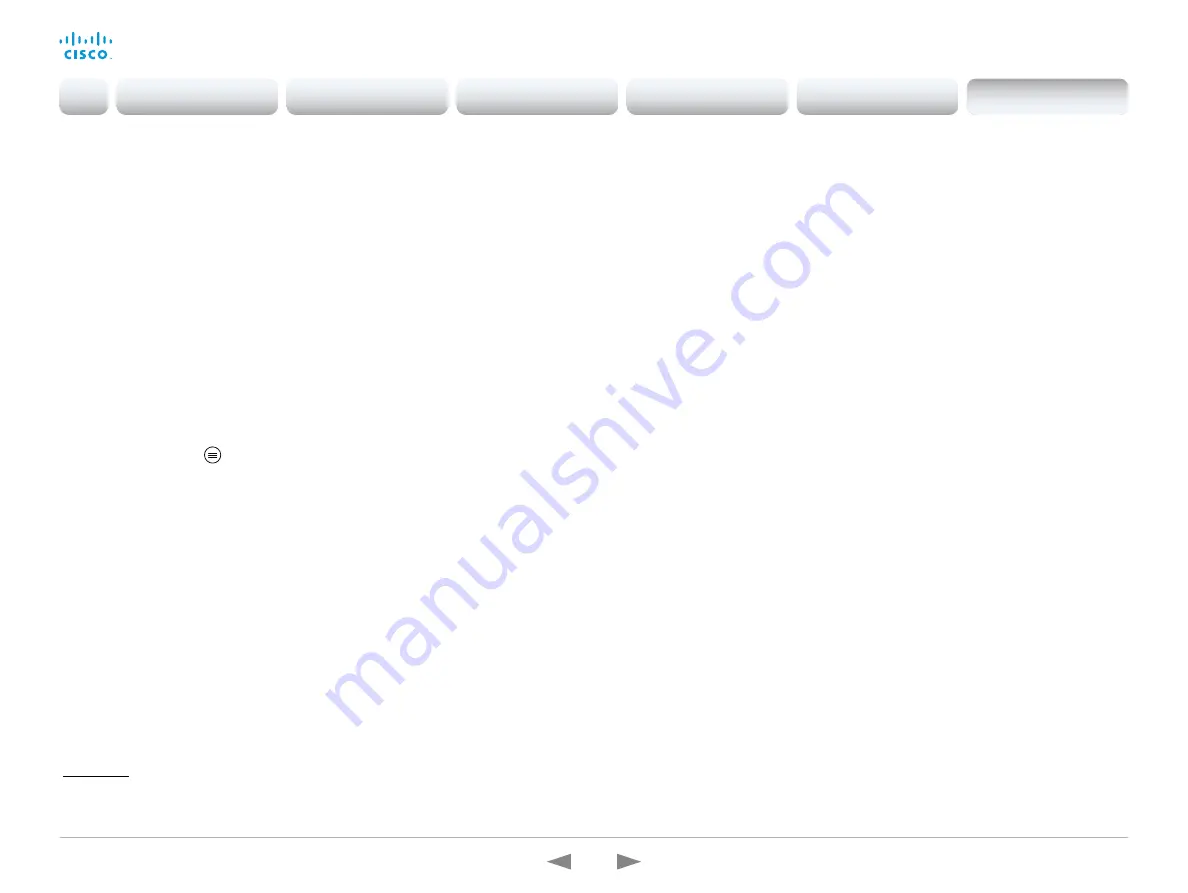
D15362.16 DX70 and DX80 Administrator Guide CE9.13, JUNE 2020.
www.cisco.com — Copyright © 2020 Cisco Systems, Inc. All rights reserved.
200
Cisco Webex DX70 and DX80
Administrator Guide
Customization
Customize the video conferencing device's user interface
(page 2 of 2)
The UI Extensions editor
Free of charge editor
An easy to use drag-and-drop editor, which you should use to
compose the custom user interface extensions (action buttons
and custom panels such as in-room controls), comes free of
charge with the video conferencing device’s software.
Sign in
*
to the web interface and navigate to
Integration > UI
Extensions Editor
.
• The editor opens directly in the device’s web interface.
You can create and push a new panel or action button to the
device, and see the result immediately on its user interface.
• Click the Editor menu
and select
Download the Editor
to get a stand-alone version that you can run locally in your
browser from your hard drive.
Then you can compose your custom interfaces without being
connected to a device. You can export and import to file to
move your work between your local version and the device
later.
Preview function
The editor also provides a preview function, which allows you to
see how the custom interfaces will appear on the user interface.
The preview function is also a complete software version of your
custom panels, so clicking the controls will result in the same
actions as selecting them on the real user interface.
Therefore, you can use the preview function to test your
integrations without having a real user interface available. You can
also use the device’s custom panels from a remote location.
*
You need a user that holds the ROOMCONTROL, INTEGRATOR, or ADMIN user
roles in order to access the UI Extensions editor and the API commands that
you need when programming.
Introduction
Configuration
Peripherals
Maintenance
Device settings
Appendices
Appendices






























