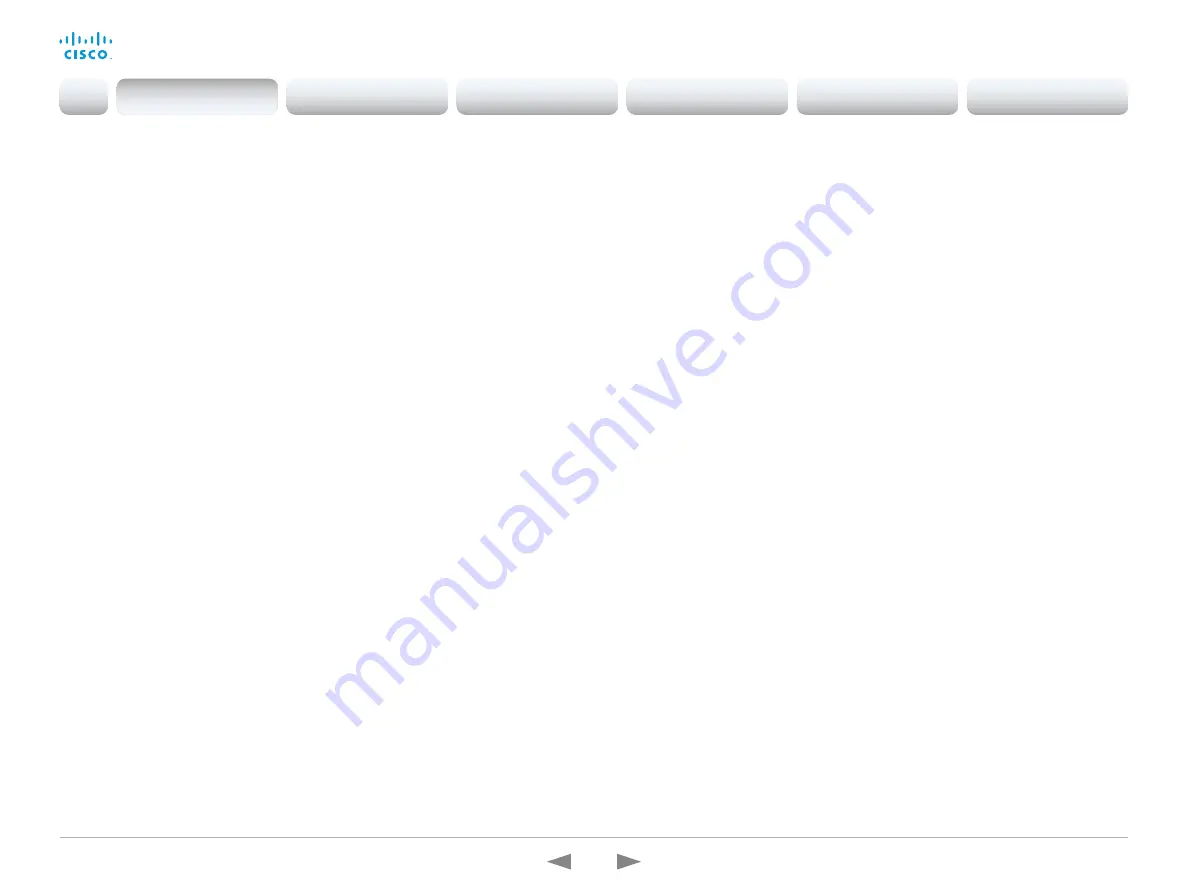
D15362.16 DX70 and DX80 Administrator Guide CE9.13, JUNE 2020.
www.cisco.com — Copyright © 2020 Cisco Systems, Inc. All rights reserved.
20
Cisco Webex DX70 and DX80
Administrator Guide
Support for the Snap to Whiteboard feature
(SX80, MX700, MX800, Codec Plus, Room Kit, Room 55, Room 70)
The Snap to Whiteboard feature is now available for
all products that have a camera with speaker track
functionality: SX80 with Cisco TelePresence Speaker
Track 60 camera or Cisco Spark Quad Camera, MX700/
MX800 with dual camera, Room Kit, Room Kit Plus,
Room 55 and Room 70.
When the device detects a person that is speaking close
to the whiteboard, the camera view will switch to the
whiteboard area. The wizard in the Settings panel on the
Touch 10 user interface helps you to set up the feature
and define where the whiteboard area is.
Briefing Room mode
(SX80, MX700, MX800)
The Briefing Room feature, which was introduced already
in TC software, has been reworked. The in-room control
framework is used for creating the associated user
interface elements.
For MX700 and MX800, Briefing Room is supported only
for dual camera devices. Also, you need a Precision 60
camera, and a total of three screens.
For SX80, Briefing Room is supported when a speaker
track camera, a Precision 60 camera, and three screens
are connected. The speaker track camera can be either
Cisco TelePresence SpeakerTrack 60 or Cisco Spark
Quad Camera.
USB to Serial port support
(Codec Plus, Room Kit, Room 55, Room 70)
You can connect a USB (Type A) to serial (D-sub 9)
adapter to access the device's API. Cisco recommends
the UC232R-10 USB to RS232 (FTDI) adapter.
Mute and unmute remote participants in a CMS
hosted conference - Active Control
(All products)
When a device is enabled for Active Control in a CMS (2.1
or later) conference you can mute and unmute remote
participants from the participant list on the user interface
(the feature must also be enabled on the CMS).
A device that is running software version CE9.2 will not
be unmuted directly. When you try to unmute such a
device remotely, a message will show up on its screen
requesting the user to unmute the audio locally.
API commands for Custom input prompt
(All products)
API commands are introduced to allow for an input prompt
in the user interface:
xCommand UserInterface Message
TextInput *
. When issuing the display command a
prompt with your custom text, a text input field for
the user, and a submit button, shows up on the user
interface. For example, you can prompt a user to leave
feedback after an ended call. You can specify what type
of input you want from the user: single line text, numeric,
password, or PIN code.
The prompt can only be enabled via the API, so it is
recommended to combine it with macros and either a
custom user interface panel or an auto-triggered event.
Certificate upload via API
(All products)
ASCII PEM formatted certificates can be installed
directly using multiline API commands (
xCommand
Security Certificates CA Add
, or
xCommand Security
Certificates Services Add
). You can also upload
certificates to a device from its web interface, as before.
API commands for user management
(All products)
You can create and manage user accounts directly using
API commands (
xCommand UserManagement User *
).
As before, you can also do this from the device’s user
interface.
Preview mode for In-Room Controls
(All products)
The In-Room Control editor has a new preview mode.
A virtual touch interface shows how the design looks.
The user interface is interactive so that you can test the
functionality. It produces real events on the device, which
can trigger any functionality you have created with a third-
party control system. A console in the right pane displays
both the widget values when interacted with, and control
system feedback messages.
Intelligent Proximity changes
(All products)
A Proximity indicator is displayed on the screen (middle
right) to inform that one or more clients are paired to the
device with Cisco Proximity. The old indicator (top left),
which was always shown when Proximity was enabled,
has been removed.
You can no longer disable the Proximity services from the
user interface.
The ultrasound settings have moved from Peripherals
Pairing Ultrasound to Audio Ultrasound.
Introduction
Configuration
Peripherals
Maintenance
Device settings
Appendices
Introduction
















































