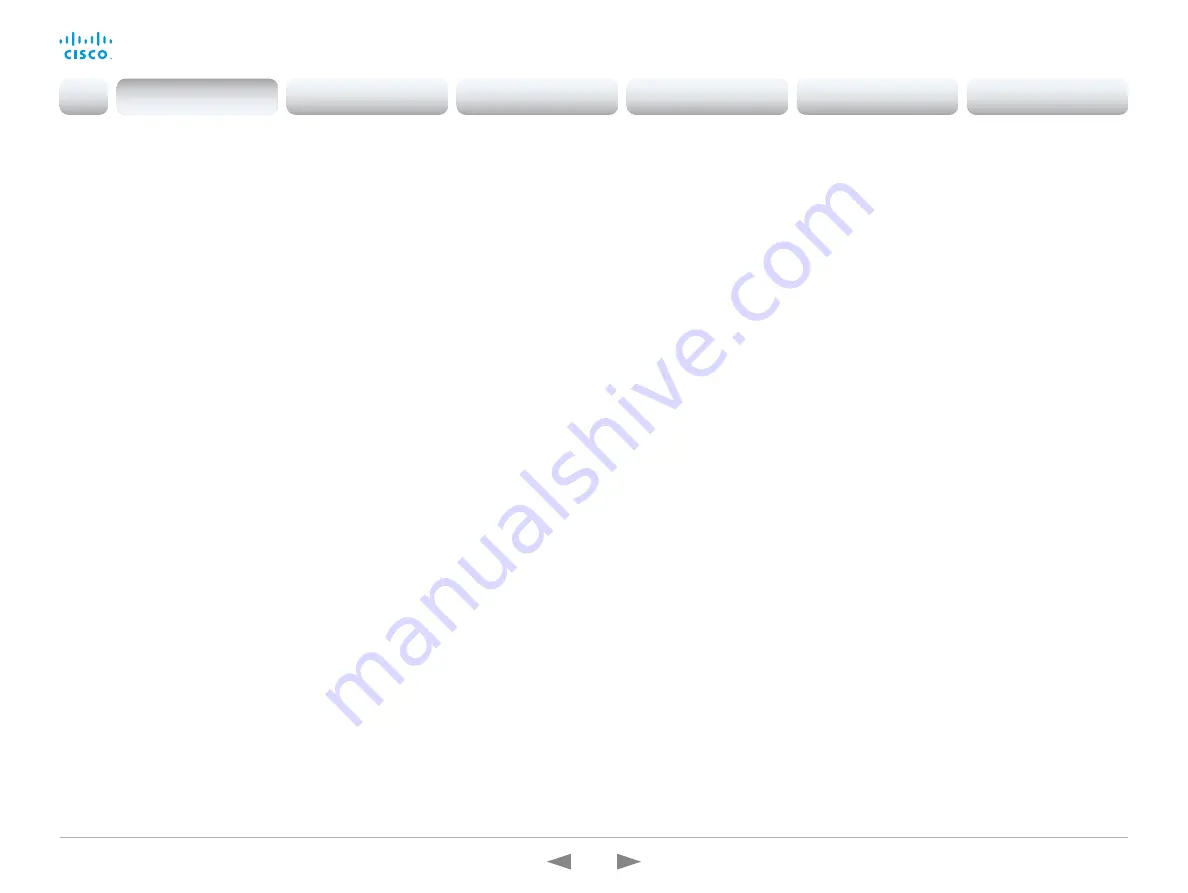
D15362.16 DX70 and DX80 Administrator Guide CE9.13, JUNE 2020.
www.cisco.com — Copyright © 2020 Cisco Systems, Inc. All rights reserved.
10
Cisco Webex DX70 and DX80
Administrator Guide
New features and improvements in CE9.9
Updates to the UI Extensions editor
(All products)
The
In-room control editor
has been renamed to
UI
Extensions editor
to reflect the additional features that
are available. You can launch the editor by going to
Integration > UI Extension Editor
on the web interface. In
addition, the editor’s UI has been updated.
For more information, see the
Customization guide
for
CE9.9 at
https://www.cisco.com/go/in-room-control-
Web apps
(Boards)
You can use the UI Extensions editor to create web apps.
This way you can access apps such as Jira, Miro, Office
365, and Google docs directly from a board.
Digital signage
(Codec Pro, Codec Plus, Room Kit, Room Kit Mini, Room 55, Room 55D,
Room 70, Room 70 G2, Boards)
Digital signage allows you to display custom content,
such as company news, building maps, or emergency
information, when the device is in half-wake mode.
Users can interact with the signage content only on
Webex Boards.
Fetch branding images and custom wallpaper
from an external URL
(All products)
You can use the
xCommand UserInterface Branding
Fetch
API command to download branding images or a
custom wallpaper from an external URL.
Custom wallpaper is not available for Webex Boards.
Changes to the Network Settings menu
(All products)
The Network connection page on the device’s user
interface has changed. First you see an overview of the
current network set-up, then you can open the Ethernet
or Wi-Fi settings if you want to change them. A few
settings, which were not available from the GUI before,
are now added.
Changes to the ultrasound settings
(All products)
All products now has the same default value for the
Audio
Ultrasound MaxVolume
setting. Also the volume range is
aligned between the different products. Product specific
differences are handled internally and no longer reflected
in the range of values and the default value. We have not
made any changes to the sound level that is played out
from a device.
TLS configuration changes
(All products)
For security reasons we have made some changes to
the TLS configuration on HTTPS client, syslog, and SIP
connections:
• You must explicitly turn off certificate verification if you
don’t want to perform a certificate check. By default,
certificates are checked on all TLS connections.
• The minimum TLS version is increased from version
1.0 to 1.1 (exceptions for CUCM and SIP, which still
allow version 1.0). Also note that the Webex cloud is
using TLS version 1.2.
• You can configure certificate verification for
provisioning, phone book, and other HTTP servers
separately. The former
NetworkServices HTTPS
VerifyServerCertificate
setting, which covered all
these server types, are replaced by three settings:
Provisioning TLSVerify
,
Phonebook Server [1] TlsVerify
,
and
HTTPFeedback TlsVerify
.
• You can configure certificate verification for external
logging (both audit logging and regular logging).
• For SIP, the certificates are verified against the
Custom CA list
, which is uploaded to the device
manually using the web interface or API. For other
connections, the certificates are verified against either
the
Pre-installed CA list
on the device, or the
Custom
CA list
.
Introduction
Configuration
Peripherals
Maintenance
Device settings
Appendices
Introduction










































