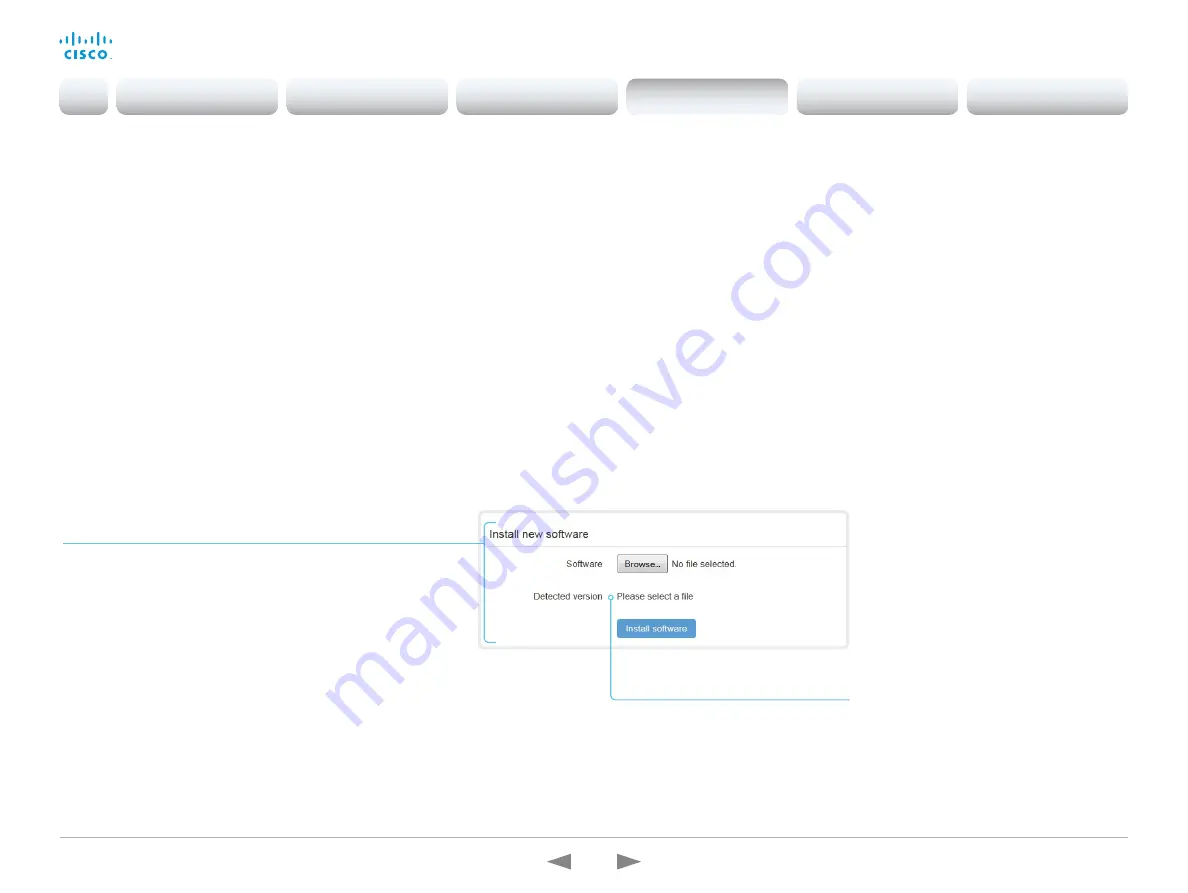
D15362.16 DX70 and DX80 Administrator Guide CE9.13, JUNE 2020.
www.cisco.com — Copyright © 2020 Cisco Systems, Inc. All rights reserved.
92
Cisco Webex DX70 and DX80
Administrator Guide
Installing new software
(page 3 of 3)
Software release notes
For a complete overview of the news and changes, we
recommend reading the Software Release Notes (CE9).
Go to:
https://www.cisco.com/c/en/us/support/
collaboration-endpoints/desktop-collaboration-experience-
dx600-series/tsd-products-support-series-home.html
You can only upgrade to another CE software version using this
procedure, for example from CE9.12.x to CE9.13.x.
If you want to convert between Android-based software, and CE
software, refer to the previous page.
Sign in to the web interface and navigate to
Maintenance >
Software Upgrade
.
Download new software
Each software version has a unique file name. Go to the Cisco
Download Software web page, and select your product:
https://software.cisco.com/download/home
The format of the file name is:
“s52040ce9_13_x-yyy.pkg”
where "x" represents the dot dot release number, and "yyy"
represents a unique identifier of the software.
Install new software
Download the appropriate software package and store it on your
computer. This is a .pkg file. Don’t change the file name.
1. Click
Browse...
and find the .pkg file that contains the new
software.
The software version will be detected and shown.
2. Click
Install software
to start the installation process.
The complete installation normally take no longer than 15 minutes.
You can follow the progress on the web page. The device restarts
automatically after the installation.
You must sign in anew in order to continue working with the web
interface after the restart.
Check new software version
When you have selected a file, the
software version is shown here
Introduction
Configuration
Peripherals
Maintenance
Device settings
Appendices
Maintenance






























