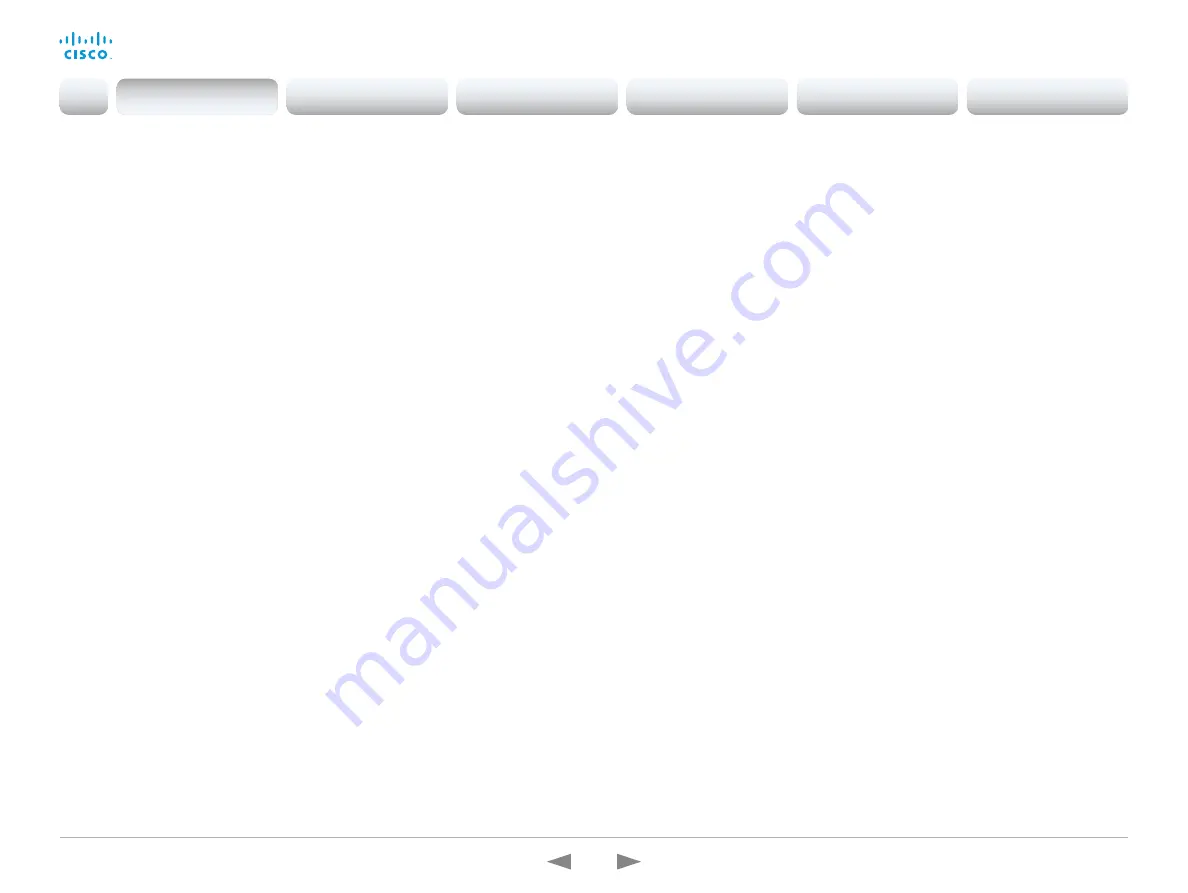
D15362.16 DX70 and DX80 Administrator Guide CE9.13, JUNE 2020.
www.cisco.com — Copyright © 2020 Cisco Systems, Inc. All rights reserved.
18
Cisco Webex DX70 and DX80
Administrator Guide
Support for ISDN Link
(All products)
ISDN Link with software version IL1.1.7 is supported for all
devices that supports CE9.3.0.
As before, when using automatic pairing (which allows
the ISDN Link to be automatically discovered by the video
conferencing device) IPv6 must be enabled on the video
conferencing device.
One Button to Push snooze
(All products)
You are able to snooze an One Button to Push (OBTP)
meeting reminder for 5 minutes. The snooze time cannot
be changed. The reminder typically appears if you are in
a call and a scheduled meeting is about to start. You can
snooze the reminder for 5 minutes each time it appears
until the meeting has ended.
Adjust the call rate before making a call
(All products)
As soon as you start typing in the
Search or dial
field, you
can open a dialog and select a custom call rate. In earlier
releases this was available only when selecting an entry
from the Directory.
If you don’t select a custom call rate, you get the rate set
in the
Conference DefaultCall Rate
setting.
Select ring-tone and adjust ring-tone volume
(All products)
You can select a ring-tone and adjust the ring-tone
volume from the settings menu on the user interface.
In the previous releases this was done from the web
interface.
Resume a postponed upgrade
(All products)
When you get a notification about software upgrade, you
can choose
Upgrade now
or
Postpone
. If you postpone
the upgrade, you can resume the upgrade from the
Settings > About this device
menu on the user interface
when you are ready; you don’t have to wait for 6 hours
like you had to before.
If you don’t manually resume the upgrade, the upgrade
will start automatically after 6 hours.
Prevent device information from being exposed
in the user interface
(All products)
You can prevent important device information from being
exposed in the user interface, for example:
• IP addresses (video conferencing device, touch
controller, UCM/VCS registrar)
• MAC address
• Serial number
• Software version
To enable this feature the following must be done:
• A passphrase must be set for all users with
administrator rights
•
UserInterface SettingsMenu Mode
must be set to
Locked
•
UserInterface Security Mode
must be set to Strong
This feature also means that the IP address is not
displayed on the screen when you disconnect a Touch
controller.
Mirrored self-view
(DX70, DX80)
You can configure the device to show the self-view
image the way other people see you, or as you would
see yourself in a mirror. Use the
Video Selfview Mirrored
setting. Mirrored self-view used to be available only for
Cisco DX devices running Android software.
Mirroring only applies to the self-view image, and has no
effect on the video that is sent to the far end.
Accessibility: Flashing screen on incoming calls
(All products)
You can configure the device so that the screen and
Touch controller flashes red / light grey when the device
receives an incoming call. This feature is mainly targeting
hearing impaired users, making it easier for them to notice
an incoming call.
The feature is disabled by default, and must be enabled
by the
Accessibility IncomingCallNotification
setting.
Screen status monitoring and control
(SX10)
SX10 now has the same CEC (Consumer Electronics
Control) behavior as the devices in the Room series.
The device will use CEC to set the screen in standby
when the device itself enters standby, and wake up the
screen and select the correct video input when the device
itself wakes up from standby. CEC information from the
screen is included in the device’s status. Of course, the
screen must also support CEC and send the relevant
information to the device.
CEC is disabled on the device by default, and must be
enabled in the
Video Output Connector [1] CEC Mode
setting.
One common API guide
(All products)
We have gathered all API information in
one
API guide,
that covers all products. This is in contrast to earlier
releases were we have had one API guide per product.
Introduction
Configuration
Peripherals
Maintenance
Device settings
Appendices
Introduction






























