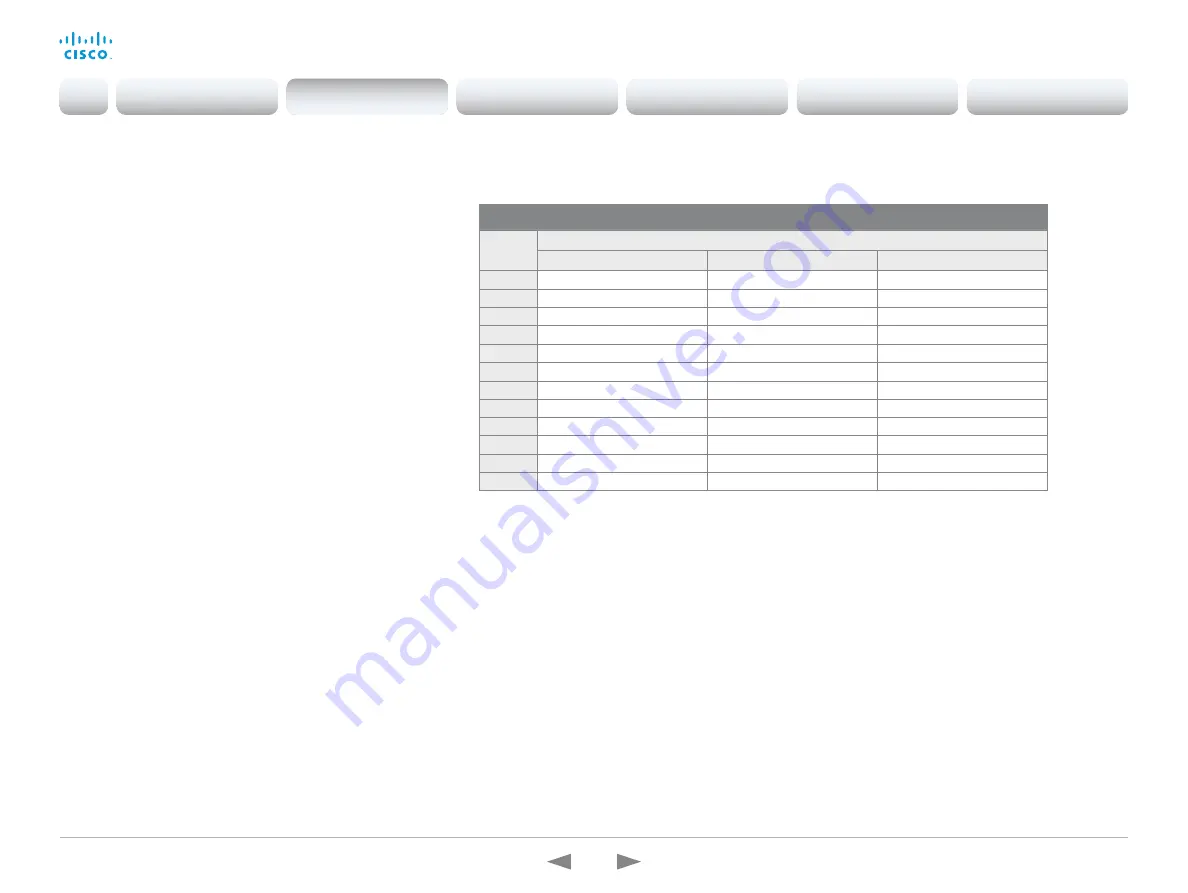
D15362.16 DX70 and DX80 Administrator Guide CE9.13, JUNE 2020.
www.cisco.com — Copyright © 2020 Cisco Systems, Inc. All rights reserved.
75
Cisco Webex DX70 and DX80
Administrator Guide
Adjust the video quality to call rate ratio
Video input quality settings
When encoding and transmitting video there is a trade-off
between high resolution (sharpness) and high frame rate (motion).
The
Video Input Connector n Quality
setting must be set to
Motion
for the optimal definition settings to take any effect. With
the video input quality set to
Sharpness
, the endpoint will transmit
the highest resolution possible, regardless of frame rate.
Optimal definition profile
The optimal definition profile should reflect the lighting conditions
in the video conferencing room and the quality of the camera
(video input source). The better the lighting conditions and the
better the quality of the camera, the higher the profile should be
used.
Generally, the Medium profile is recommended. However, if the
lighting conditions are very good, we recommend that you test
the endpoint on the various Optimal Definition Profile settings
before deciding on a profile. The High profile may be set in order
to increase the resolution for a given call rate.
Some typical resolutions used for different optimal definition
profiles, call rates and transmit frame rates are shown in the table.
The resolution and frame rate must be supported by both the
calling and called devices.
Sign in to the web interface and navigate to
Setup > Configuration
.
1. Go to
Video > Input > Connector n > Quality
and set the video
quality parameter to
Motion
(skip this step for Connector 1
(integrated camera).
2. Go to
Video > Input > Connector n > OptimalDefinition >
Profile
and choose the preferred optimal definition profile.
Resolutions and frame rate [w×h@fps] obtained for different optimal definition profiles and call rates
Call rate
[kbps]
H.264, maximum 30 fps
Normal
Medium
High
128
320×180@30
512×288@20
512×288@30
160
512×288@20
512×288@30
640×360@30
256
512x288@30
640x360@30
768x448@30
384
640x360@30
768x448@30
768x448@30
512
768x448@30
1024x576@30
1024x576@30
576
768×448@30
1024×576@30
1280×720@30
768
1024×576@30
1280×720@30
1280×720@30
1152
1280x720@30
1280x720@30
1280x720@30
1472
1280x720@30
1280x720@30
1920x1080@30
1920
1280x720@30
1920x1080@30
1920x1080@30
2560
1920x1080@30
1920x1080@30
1920x1080@30
3072
1920×1080@30
1920×1080@30
1920×1080@30
Introduction
Configuration
Peripherals
Maintenance
Device settings
Appendices
Configuration






























