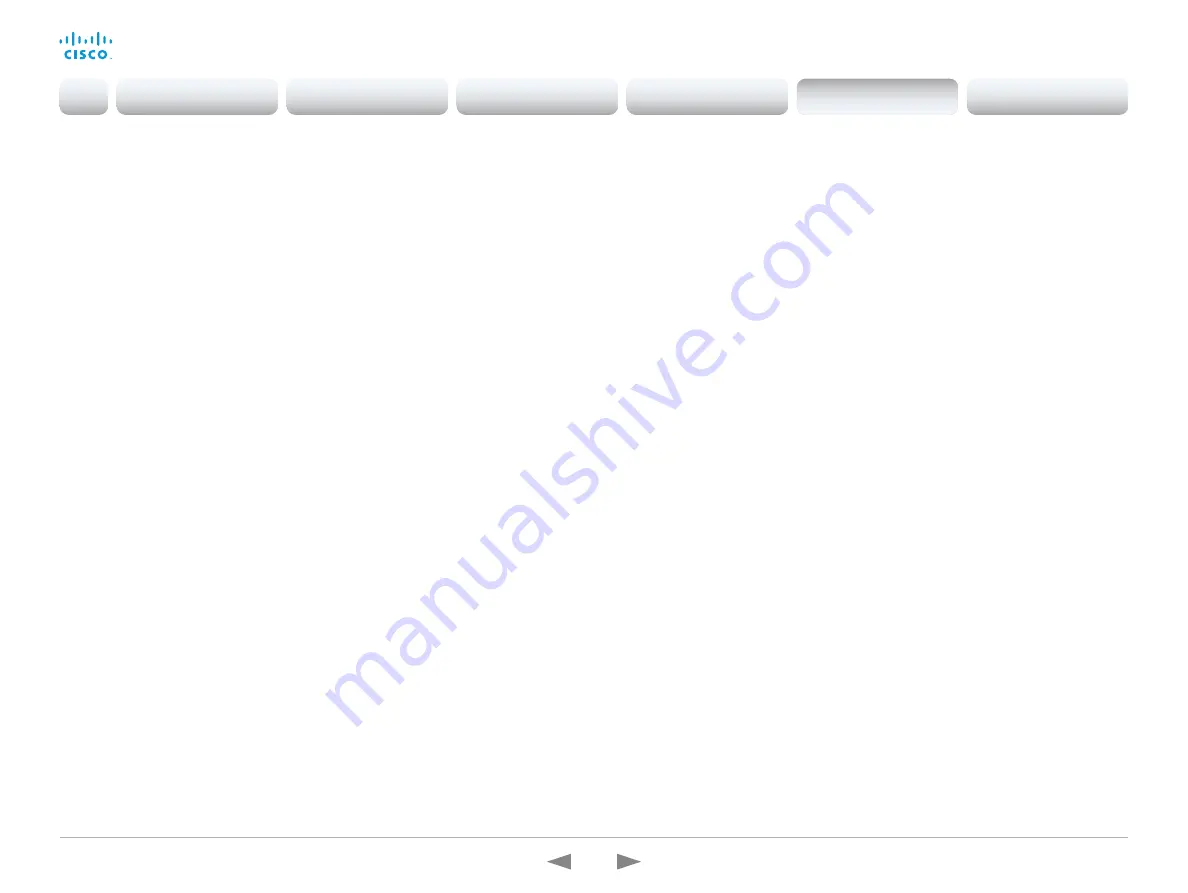
D15362.16 DX70 and DX80 Administrator Guide CE9.13, JUNE 2020.
www.cisco.com — Copyright © 2020 Cisco Systems, Inc. All rights reserved.
176
Cisco Webex DX70 and DX80
Administrator Guide
UserInterface Phonebook Mode
This setting determines if a user is allowed to add or change a contact in the Directory and
Favorites list from the user interface of the device.
Requires user role: ADMIN, INTEGRATOR
Default value: ReadWrite
Value space: ReadOnly/ReadWrite
ReadOnly: You neither can add a contact to the Favorites list, edit a contact in the
Favorites list, nor edit any contact from the Directory or Favorites list before calling.
ReadWrite: You are able to add a contact to the Favorites list, edit a contact in the
Favorites list, and edit a contact from the Directory or Favorites list before calling.
UserInterface Proximity Notifications
Configure the display of proximity notifications on the user interface.
Requires user role: ADMIN, INTEGRATOR
Default value: Auto
Value space: Auto/Off/On
Auto: Allow the system to automatically determine when to display proximity
notifications.
Off: Proximity notifications will not be shown on the user interface.
On: All proximity notifications will be shown on the user interface.
UserInterface Security Mode
This setting allows you to prevent important device information from being exposed in the
user interface (drop down menu and Settings panel), for example the contact information
and IP addresses of the video conferencing device, touch controller, and UCM/VCS
registrars. It is important to note that such information is not hidden when navigating further
into the Settings panel.
If you want to fully prevent that people without administrator rights can see the contact
information, IP addresses, MAC address, serial number, and software version, you must
also set the UserInterface SettingsMenu Mode to Locked, and of course have a passphrase
for all user accounts with administrator rights.
Requires user role: ADMIN
Default value: Normal
Value space: Normal/Strong
Normal: IP addresses and other device information are shown on the user interface.
Strong: Contact information and IP addresses are not displayed on the user interface
(drop down menu and Settings panel).
UserInterface SettingsMenu Mode
The Settings panel in the user interface (Touch 10 or on-screen) can be protected by the
device's admin password. If this password is blank, anyone can access the settings in the
Settings panel, and for example factory reset the device. If authentication is enabled, all
settings that require authentication have a padlock icon. You will be prompted to enter the
administrator's username and passphrase when you select the setting. Some settings do
not require authentication, they do not have a padlock icon.
Requires user role: ADMIN
Default value: Unlocked
Value space: Locked/Unlocked
Locked: Authentication with administrator's username and passphrase is required.
Unlocked: No authentication is required.
Introduction
Configuration
Peripherals
Maintenance
Device settings
Appendices
Device settings
















































