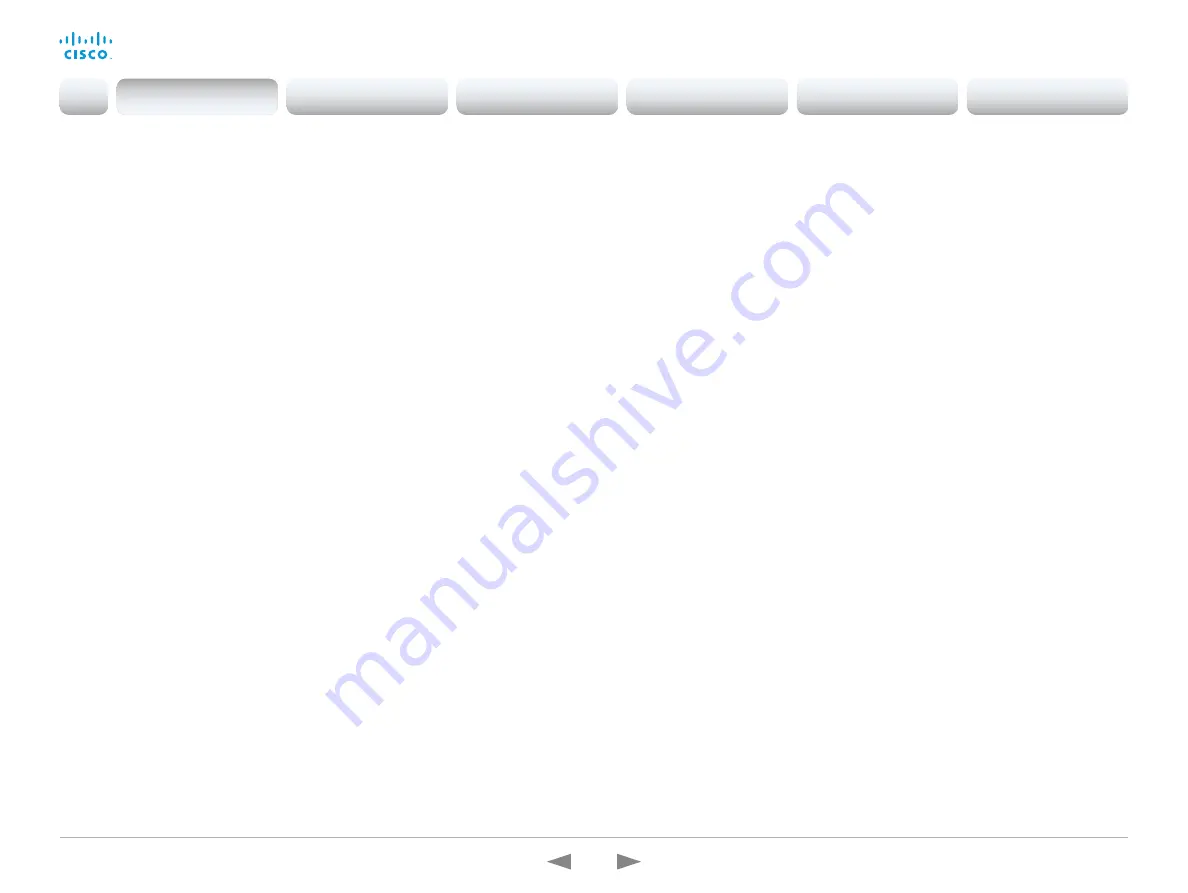
D15362.16 DX70 and DX80 Administrator Guide CE9.13, JUNE 2020.
www.cisco.com — Copyright © 2020 Cisco Systems, Inc. All rights reserved.
7
Cisco Webex DX70 and DX80
Administrator Guide
New features and improvements in CE9.12
New products
• Cisco Webex Room USB
• Cisco Webex Desk Pro
DX Series renamed to Desk Series
The new
Desk Series
contains the DX70, DX80, and Desk
Pro products.
Support for using Room Kit Mini with Samsung
Flip
(Room Kit Mini)
The Room Kit Mini can be connected with a Samsung Flip
device to get a touch interface. Then, you can also use
the whiteboard feature. You can easily switch between
the Samsung Flip and the Room Kit Mini user interfaces
by pressing the
Flip
button.
One-way whiteboard sharing in-call
(Boards)
You can now share the whiteboard while in-call. To initiate
this, click the
Home
button followed by the
Whiteboard
button. Enter
Editing
mode and the sharing will begin.
To stop the whiteboard sharing, press the
Done
button,
followed by
Stop sharing
.
Note that the whiteboard share is one-way. Only
the device sharing the whiteboard can draw on the
whiteboard. Remote participants can only observe.
Webex Join support for Personal Meeting
Room IDs
(All Products)
The
Webex Join
button now supports dialing Personal
Meeting Room (PMR) IDs. You can address them by
entering the full URL or a short path (i.e., username.
sitename); as well as, by entering the meeting number.
PMRs from your recent calls list will be suggested as you
type.
HTTP proxy support for Webex Edge for
Devices
(All products)
HTTP Proxy support has been enhanced to include
devices linked to
Webex Edge for Devices
.
Webx Edge for Device
s can select the HTTP Proxy
services for the HttpClient, HttpFeedback, and/or the
WebEngine.
If so enabled, all HTTP requests to the Webex Cloud will
use the configured HTTP Proxy. However, regardless of
the Proxy Mode, the device will never communicate with
the Cisco Unified Communication Manager (CUCM), MRA
(CUCM via Expressway), or TMS (phonebook) via proxy.
In addition, the following new settings allow you to enable/
disable use of the HTTP Proxy:
• HttpClient UseHttpProxy
• HttpFeedback UseHttpProxy
• WebEngine UseHttpProxy
Hide Proximity notifications
(All products)
You can now hide the Proximity notifications. This
includes the Proximity icon that is visible on-screen when
someone is paired with
Proximity
and the notification that
appears when someone has just paired.
This can be configured via the API or the web interface of
the device, or it can be provisioned (e.g., via TMS).
Hide scheduled meeting titles
(All products)
A setting has been added to hide/show the scheduled
meeting titles. When hidden, the words “Scheduled
meeting” will be displayed instead of the meeting
information.
Increased manual zoom range
(Room Kit Mini, Room Kit and Room 55)
The manual zoom range is increased from 2x (Room Kit
Mini) / 3x (Room Kit, Room 55) to 5x. The automatic best
overview or speaker track zoom range is not changed.
Introduction
Configuration
Peripherals
Maintenance
Device settings
Appendices
Introduction






















