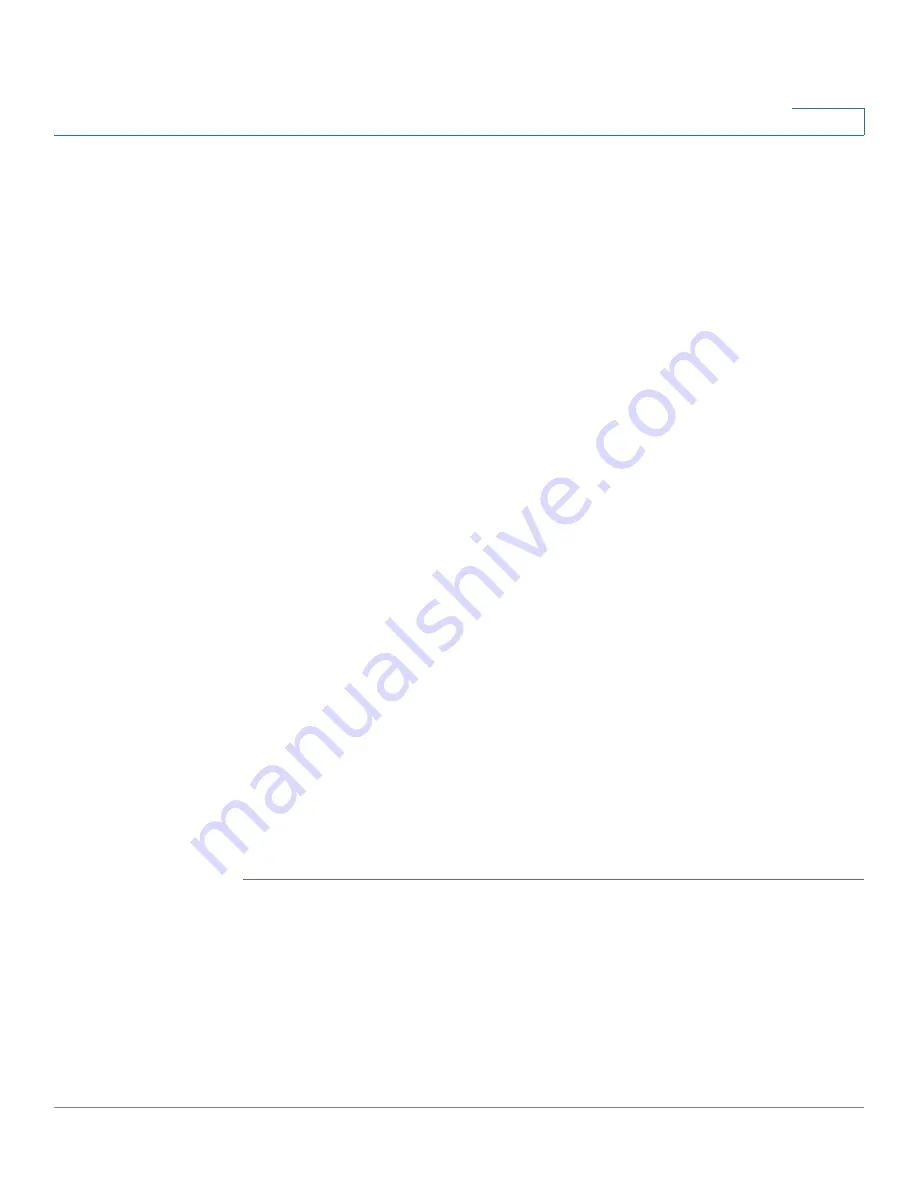
Security: SSH Client
SSH Server Authentication
Cisco Sx350, SG350X, SG350XG, Sx550X & SG550XG Series Managed Switches, Firmware Release 2.2.5.x
344
19
NOTE
If the Auto option is selected, the system takes the source IP address from the IP
address defined on the outgoing interface.
STEP 3
Click
Apply
.
STEP 4
Click
Add
and enter the following fields for the SSH trusted server:
•
Server Definition
—Select one of the following ways to identify the SSH server:
-
By IP address
—If this is selected enter the IP address of the server in the fields
below.
-
By name
—If this is selected enter the name of the server in the
Server IP Address/
Name
field.
•
IP Version
—If you selected to specify the SSH server by IP address, select whether that
IP address is an IPv4 or IPv6 address.
•
IPv6 Address Type
—If the SSH server IP address is an IPv6 address, select the IPv6
address type. The options are:
-
Link Local
—The IPv6 address uniquely identifies hosts on a single network link. A
link local address has a prefix of FE80, is not routable, and can be used for
communication only on the local network. Only one link local address is supported.
If a link local address exists on the interface, this entry replaces the address in the
configuration.
-
Global
—The IPv6 address is a global Unicast IPV6 type that is visible and
reachable from other networks.
•
Link Local Interface
—Select the link local interface from the list of interfaces.
•
Server IP Address/Name
—Enter either the IP address of the SSH server or its name,
depending on what was selected in
Server Definition
.
•
Fingerprint
—Enter the fingerprint of the SSH server (copied from that server).
STEP 5
Click
Apply
. The trusted server definition is stored in the Running Configuration file.
















































