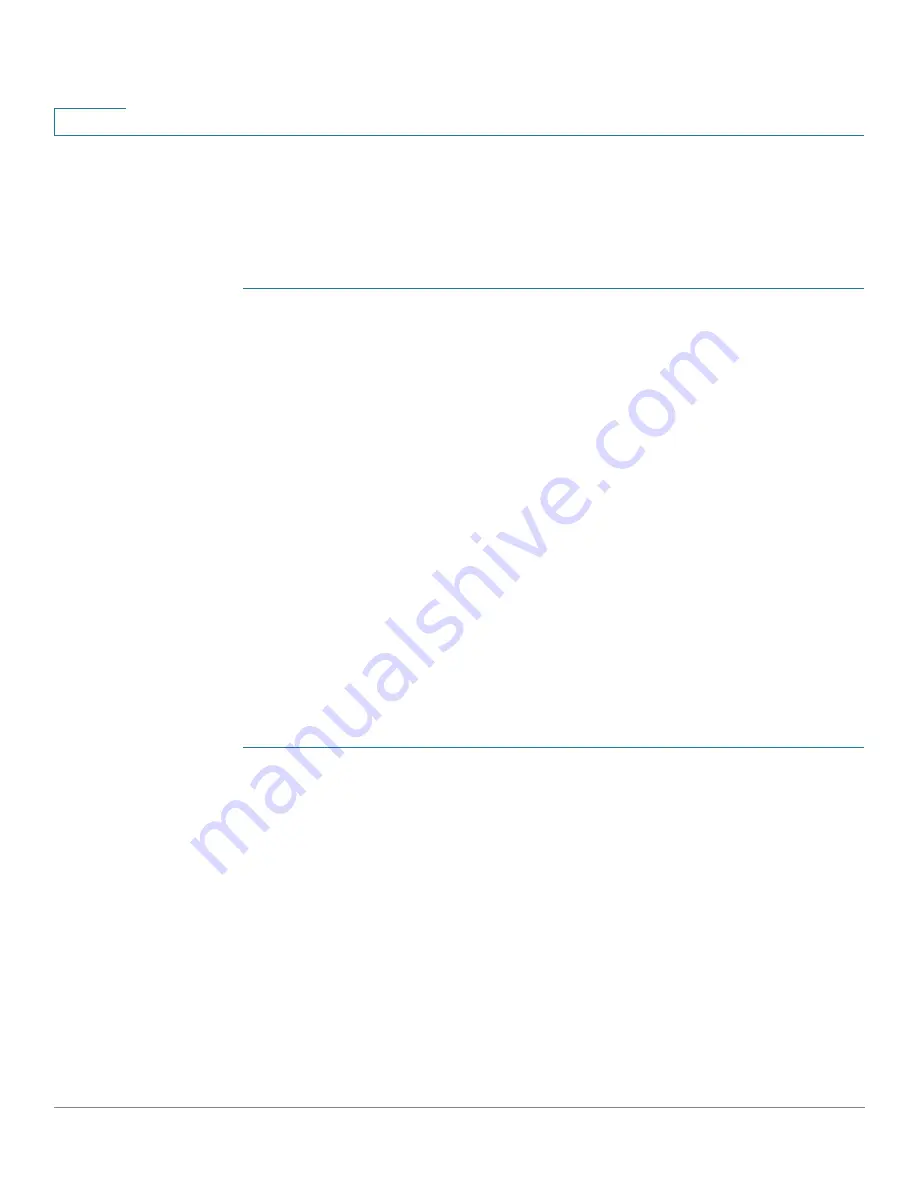
IP Configuration
IPv4 Management and Interfaces
279
Cisco Sx350, SG350X, SG350XG, Sx550X & SG550XG Series Managed Switches, Firmware Release 2.2.5.x
15
•
If the device is enabled to be a DHCPv4 server, there are no network pools of
addresses defined by default.
Workflow for Enabling the DHCP Server Feature
To configure the device as a DHCPv4 server:
STEP 1
Enable the device as a DHCP server using the
page.
STEP 2
If there are any IP addresses that you do not want to be assigned, configure them using the
Excluded Addresses page.
STEP 3
Define up to 8 network pools of IP addresses using the
page.
STEP 4
Configure clients that will be assigned a permanent IP address, using the Static Hosts page.
STEP 5
Configure the required DHCP options in the DHCP Options page. This configures the values
to be returned for every relevant DHCP option.
STEP 6
Add an IP interface in the range of one of the configured DHCP pools in the
page. The device answers DHCP queries from this IP interface. For example: if the pool's
range is 1.1.1.1 -1.1.1.254, add an IP address in this range, if you want directly-connected
clients to receive IP address from the configured pool. Do this in the
page.
STEP 7
View the allocated IP addresses using the Address Binding page. IP addresses can be deleted
in this page.
Properties
To configure the device as a DHCPv4 server:
STEP 1
Click
IP Configuration
>
IPv4 Management and Interfaces
>
DHCP Server > Properties
to display the Properties page.
STEP 2
Select
Enable
to configure the device as a DHCP server.
STEP 3
Click
Apply
. The device immediately begins functioning as a DHCP server. However, it does
not assign IP addresses to clients until a pool is created.
Network Pool
When the device is serving as a DHCP server, one or more pools of IP addresses must be
defined, from which the device will allocate IP addresses to DHCP clients. Each network pool
contains a range of addresses that belong to a specific subnet. These addresses are allocated to
various clients within that subnet.






























