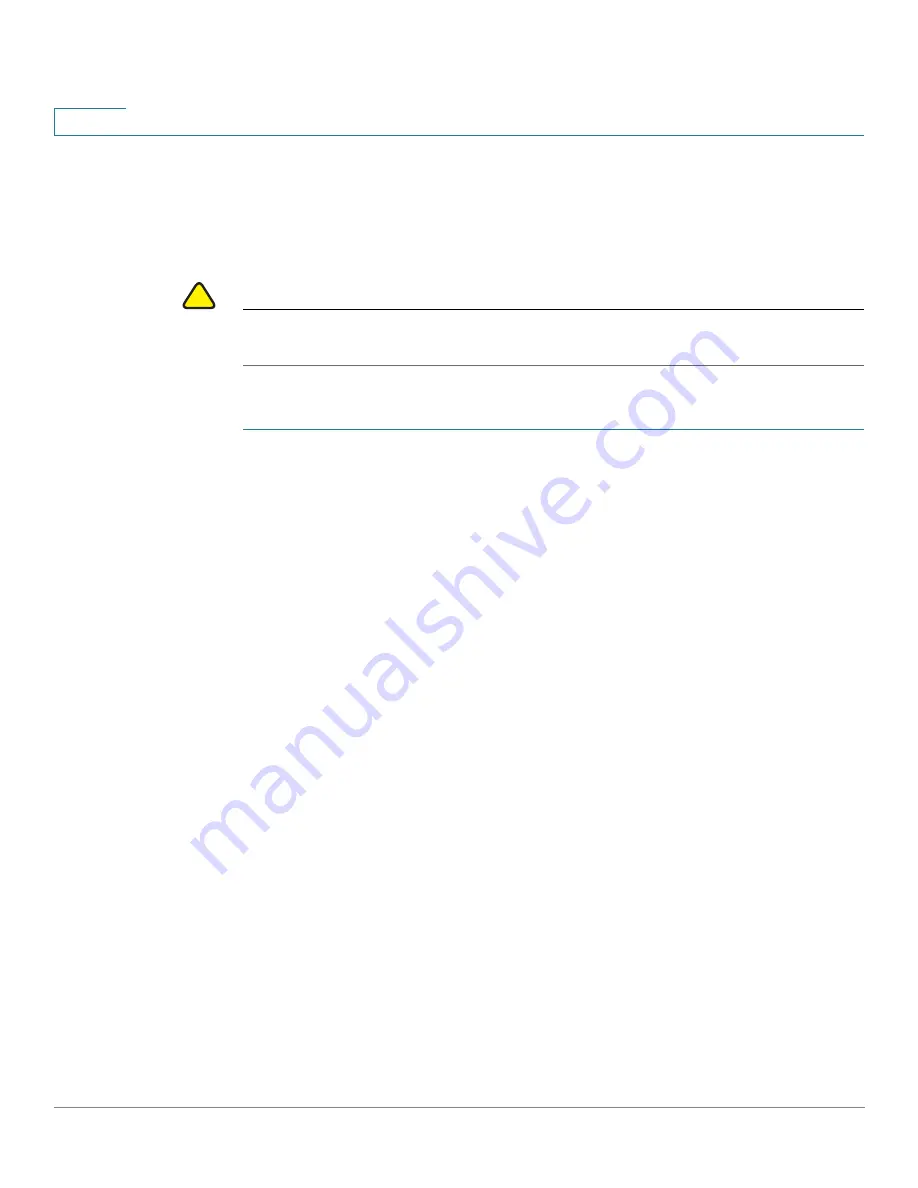
Administration: Time Settings
System Time
99
Cisco Sx350, SG350X, SG350XG, Sx550X & SG550XG Series Managed Switches, Firmware Release 2.2.5.x
7
System Time
Use the System Time page to select the system time source. If the source is manual, you can
enter the time here.
!
CAUTION
If the system time is set manually and the device is rebooted, the manual time settings must be
reentered.
To define system time:
STEP 1
Click
Administration
>
Time Settings
>
System Time
.
The following fields are displayed:
•
Actual Time (Static)
—System time on the device. This shows the DHCP time zone or
the acronym for the user-defined time zone if these defined.
•
Last Synchronized Server
—Address, stratum and type of the SNTP server from which
system time was last taken.
STEP 2
Enter the following parameters:
•
Clock Source Settings
—Select the source used to set the system clock.
-
Main Clock Source (SNTP Servers)
—If this is enabled, the system time is
obtained from an SNTP server. To use this feature, you must also configure a
connection to an SNTP server in the
page. Optionally,
enforce authentication of the SNTP sessions by using the
page.
-
Alternate Clock Source (PC via active HTTP/HTTPS sessions)
—Select to set
the date and time from the configuring computer using the HTTP protocol.
NOTE
The Clock Source Setting needs to be set to either of the above in order for RIP
MD5 authentication to work.
•
Manual Settings
—Set the date and time manually. The local time is used when there is
no alternate source of time, such as an SNTP server:
-
Date
—Enter the system date.
-
Local Time
—Enter the system time.
•
Time Zone Settings
—The local time is used via the DHCP server or Time Zone offset.
















































