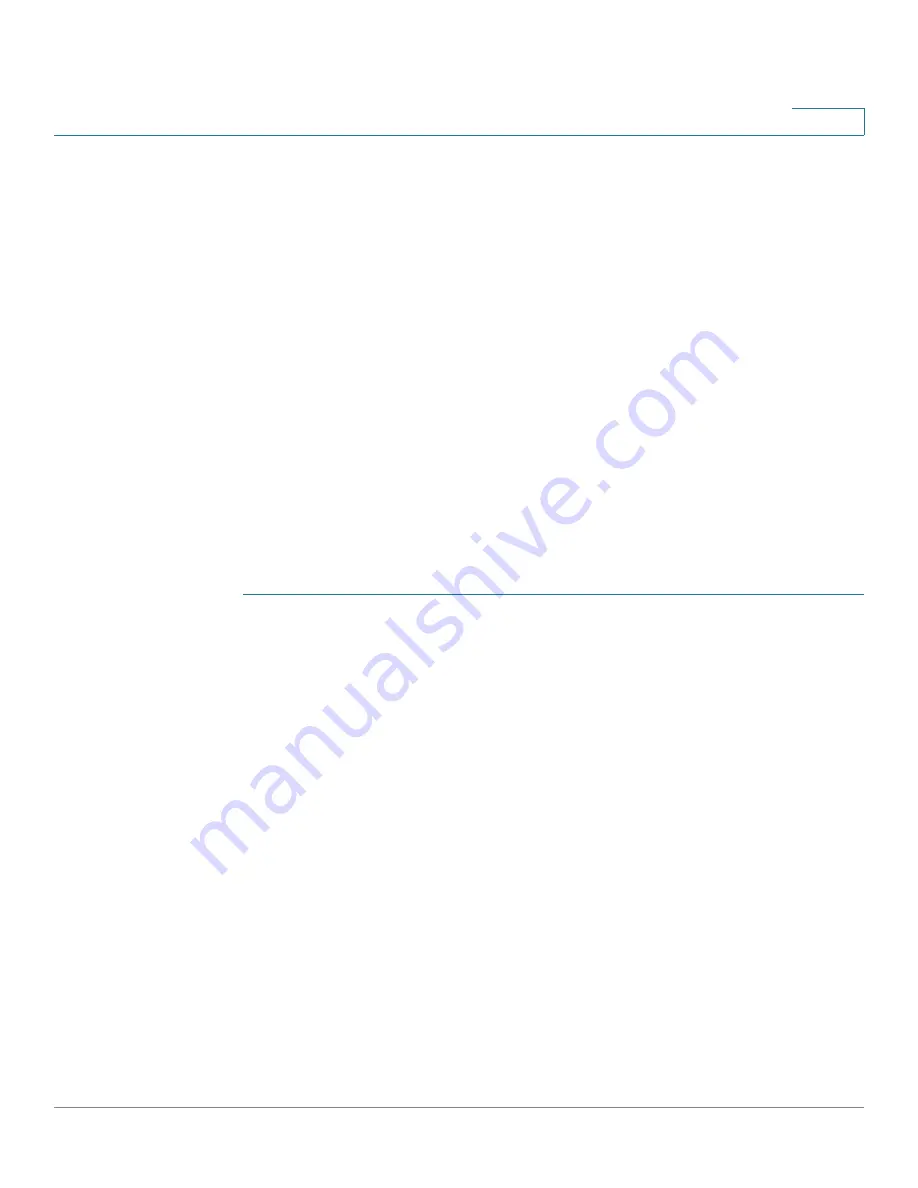
IP Configuration
IPv4 Management and Interfaces
Cisco Sx350, SG350X, SG350XG, Sx550X & SG550XG Series Managed Switches, Firmware Release 2.2.5.x
280
15
When a client requests an IP address, the device as DHCP server allocates an IP address
according to the following:
•
Directly-Attached Client
—The device allocates an address from the network pool
whose subnet matches the subnet configured on the device’s IP interface from which
the DHCP request was received.
If the message arrived directly (not via DHCP Relay) the pool is a Local pool and
belongs to one of IP subnets defined on the input layer 2 interface. In this case, the IP
mask of the pool equals to the IP mask of the IP interface and the minimum and
maximum IP addresses of the pool belong to the IP subnet.
•
Remote Client
—The device takes an IP address from the network pool with the IP
subnet that matches the IP address of the DHCP relay agent.
If the message arrived via DHCP relay, the address used belongs to the IP subnet
specified by minimum IP address and IP mask of the pool and the pool is a remote
pool.
Up to eight network pools can be defined.
To create a pool of IP addresses, and define their lease durations:
STEP 1
Click
IP Configuration
>
IPv4 Management and Interfaces
>
DHCP Server
>
Network
Pools
.
The previously-defined network pools are displayed. These fields are described below in the
Add
page. The following field is displayed (but not in the
Add
page):
•
Number of Leased Addresses—
Number of addresses in the pool that have been
assigned (leased).
STEP 2
Click
Add
to define a new network pool. Note that you either enter the Subnet IP Address and
the Mask, or enter the Mask, the Address Pool Start and Address Pool End.
STEP 3
Enter the fields:
•
Pool Name—
Enter the pool name.
•
Subnet IP Address
—Enter the subnet in which the network pool resides.
•
Mask
—Enter one of following:
-
Network Mask
—Check and enter the pool’s network mask.
-
Prefix Length
—Check and enter the number of bits that comprise the address prefix.
•
Address Pool Start—
Enter the first IP address in the range of the network pool.






























