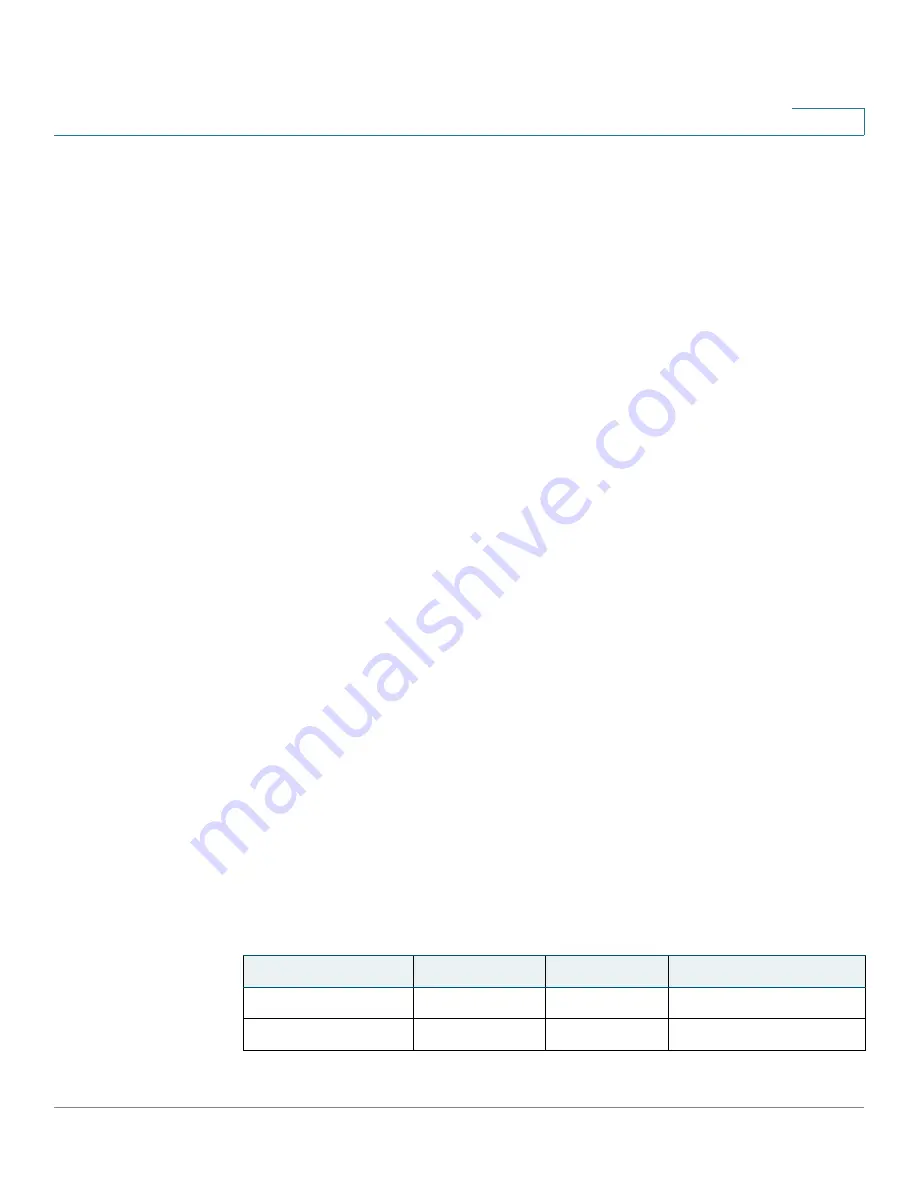
Administration: Stack Management
Software Auto Synchronization in Stack
Cisco Sx350, SG350X, SG350XG, Sx550X & SG550XG Series Managed Switches, Firmware Release 2.2.5.x
130
7
Stack Unit Mode
Each unit has a stack unit mode that indicates the types of units in the stack, as follows:
Native Stack
The stack only consists of devices within the same product line (350 or 550) and with the same
subfamily. For example, this means that an SG350X device can be stacked only with the same
type of device and not with an SG350XG device, and vice versa. The same rule holds in
regards to Sx550X and SG550XG devices.
Hybrid Stack
In Hybrid Stack mode, an SG350X device can be stacked together with an SG350XG device,
and an Sx550X device can be stacked with an SG550XG device.
To join a unit to a hybrid stack it must be first configured in Hybrid mode. This is done by
setting the Stack Mode to
Hybrid Stacking
in the
page, as described
below.
Change Stacking Mode
Change of stacking mode requires system reboot and changing from Native to Hybrid mode
erases device configuration. Before changing from the Native to the Hybrid mode, it is
recommended to save the configuration file to an external server (for example via TFTP or
HTTP).
Changing from Hybrid Stacking mode to Native Stacking mode does not erase the
configuration.
In addition, the 2-4 XG ports of the Sx350X/Sx550X units must be configured as stacking
ports, and connected to the SG350XG/SG550XG devices stacking ports.
The feature set of the Sx350X and SG350XG is the same, and similarly the feature set of the
Sx550X and SG550XG is the same. However there are a few differences in feature support
and table sizes. For these features, hybrid stack supports the lowest denominator for these
features/tables. The following is list of differences per each hybrid stack type, and the setting
used in each unit type and in the hybrid stack:
Feature/Table
Sx550X
SG550XG
Hybrid Stack
OOB port
Not Supported
Supported
Not Supported
MAC table size
16K
64K
16K















































