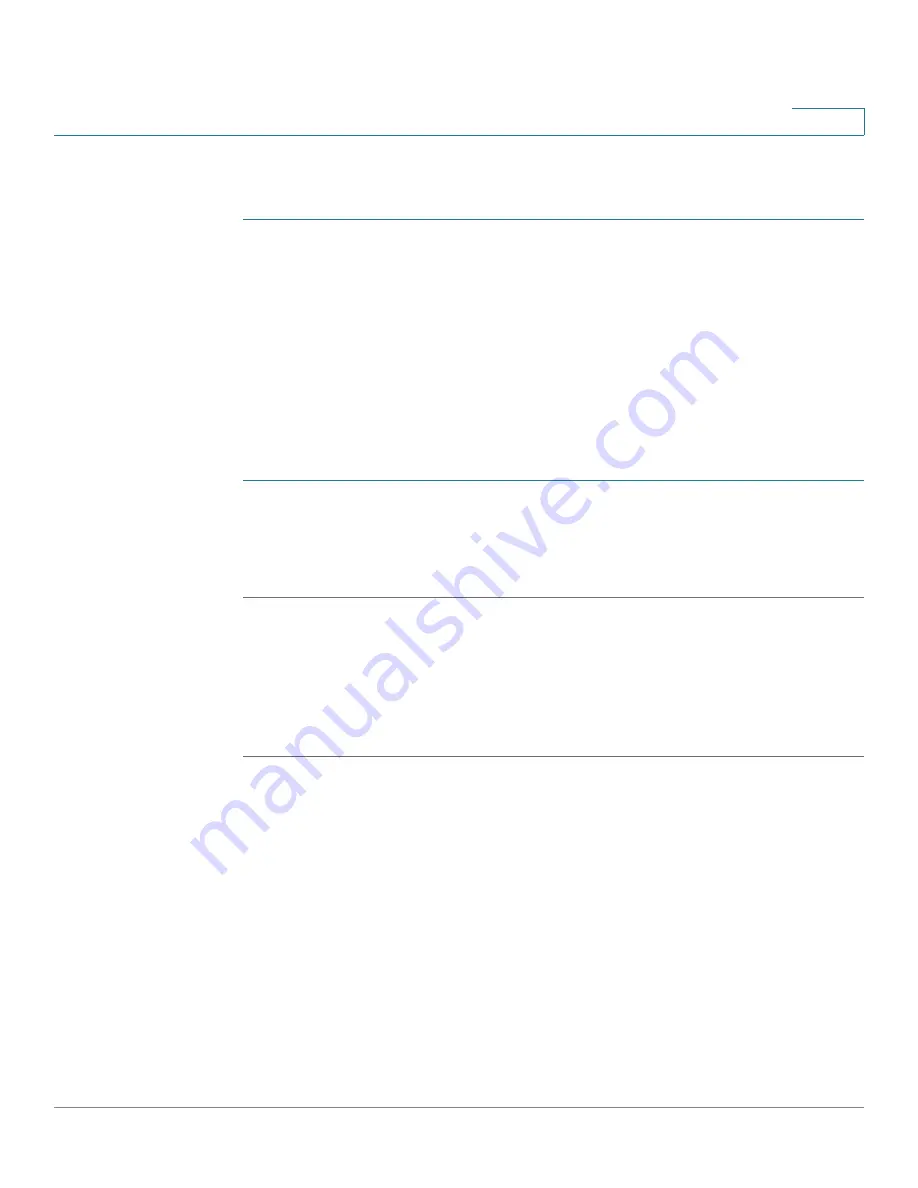
Smartport
Configuring Smartport Using The Web-based Interface
Cisco Sx350, SG350X, SG350XG, Sx550X & SG550XG Series Managed Switches, Firmware Release 2.2.5.x
184
10
Workflow4: To rerun a Smartport macro after it has failed, perform the following
steps:
STEP 1
page, select an interface with Smartport type Unknown.
STEP 2
Click
Show Diagnostics
to see the problem.
STEP 3
Troubleshoot, then correct the problem. Consider the troubleshooting tip below.
STEP 4
Click
Edit.
A new window appears in which you can click
Reset
to reset the interface.
STEP 5
Return to the main page and reapply the macro using either
Reapply
(for devices that are not
switches, routers or APs) or
Reapply Smartport Macro
(for switches, routers or APs) to run
the Smartport Macro on the interface.
A second method of resetting single or multiple unknown interfaces is:
STEP 1
page, select the Port Type equals to checkbox.
STEP 2
Select
Unknown
and click
Go
.
STEP 3
Click
Reset All Unknown Smartports
. Then reapply the macro as described above.
TIP
The reason that the macro failed might be a conflict with a configuration on the interface made
prior to applying the macro (most often encountered with security and storm-control settings),
a wrong port type, a typo or an incorrect command within the user-defined macro, or an invalid
parameter setting. Parameters are checked for neither type nor boundary prior to the attempt to
apply the macro, therefore, an incorrect or invalid input to a parameter value will almost
assuredly cause failure when applying the macro.
Configuring Smartport Using The Web-based Interface
The Smartport feature is configured in the Smartport > Properties, Smartport Type Settings
and Interface Settings pages.
For Voice VLAN configuration, see
For LLDP/CDP configuration, see the
respectively.
















































