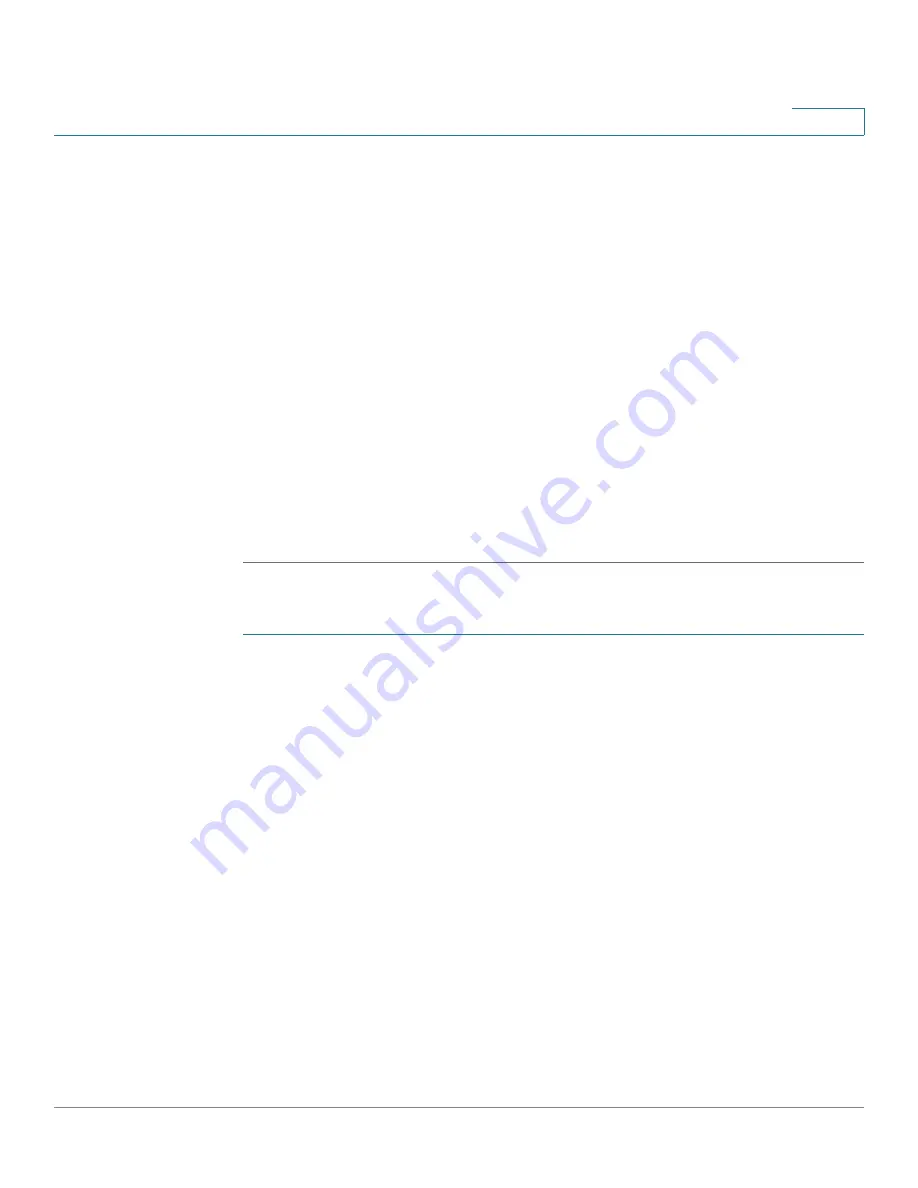
Status and Statistics
Diagnostics
Cisco Sx350, SG350X, SG350XG, Sx550X & SG550XG Series Managed Switches, Firmware Release 2.2.5.x
56
4
•
DSP-based tests are performed on active XG links to measure cable length. These
results are displayed in the Advanced Information block of the Copper Test page. This
test can run only when the link speed is 10G.
Preconditions to Running the Copper Port Test
Before running the test, do the following:
•
(Mandatory) Disable Short Reach mode (see the
page)
•
(Optional) Disable EEE (see the
Use a CAT6a data cable when testing cables using (VCT).
The test results have an accuracy within an error range of +/- 10 for advanced Testing and +/-
2 for basic testing.
CAUTION
When a port is tested, it is set to the Down state and communications are interrupted. After the
test, the port returns to the Up state. It is not recommended that you run the copper port test on
a port you are using to run the web-based switch configuration utility, because communications
with that device are disrupted.
To test copper cables attached to ports:
STEP 1
Click
Status and Statistics
>
Diagnostics
>
Copper Test
.
STEP 2
Select the unit and port on which to run the test.
STEP 3
Click
Copper Test
.
STEP 4
When the message appears, click
OK
to confirm that the link can go down or
Cancel
to abort
the test.
The following fields are displayed in the Test Results block:
•
Last Update
—Time of the last test conducted on the port.
•
Test Results
—Cable test results. Possible values are:
-
OK
—Cable passed the test.
-
No Cable
—Cable is not connected to the port.
-
Open Cable
—Cable is connected on only one side.
-
Short Cable
—Short circuit has occurred in the cable.
-
Unknown Test Result
—Error has occurred.






























