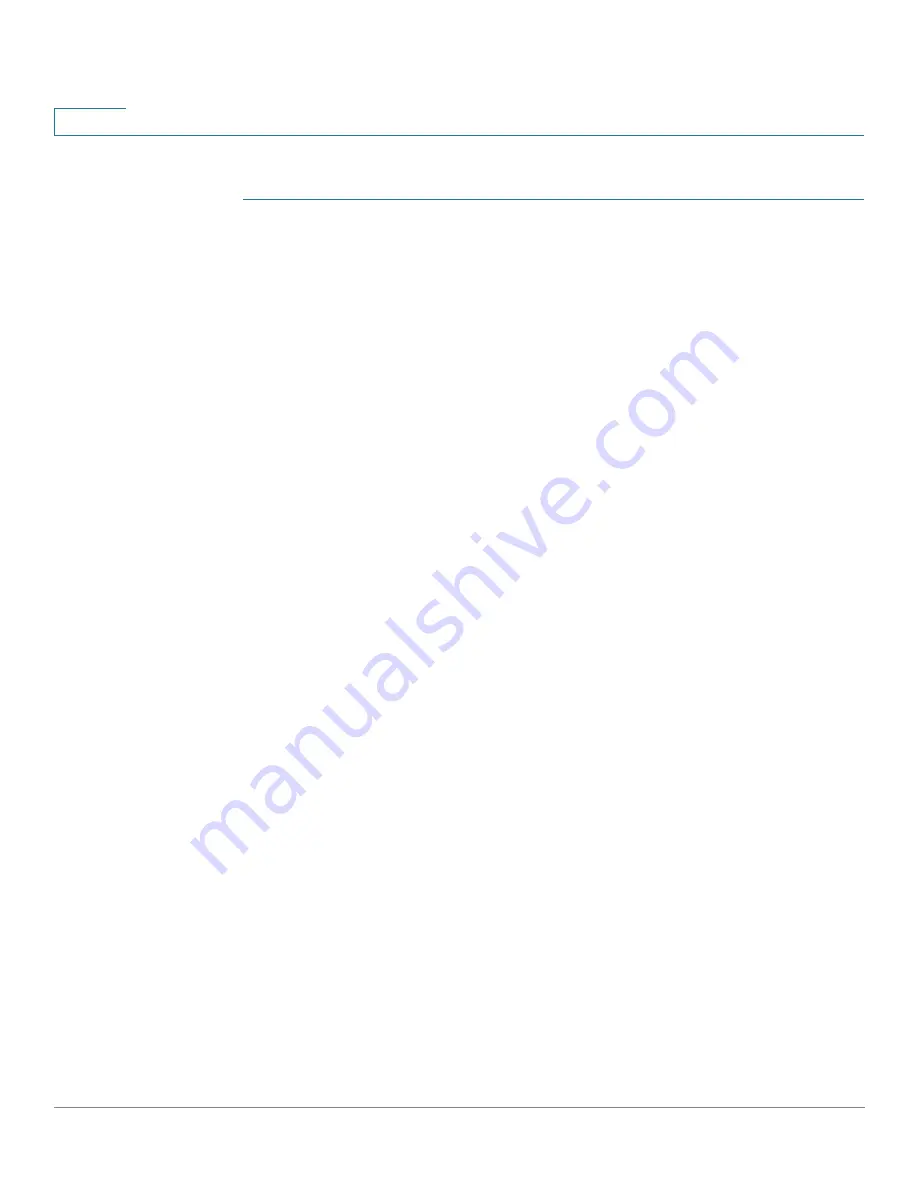
Administration: File Management
File Operations
85
Cisco Sx350, SG350X, SG350XG, Sx550X & SG550XG Series Managed Switches, Firmware Release 2.2.5.x
6
To backup a system configuration file using SCP:
STEP 1
Click
Administration
>
File Management
>
File Operations
.
STEP 2
Enter the following fields:
•
Operation Type
—Select
Backup File
.
•
Source File Type
—Select the type of file to be backed up.
•
Copy Method
—Select
SCP
.
STEP 3
for instructions. Then enter the following fields:
•
Remote SSH Server Authentication
—To enable SSH server authentication (it is
disabled by default), click
Edit
, which takes you to the
to configure this, and return to this page. Use the
page to
select an SSH user authentication method (password or public/private key), set a
username and password on the device, if the password method is selected, and generate
an RSA or DSA key if required.
SSH Client Authentication
—Client authentication can be done in one of the following ways:
•
Use SSH Client System Credentials
—Sets permanent SSH user credentials. Click
System Credentials
to go to the SSH User Authentication page where the user/
password can be set once for all future use.
•
Use SSH Client One-Time Credentials
—Enter the following:
-
Username
—Enter a username for this copy action.
-
Password
—Enter a password for this copy.
•
Server Definition
—Select whether to specify the SCP server by IP address or by
domain name.
•
IP Version
—Select whether an IPv4 or an IPv6 address is used.
•
IPv6 Address Type
—Select the IPv6 address type (if used). The options are:
-
Link Local
—The IPv6 address uniquely identifies hosts on a single network link. A
link local address has a prefix of
FE80
, is not routable, and can be used for
communication only on the local network. Only one link local address is supported.
If a link local address exists on the interface, this entry replaces the address in the
configuration.
-
Global
—The IPv6 address is a global Unicast IPV6 type that is visible and
reachable from other networks.






























