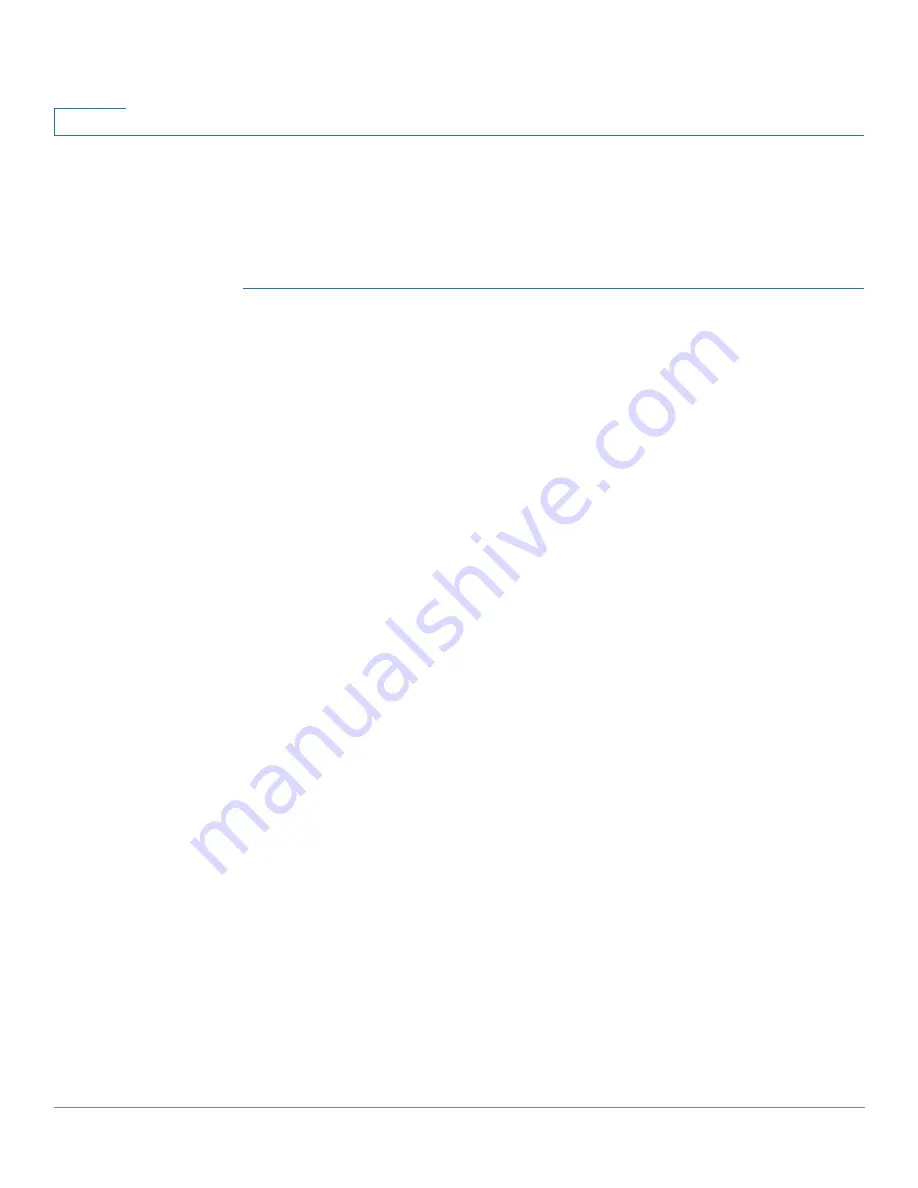
Port Management
PoE
169
Cisco Sx350, SG350X, SG350XG, Sx550X & SG550XG Series Managed Switches, Firmware Release 2.2.5.x
9
These priorities are entered in the PoE Settings page.
for a description of the device models that support PoE and the maximum
power that can be allocated to PoE ports.
To configure PoE port limit settings:
STEP 1
Click
Port Management > PoE > Settings
.
Ports are displayed with relevant PoE information. These fields are described in the Edit page
except for the following fields:
•
Administrative Power Allocation (mW)
—Enter the amount of power that can be
allocated.
•
Operational Status
—Displays whether PoE is currently active on the port.
•
PoE Standard
—Displays the type of PoE supported, such as 60W PoE and 802.3 AT
PoE).
STEP 2
Select a port and click
Edit.
STEP 3
Enter the following fields:
•
Interface
—Select the port to configure.
•
Administrative Status
—Enable or disable PoE on the port.
•
Time Range
—Select to enabled PoE on the port.
•
Time Range Name
—If Time Range has been enabled, select the time range to be used.
Time ranges are defined in the
page. To define a new time range, click
Edit
.
•
Priority Level
—Select the port priority: low, high, or critical, for use when the power
supply is low. For example, if the power supply is running at 99% usage and port 1 is
prioritized as high, but port 3 is prioritized as low, port 1 receives power and port 3
might be denied power.
•
Administrative Power Allocation
—This field appears only if the Power Mode set in
the PoE Properties page is Port Limit. If the Power mode is Power Limit, enter the
power in milliwatts allocated to the port.
•
Force Four Pair
—Select to force the spare pair to supply power. This allows the usage
of 60 Watts PoE to PDs that do not support CDP/LLDP PoE negotiation.
•
Max Power Allocation
—This field appears only if the Power Mode set in the PoE
Properties page is Power Limit. Displays the maximum amount of power permitted on
this port.






























