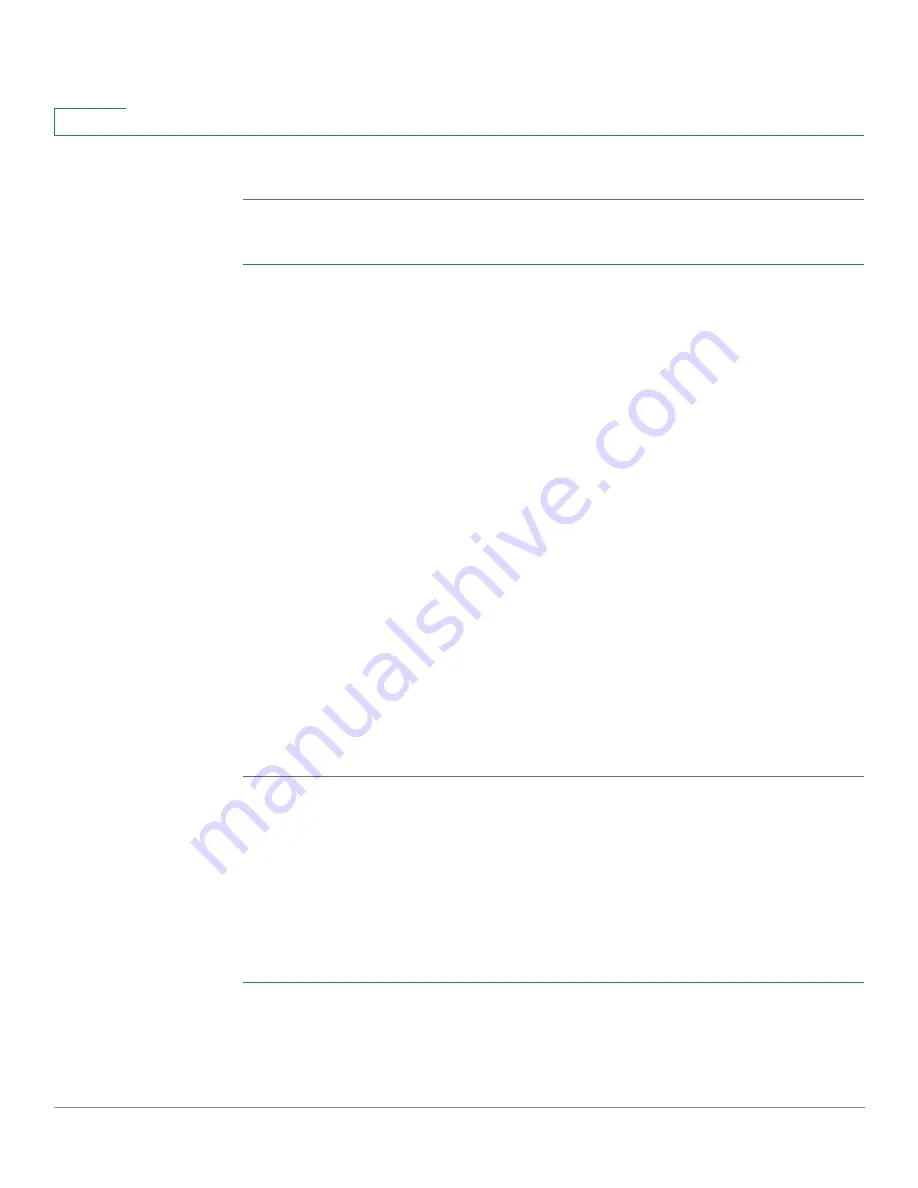
Port Management
Link Aggregation
151
Cisco Sx350, SG350X, SG350XG, Sx550X & SG550XG Series Managed Switches, Firmware Release 2.2.5.x
9
STEP 3
Click
Apply
. The Load Balance Algorithm is saved to the Running Configuration file.
To define the member or candidate ports in a LAG.
STEP 1
Select the LAG to be configured, and click
Edit.
The following fields are displayed for each LAG (only fields not on the Edit page are
described):
•
Link State
—Whether port is up or down.
•
Active Member—
Active ports in the LAG.
•
Standby Member—
Candidate ports for this LAG.
STEP 2
Select a port, click
Edit
and enter the values for the following fields:
•
LAG
—Select the LAG number.
•
LAG Name
—Enter the LAG name or a comment.
•
LACP
—Select to enable LACP on the selected LAG. This makes it a dynamic LAG.
This field can only be enabled after moving a port to the LAG in the next field.
•
Unit/Slot—
Displays the stacking member for which LAG information is defined.
•
Port List
—Move those ports that are to be assigned to the LAG from the
Port List
to
the
LAG Members
list. Up to eight ports per static LAG can be assigned, and 16 ports
can be assigned to a dynamic LAG These are candidate ports.
STEP 3
Click
Apply
. LAG membership is saved to the Running Configuration file.
LAG Settings
The LAG Settings page displays a table of current settings for all LAGs. You can configure the
settings of selected LAGs, and reactivate suspended LAGs by launching the Edit LAG
Settings page.
To configure the LAG settings or reactivate a suspended LAG:
STEP 1
Click
Port Management
>
Link Aggregation
>
LAG Settings
.
STEP 2
Select a LAG, and click
Edit
.
STEP 3
Enter the values for the following fields:






























