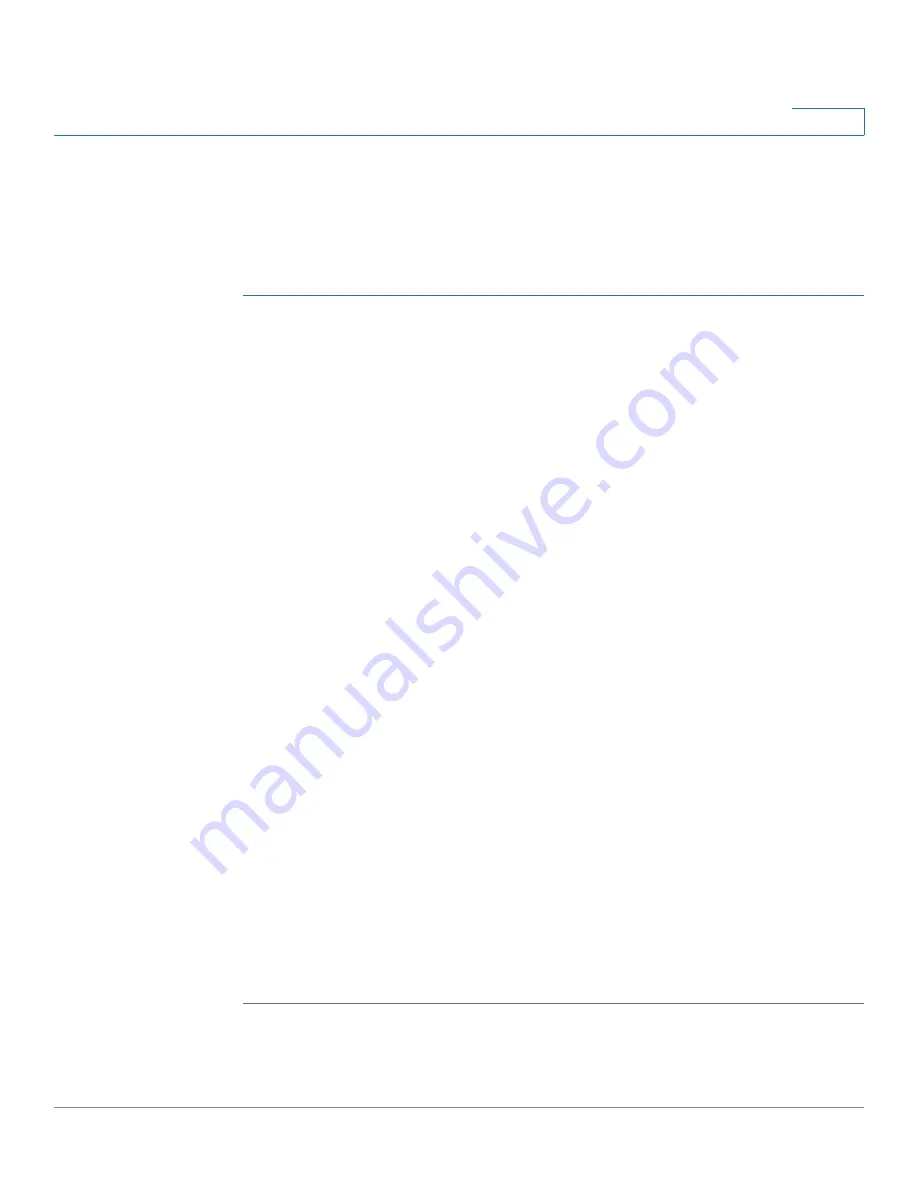
Port Management
Configuring Green Ethernet
Cisco 500 Series Stackable Managed Switch Administration Guide
146
10
Setting Global Green Ethernet Properties
The
Properties
page
displays and enables configuration of the Green Ethernet
mode for the switch. It also displays the current power savings.
To enable Green Ethernet and EEE and view power savings:
STEP 1
Click
Port Management
>
Green Ethernet
>
Properties
. The
Properties
page
opens.
STEP 2
Enter the values for the following fields:
•
Energy Detect Mode
—Globally enable or disable Energy Detect mode. If
this mode is changed, a message is displayed. (Energy Detect Mode does
not need to be enabled for EEE to function).
The Energy mode is changed when you click
Apply
.
NOTE
Disabling or enabling Energy Detect Mode temporarily disconnects
the network connections.
•
Short Reach
—Globally enable or disable Short Reach mode if there are GE
ports on the switch. If this mode is changed, a message is displayed. The
field still shows on switches that do not have GE ports, but is invalid.
NOTE
If Short Reach is enabled, EEE should be disabled.
•
802.3 Energy Efficient Ethernet (EEE)
— Globally enable or disable EEE
mode (only available if there are GE ports on the switch). If this mode is
changed, a message is displayed.
•
Power Savings
—Displays the percentage of power saved by running in
Green Ethernet mode. The power savings displayed is only relevant to the
power saved by short reach and energy detect. The EEE power savings is
dynamic by nature since it is based on port utilization and is therefore not
taken into consideration.
•
Cumulative Energy Saved
—Displays the amount of energy saved from the
last switch reboot. This value is updated each time there is an event that
affects power saving. (This value does not take into consideration the
amount of energy saved with the use of EEE).
STEP 3
Click
Apply
.
The Port Settings
are written to the Running Configuration file.
















































