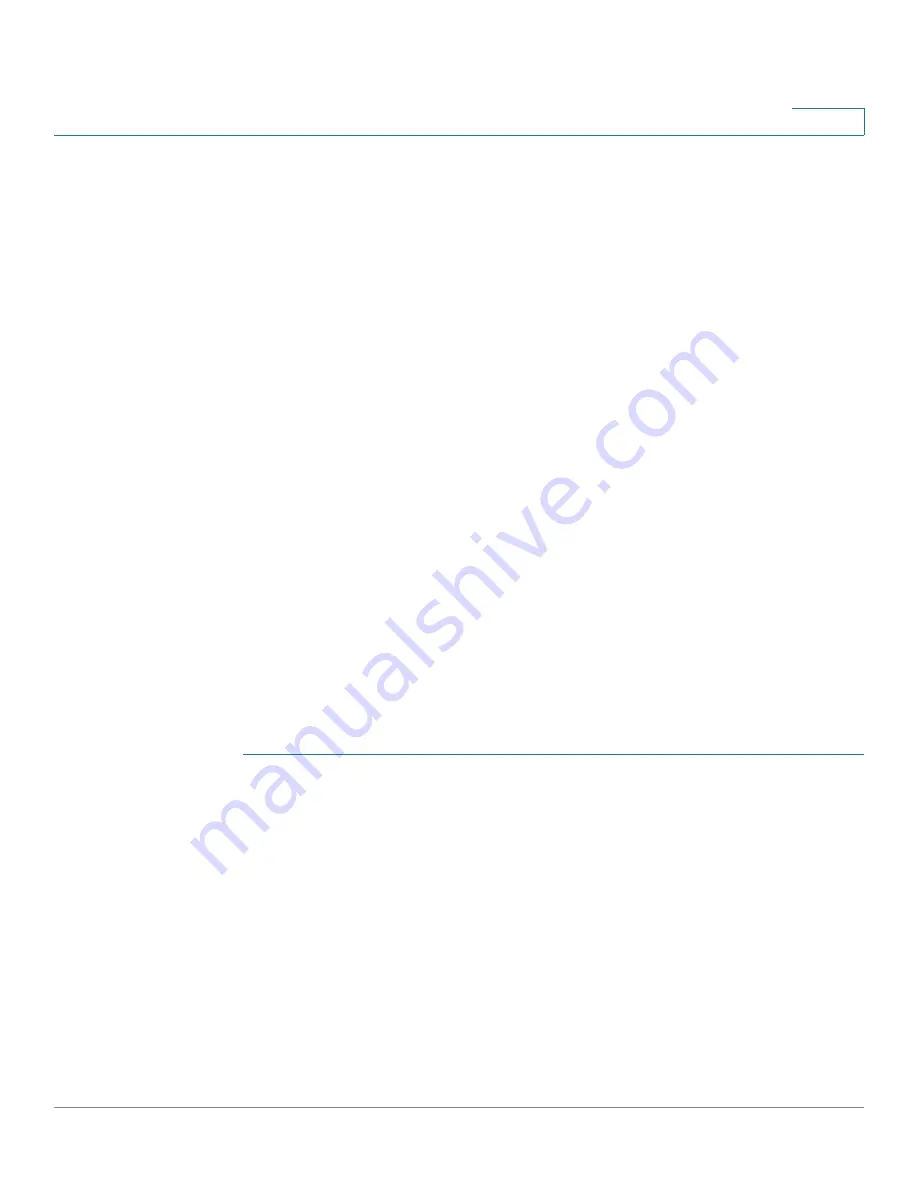
Configuring Discovery
Configuring CDP
Cisco 500 Series Stackable Managed Switch Administration Guide
129
9
•
Platform
—Identifier of the neighbor’s platform.
•
Neighbor Interface—Interface number of the neighbor through which frame
arrived.
•
Native VLAN—Neighbor’s native VLAN.
•
Duplex—Whether neighbors interface is half or full duplex.
•
Addresses—Neighbor’s addresses.
•
Power Drawn—Amount of power consumed by neighbor on the interface.
•
Version—Neighbor’s software version.
NOTE
Clicking on the Clear Table button will disconnect all connected devices if from
CDP, and if Auto Smartport is enabled will change all port types to default.
Viewing CDP Statistics
The
CDP Statistics
page
displays information regarding Cisco Discovery Protocol
(CDP) frames that were sent or received from a port. CDP packets are received
from devices attached to the switches interfaces, and are used for the Smartport
feature. See
Configuring CDP
for more information.
CDP statistics for a port are only displayed if CDP is enabled globally and on the
port. This is done in the
CDP Properties
page
and the
CDP Interface Settings
page.
To view CDP statistics:
STEP 1
Click Administration > Discovery - CDP > CDP Statistics. The
CDP Statistics
page
opens.
The following fields are displayed for every interface:.
Packets Received/Transmitted:
•
Version 1
—Number of CDP version 1 packets received/transmitted.
•
Version 2
—Number of CDP version 2 packets received/transmitted.
•
Total
—Total number of CDP packets received/transmitted.
The CDP Error Statistics section displays the CDP error counters.
•
Illegal Checksum
—Number of packets received with illegal checksum
value.






























