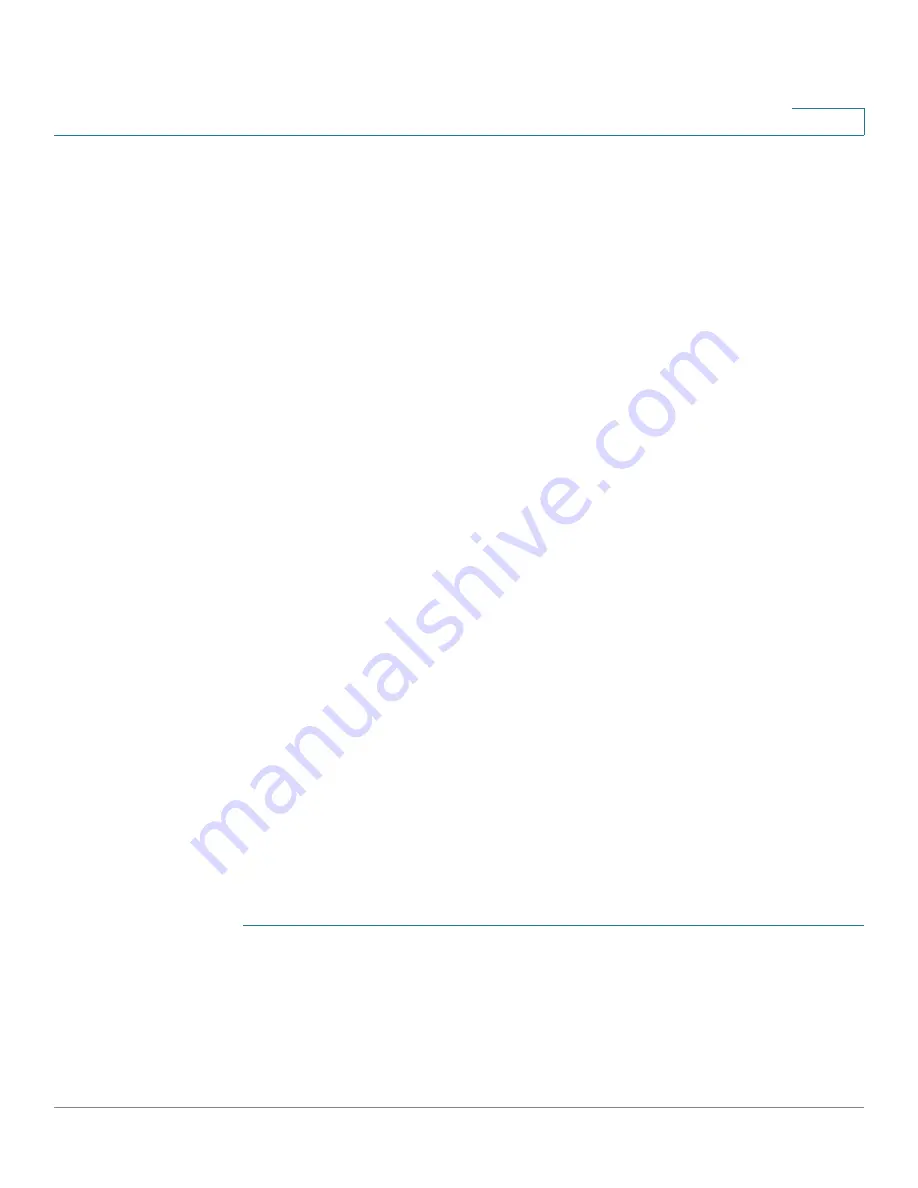
Port Management
Configuring Link Aggregation
Cisco 500 Series Stackable Managed Switch Administration Guide
137
10
•
Protocols, such as Spanning Tree, consider all the ports in the LAG to be one
port.
Static and Dynamic LAG Workflow
NOTE
After a LAG has been manually created, LACP cannot be added or removed until
the LAG is edited and a member is removed. Only then will the LACP button
become available for editing.
To configure a
static
LAG, perform the following actions:
1. Disable LACP on the LAG to make it static. Assign up to eight member ports to
the static LAG by selecting and moving the ports from the
Port List
to the
LAG
Members
list. Select the load balancing algorithm for the LAG. Perform these
actions in the
LAG Management
page.
2. Configure various aspects of the LAG, such as speed and flow control by using
the
LAG Settings
page.
To configure a
dynamic
LAG, perform the following actions:
1. Enable LACP on the LAG. Assign up to 16 candidates ports to the dynamic LAG
by selecting and moving the ports from the
Port List
to the
LAG Members
List
by using the
LAG Management
page.
2. Configure various aspects of the LAG, such as speed and flow control by using
the
LAG Settings
page.
3. Set the LACP priority and timeout of the ports in the LAG by using the
LACP
page.
Defining LAG Management
The
LAG Management
page displays the global and per LAG settings. The page
also enables you to configure the global setting and to select and edit the desired
LAG on the
Edit LAG Membership
page.
To select the load balancing algorithm of the LAG:
STEP 1
Click
Port Management
>
Link Aggregation
>
LAG Management.
The
LAG
Management
page opens.
STEP 2
Select one of the following
Load Balance Algorithms
:
•
MAC Address
—Perform load balancing by source and destination MAC
addresses on all packets.
















































