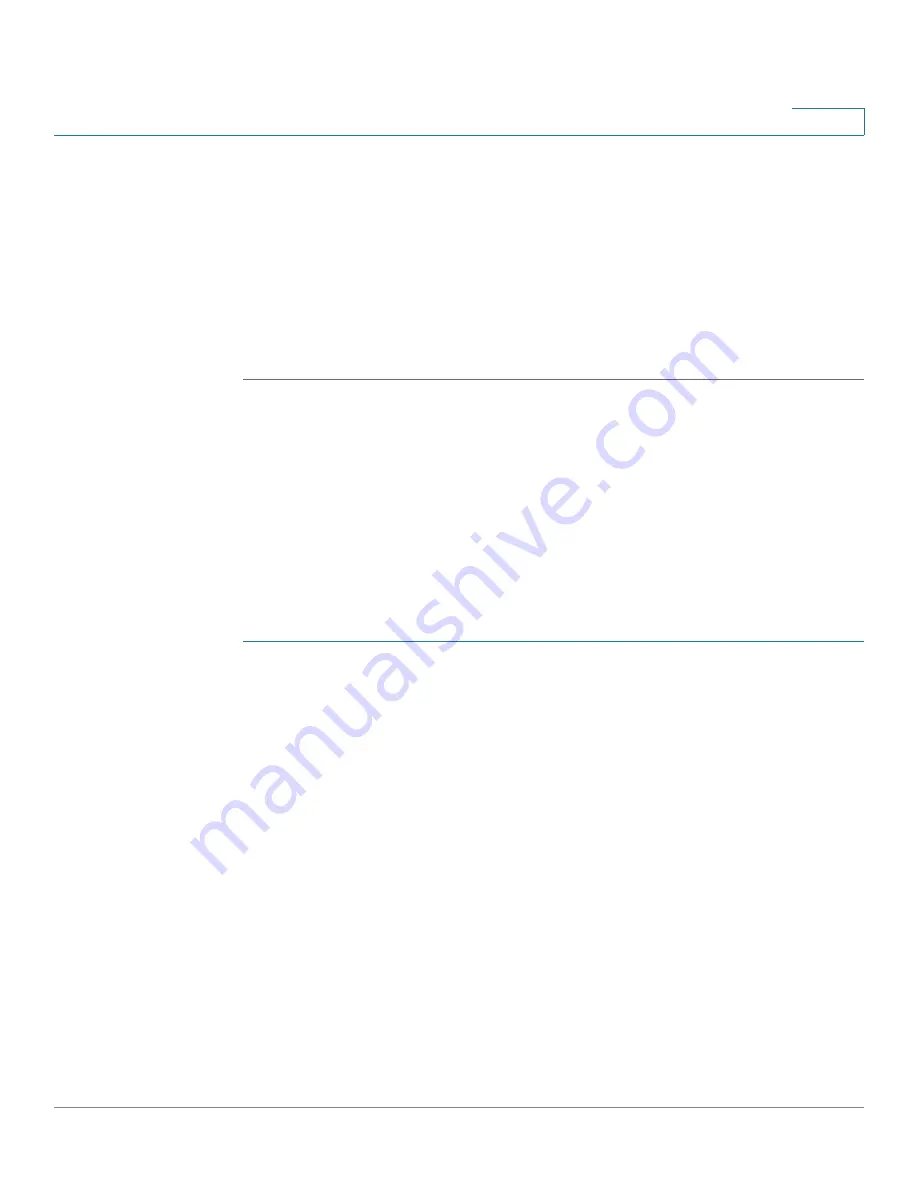
Configuring Quality of Service
Managing QoS Statistics
Cisco 500 Series Stackable Managed Switch Administration Guide
403
21
•
In-profile bytes
—Number of in-profile packets that were received.
•
Out-of-profile bytes
—Number of out-of-profile packets that were received.
STEP 2
Click
Add
and the
Add Aggregate Policer Statistics
page is displayed.
STEP 3
Select an
Aggregate Policer Name
, one of the previously-created Aggregate
Policers for which statistics will be displayed.
STEP 4
Click
Apply
. An additional request for statistics is created, and the Running
Configuration file is updated.
Viewing Queues Statistics
The
Queues Statistics
page
displays queue statistics, including statistics of
forwarded and dropped packets, based on interface, queue, and drop
precedence.
NOTE
QoS Statistics are shown only when the switch is in QoS Advanced Mode only. This
change is made in
General
>
QoS Properties
.
To view Queues Statistics:
STEP 1
Click
Quality of Service
>
QoS Statistics
>
Queues Statistics
. The
Queues
Statistics
page is displayed.
This page displays the following fields:
•
Refresh Rate
—Select the time period that passes before the interface
Ethernet statistics are refreshed. The available options are:
-
No Refresh
—Statistics are not refreshed.
-
15 Sec
—Statistics are refreshed every 15 seconds.
-
30 Sec
—Statistics are refreshed every 30 seconds.
-
60 Sec
—Statistics are refreshed every 60 seconds.
•
Counter Set
—The options are:
-
Set 1
—Displays the statistics for Set 1 that contains all interfaces and
queues with a high DP (Drop Precedence).
-
Set 2
—Displays the statistics for Set 2 that contains all interfaces and
queues with a low DP.






























