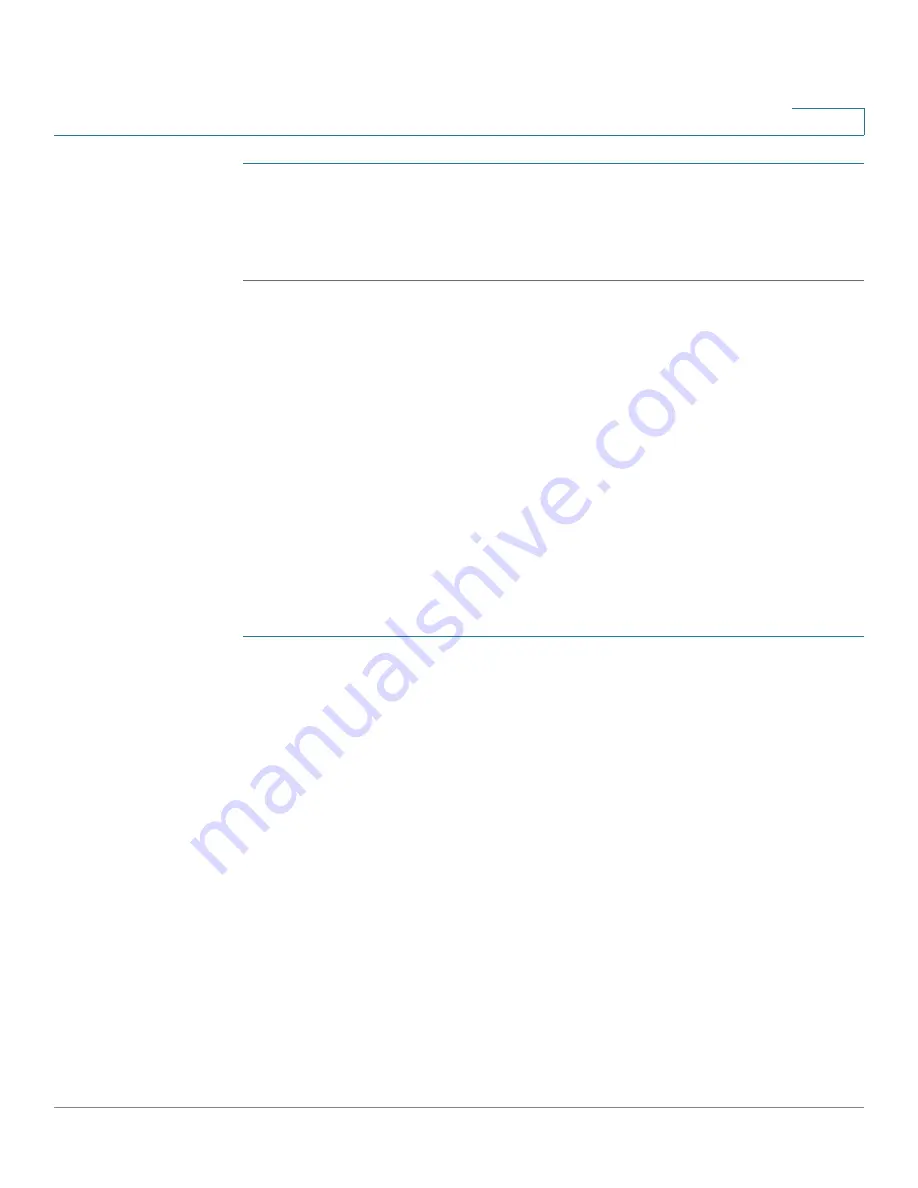
Managing System Files
Selecting the Active Image
Cisco 500 Series Stackable Managed Switch Administration Guide
39
4
STEP 1
Click Delete Language.
STEP 2
A confirmation window appears asking you to click
OK
to remove the file.
STEP 3
Click OK to remove the file.
If you already have a second language file and want to load another, you will
receive a confirmation window asking you to click OK if you want to replace the
existing language file with a new one.
Selecting the Active Image
There are two firmware images stored on the switch. One of the images is
identified as the
active image
and other image is identified as the
inactive image
.
The switch boots from the image you set as the
active image
. You can change the
image identified as the
inactive image
to the
active image
. (You can reboot the
switch by using the process described in the
Rebooting the Switch
section.)
To select the active image:
STEP 1
Click
Administration
>
File Management
>
Active Image
. The
Active Image
page
opens.
The page displays the following:
•
Active Image
—Displays the image file that is currently active on the switch.
•
Active Image Version Number
—Displays the firmware version of the
active image.
•
Active Image After Reset
—Displays the image that will be active after
reset.
•
Active Image Version Number After Reset
—Displays the firmware
version of the active image as it will be after reset.
STEP 2
Select the image from the
Active Image After Reboot
menu to identify the
firmware image that is used as the active image after the switch is rebooted. The
Active Image Version Number After Reboot
displays the firmware version of the
active image that is used after the switch is rebooted.






























