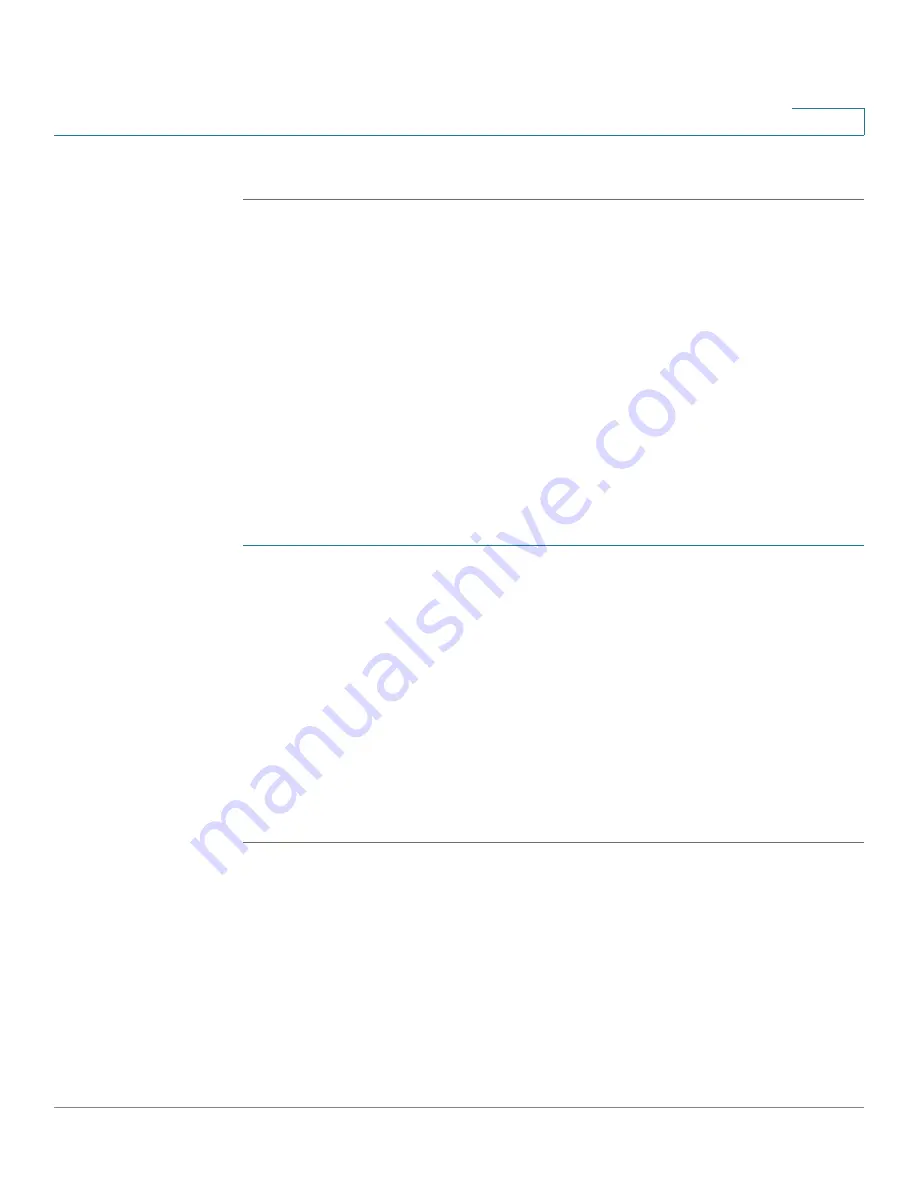
Configuring Quality of Service
QoS Advanced Mode
Cisco 500 Series Stackable Managed Switch Administration Guide
390
21
STEP 6
Click
Apply
. The Running Configuration file is updated with the new DSCP values.
Interface QoS Settings
The
Interface Settings
page
enables configuring QoS on each port of the switch,
as follows:
QoS State Disabled on an Interface
—All inbound traffic on the port is
mapped to the best effort queue and no classification/prioritization takes
place.
QoS State of the Port is Enabled
—Port prioritize traffic on ingress is
based on the system wide configured trusted mode, which is either CoS/
802.1p trusted mode or DSCP trusted mode.
To enter QoS settings per interface:
STEP 1
Click
Quality of Service
>
QoS Basic Mode
>
Interface Settings
. The
Interface
Settings
page is displayed.
STEP 2
Select
Port
or
LAG
to display the list of ports or LAGs.
The list of ports/LAGs is displayed.
QoS State
displays whether QoS is enabled
on the interface.
STEP 3
Select an interface, and click
Edit
. The
Edit QoS Interface Settings
is displayed.
STEP 4
Select the
Port
or
LAG
interface.
STEP 5
Click to enable or disable
QoS State
for this interface.
STEP 6
Click
Apply
. The Running Configuration file is updated.
QoS Advanced Mode
Frames that match an ACL and were permitted entrance are implicitly labeled with
the name of the ACL that permitted their entrance. Advanced mode QoS actions
can then be applied to these flows.






























