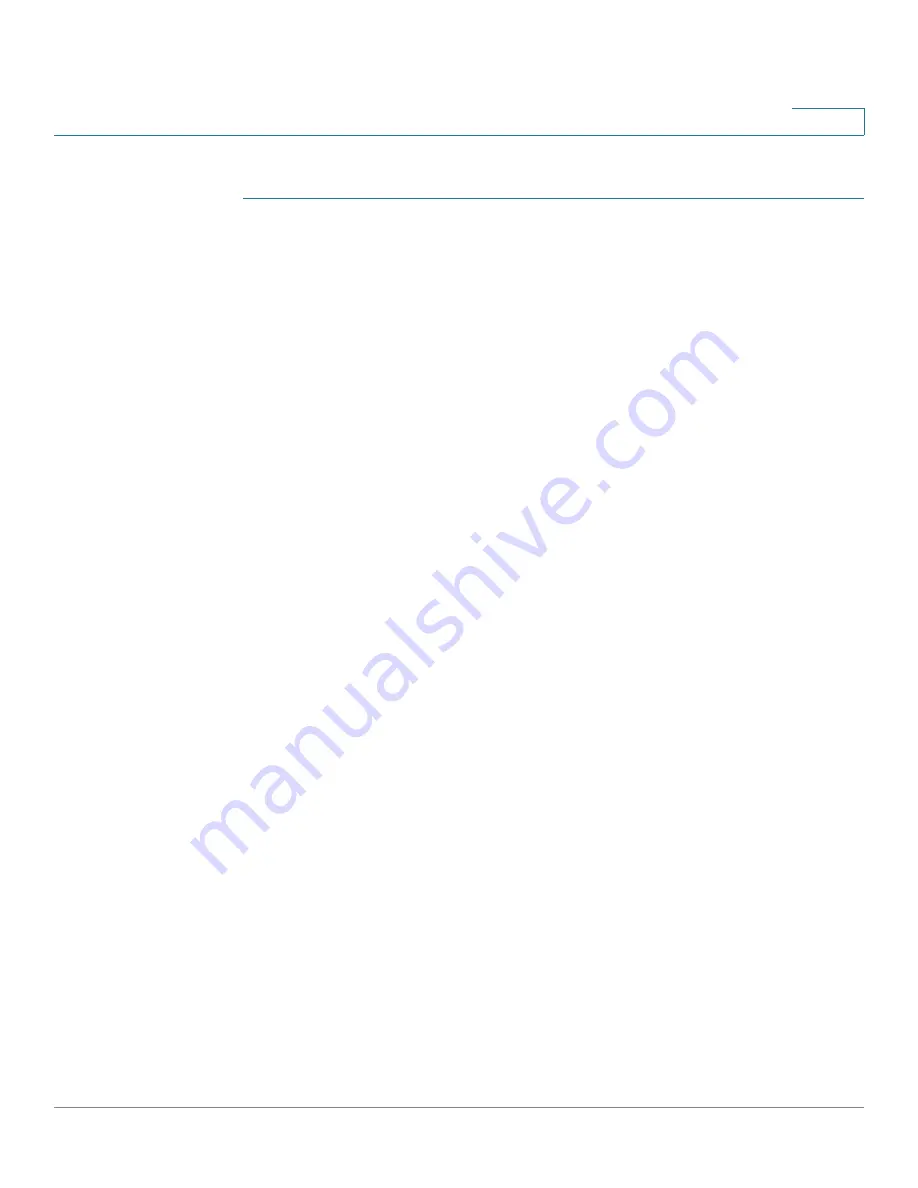
Viewing Statistics
Managing RMON
Cisco 500 Series Stackable Managed Switch Administration Guide
25
2
To enter RMON alarms:
STEP 1
Click
Status and Statistics > RMON
>
Alarms
. The
Alarms
page is displayed. All
previously-defined alarms are displayed. The fields are described in the
Add
RMON Alarm
page below. In addition to those fields, the following field is
displayed:
•
Counter Value—Displays the value of the statistic during the last sampling
period.
STEP 2
Click
Add.
The
Add RMON Alarm
page is displayed.
STEP 3
Enter the parameters.
•
Alarm Entry
—Displays the alarm entry number.
•
Interface
—Select the type of interface for which RMON statistics are
displayed.
•
Counter Name
—Select the MIB variable that indicates the type of
occurrence measured.
•
Sample Type
—Select the sampling method to generate an alarm. The
options are:
-
Absolute
—If the threshold is passed, an alarm is generated.
-
Delta
—Subtracts the last sampled value from the current value. The
difference in the values is compared to the threshold. If the threshold was
passed, an alarm is generated.
•
Rising Threshold
—Enter the value that triggers the rising threshold alarm.
•
Rising Event
—Select an event, from those that you defined in the Events
table, to be performed when a rising event is triggered. Events are created in
the
Events
page.
•
Falling Threshold
—Enter the value that triggers the falling threshold alarm.
•
Falling Event
—Selects an event, from those defined in the Events table, to
be performed when a falling event is triggered.
•
Startup Alarm
—Select the first event from which to start generation of
alarms. Rising is defined by crossing the threshold from a low-value
threshold to a higher-value threshold.
-
Rising Alarm
—A rising value triggers the rising threshold alarm.
-
Falling Alarm
—A falling value triggers the falling threshold alarm.






























