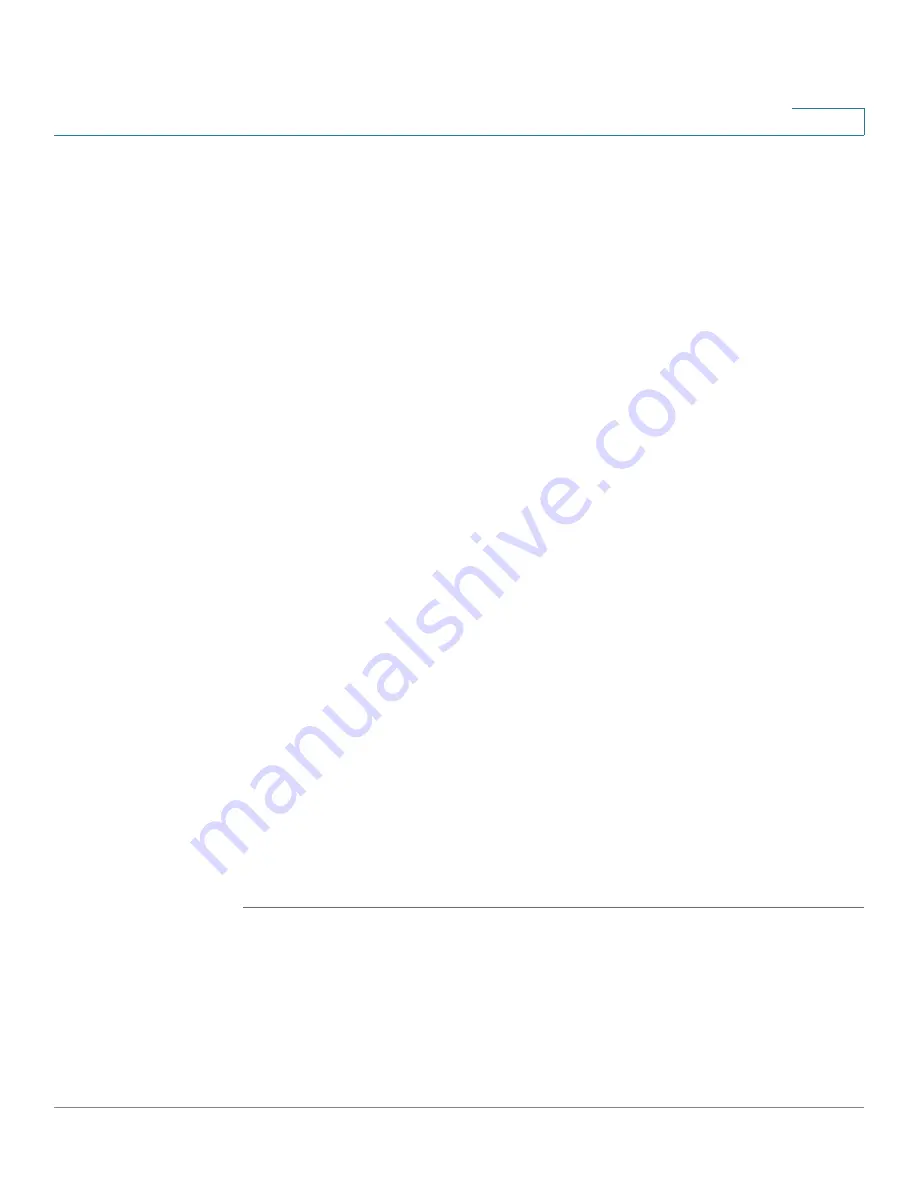
Managing System Files
Downloading or Backing-up a Configuration or Log
Cisco 500 Series Stackable Managed Switch Administration Guide
42
4
d.
TFTP Server IP Address/Name
—Enter the IP address or domain name of the
TFTP server.
e. Source File Type
—Enter the source configuration file type. Only valid file
types are displayed. (The file types are described in the
Files and File Types
section.)
f.
Destination File Name
—Enter the destination file name. File names cannot
contain slashes (\ or /), the leading letter of the file name should not be a period
(.), and the file name should be between 1 and 160 characters. (Valid
characters: A-Z, a-z, 0-9, “.”, “-”, “_”).
STEP 4
If you selected via HTTP/HTTPS, enter the parameters as described in this step.
Select the
Save Action
.
If for the
Save Action
you select
Download
to specify that the file type on the
switch is to be replaced with a new version of that file type from a file on another
device, do the following. Otherwise, go to the next procedure in this step.
a.
Source File Name
—Click Browse to select a file or enter the path and source
file name to be used in the transfer.
b.
Destination File Type
—Select the configuration file type. Only valid file types
are displayed. (The file types are described in the
Files and File Types
section.)
c. Click
Apply
. The file is transferred from the other device to the switch.
If for the
Save Action
you selected
Backup
to specify that a file type is to be
copied to a file on another device, do the following:
a.
Source File Type
—Select the configuration file type. Only valid file types are
displayed. (The file types are described in the
Files and File Types
section.)
b. Click
Apply
. The
Download/Backup Configuration/Log
window displays.
STEP 5
Click
Done
. The file is upgraded or backed up on the switch (depending upon the
file type).






























