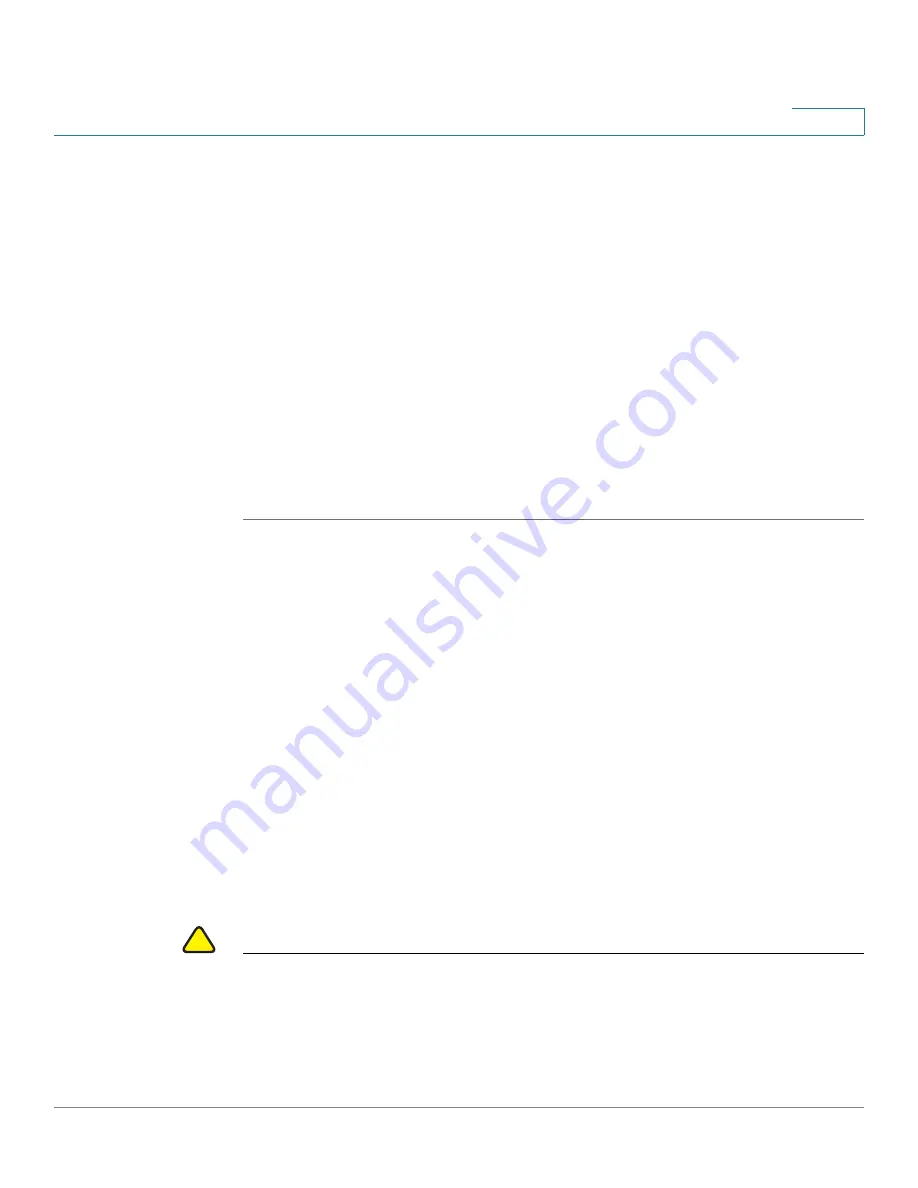
Getting Started
Starting the Web-based Switch Configuration Utility
Cisco 500 Series Stackable Managed Switch Administration Guide
3
1
STEP 3
If this is the first time that you logged on with the default user ID (
cisco
) and the
default password (
cisco
) or your password has expired, the
Change Password
Page opens. See
Password Expiration
for additional information.
STEP 4
Choose whether to select
Disable Password Complexity Enforcement
or not.
For more information on password complexity, see the
Setting Password
Complexity Rules
section.
STEP 5
Enter the new password and click
Apply
.
When the login attempt is successful, the
Getting Started
page opens.
If you entered an incorrect username or password, an error message is displayed
and the
Login
page
remains displayed on the window.
Select
Don’t show this page on startup
to prevent the
Getting Started
page from
being displayed each time that you logon to the system. If you select this option,
the
System Summary
page is opened instead of the
Getting Started
page.
Password Expiration
The
New Password
page is displayed:
•
The first time you access the switch with the default username
cisco
and
password
cisco
. This page forces you to replace the factory default
password.
•
When the password expires, this page forces you to select a new
password.
Logging Out
By default, the application logs out after ten minutes of inactivity. You can change
this default value as described in the
Defining Idle Session Timeout
section in the
General Administrative Information and Operations
chapter.
!
CAUTION
Unless the Running Configuration is copied to the Startup Configuration, all
changes made since the last time the file was saved are lost if the switch is
rebooted. Save the Running Configuration to the Startup Configuration before
logging off to preserve any changes you made during this session.



























