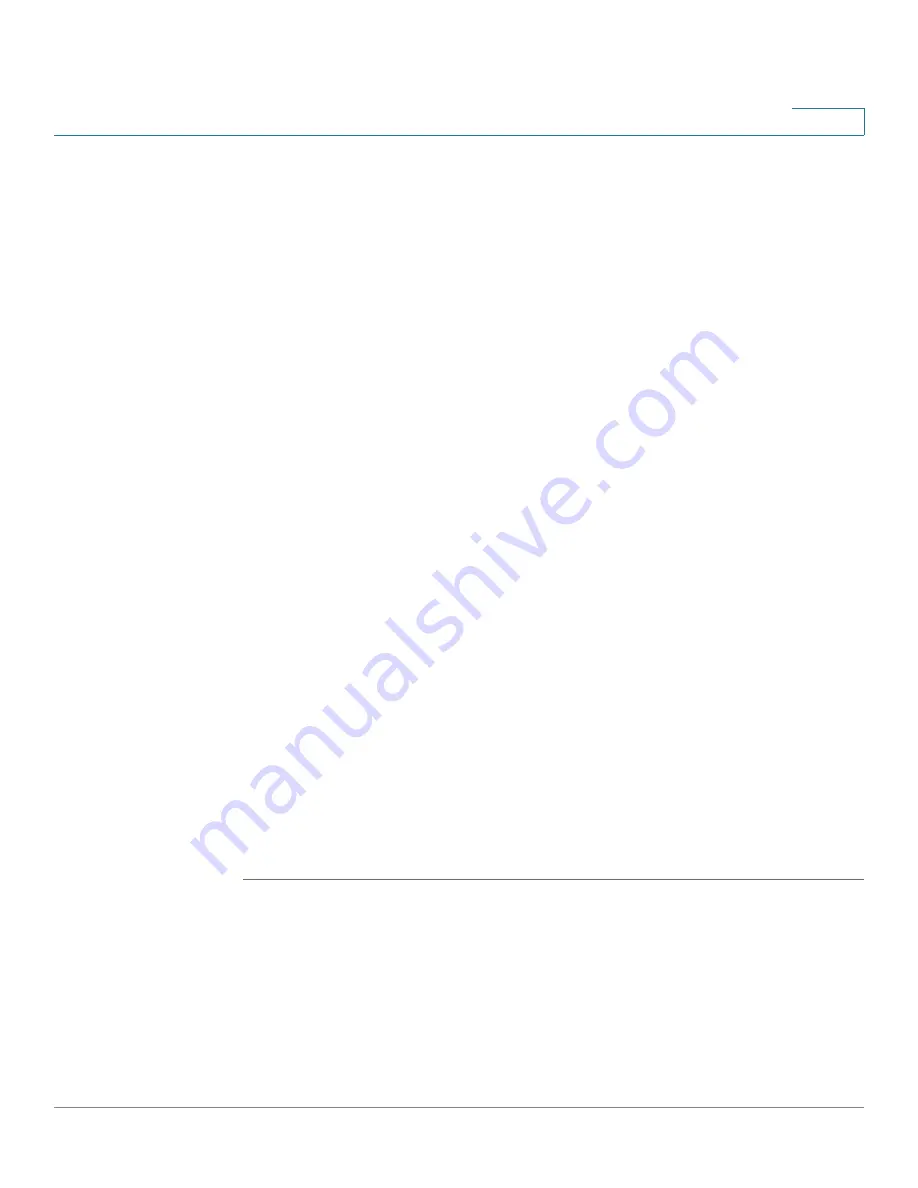
Managing System Files
Upgrade/Backup Firmware/Language
Cisco 500 Series Stackable Managed Switch Administration Guide
38
4
Backup Save Action
—Specifies that a copy of the file type is to be saved to a file
on another device. Enter the following fields:
a.
File Type
—Select the source file type. Only valid file types can be selected.
(The file types are described in the
Files and File Types
section.)
b. Server Definition—Select either By IP Address or By name.
c.
IP Version
—Select whether an IPv4 or an IPv6 address is used.
d.
IPv6 Address Type
—Select the IPv6 address type (if used). The options are:
Link Local—The IPv6 address uniquely identifies hosts on a single network link.
A link local address has a prefix of FE80, is not routable, and can be used for
communication only on the local network. Only one link local address is
supported. If a link local address exists on the interface, this entry replaces the
address in the configuration.
Global—The IPv6 address is a global Unicast IPV6 type that is visible and
reachable from other networks.
e.
Link-Local Interface
—Select the link local interface (if IPv6 is used) from the
list.
f.
TFTP Server IP Address/Name
—Enter the IP address of the TFTP server.
g.
Destination File Name
—Enter the name of the Destination file.
STEP 4
If you selected via
HTTP/HTTPS
, you can only Upgrade. Enter the parameters as
described in this step.
a.
File Type
—Select the configuration file type. Only valid file types can be
selected. (The file types are described in the
Files and File Types
section.)
b.
File Name
—Click Browse to select a file or enter the path and source file name
to be used in the transfer.
STEP 5
Click
Apply
or
Done
. The file is upgraded or backed up.
Language Files
You can remove a second language file from the switch (if a second language file
installed). When you open the Language menu, you will see the option Delete
Language.






























