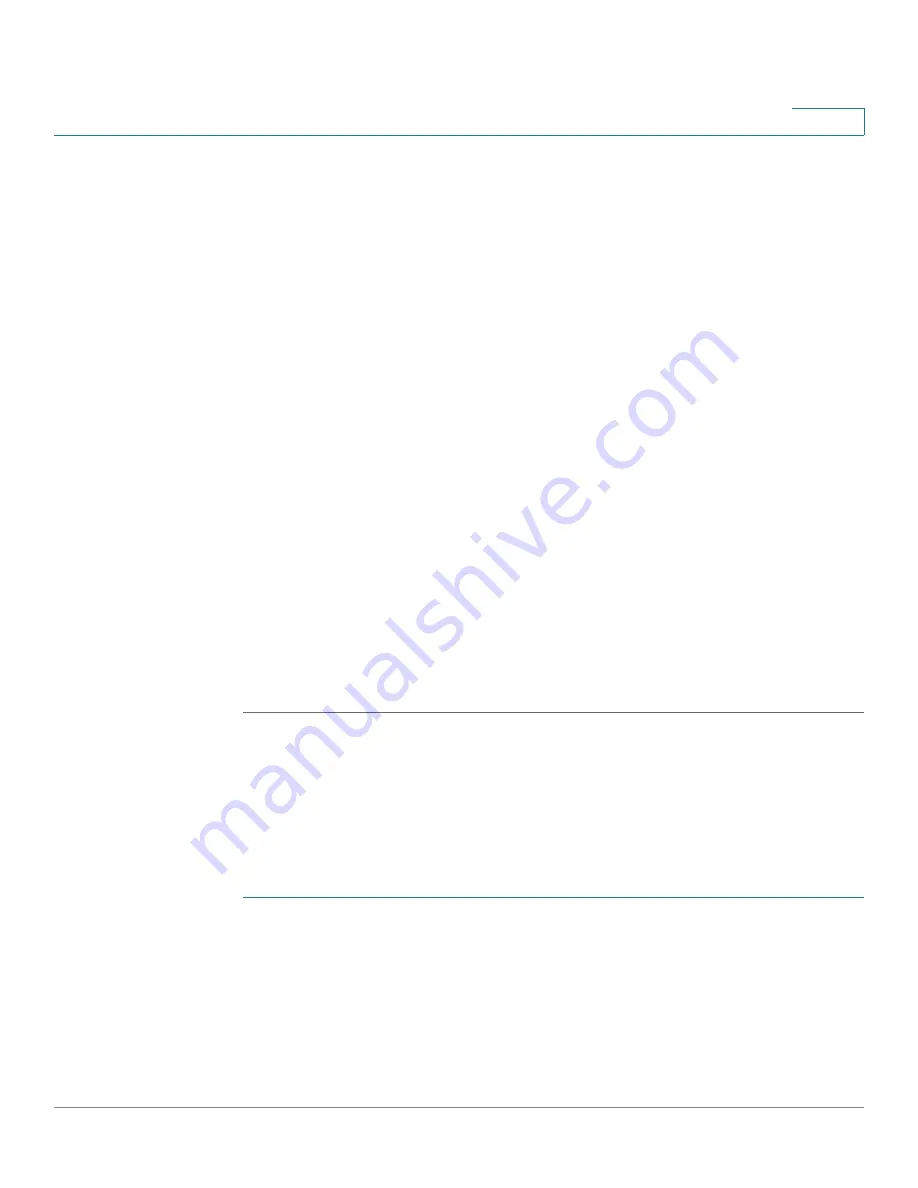
Viewing Statistics
Managing RMON
Cisco 500 Series Stackable Managed Switch Administration Guide
21
2
page, below.
The only field is that is on this page and not defined in the Add page
is:
•
Current Number of Samples
—RMON is allowed by standard to not grant all
requested samples, but rather to limit the number of samples per request.
Therefore, this field represents the sample number actually granted to the
request that is equal or less than the requested value.
STEP 2
Click
Add
. The
Add RMON History
page is displayed.
STEP 3
Enter the parameters.
•
New History Entry
—Displays the number of the new History table entry.
•
Source Interface
—Select the type of interface from where the history
samples are to be taken.
•
Max No. of Samples to Keep
—Enter the number of samples to store.
•
Sampling Interval
—Enter the time in seconds that samples were collected
from the ports. The field range is 1-3600.
•
Owner
—Enter the RMON station or user that requested the RMON
information.
STEP 4
Click
Apply
. The entry is added to the
History Control Table
page
,
and the Running
Configuration file is updated.
STEP 5
Click History Table to view the actual statistics.
Viewing the RMON History Table
The
History Table
page displays interface-specific statistical network samplings.
The samples were configured in the History Control table described above.
To view RMON history statistics:
STEP 1
Click
Status and Statistics
>
RMON
>
History
. The
History
page is displayed.
STEP 2
Click
History Table
. The
History Control Table
page is displayed.
STEP 3
Click
History Table
to go to the
History Table
page.
STEP 4
From the
History Entry No.
list, select the entry number to display the samples
associated with that history entry.






























