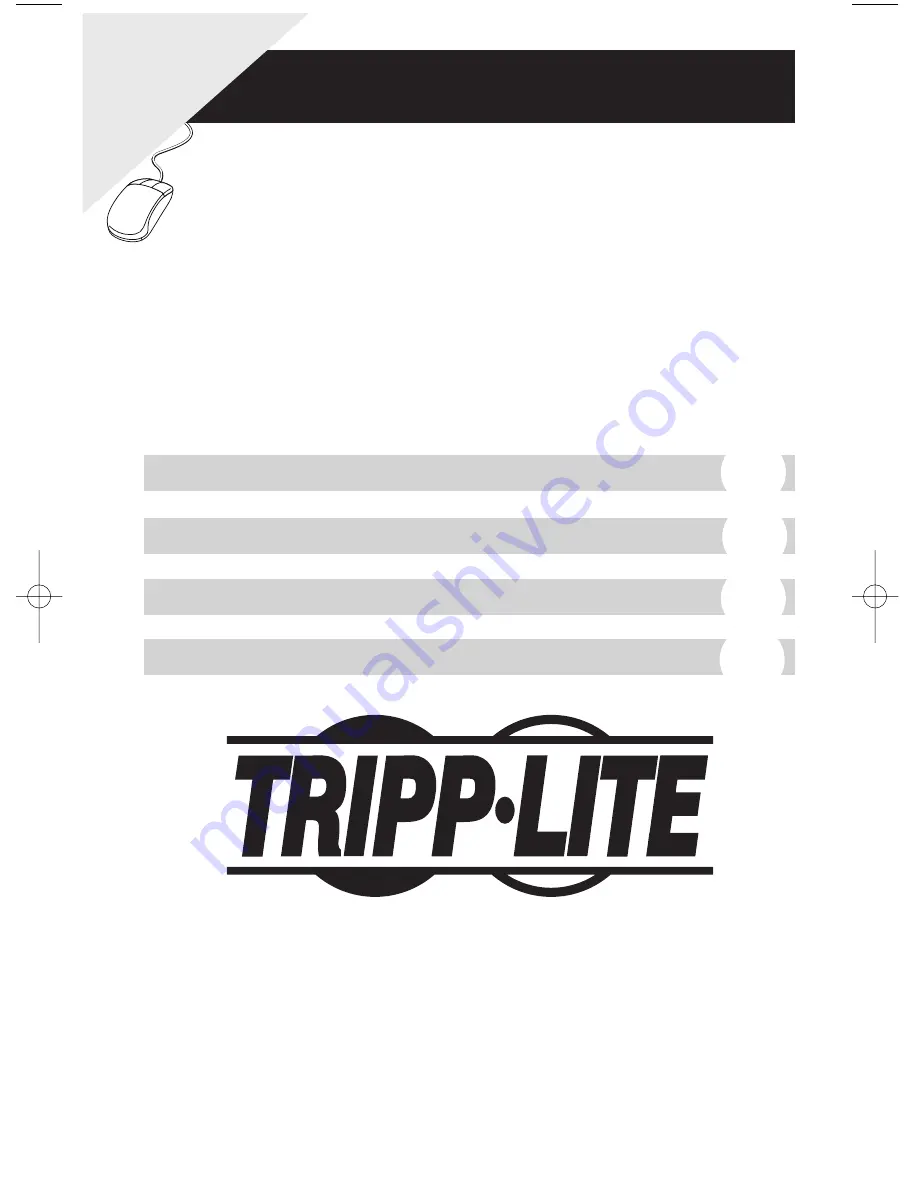
8 Port KVM Switch with
On-Screen Display (OSD)
Model #: B007-008
Owner’s Manual
W
arranty
Registration
Register online toda
y f
or a
chance to win a FREE
Tr
ipp Lite
product! www
.tr
ipplite
.com/w
arr
anty
Tripp Lite World Headquarters
1111 W. 35th Street, Chicago, IL 60609 USA
(773) 869-1234 • www.tripplite.com
NOTE: Follow these installation and operating procedures to ensure correct performance and to prevent damage to
this unit or to its connected devices.
Copyright © 2006 Tripp Lite. All rights reserved. All trademarks are the property of their respective owners.
Technical specifications are subject to change without notice.
English
Español
Français
Deutsch
1
17
33
49
200603163 93-2538 B007-008 manual.qxd 4/19/2006 1:45 PM Page 1


































