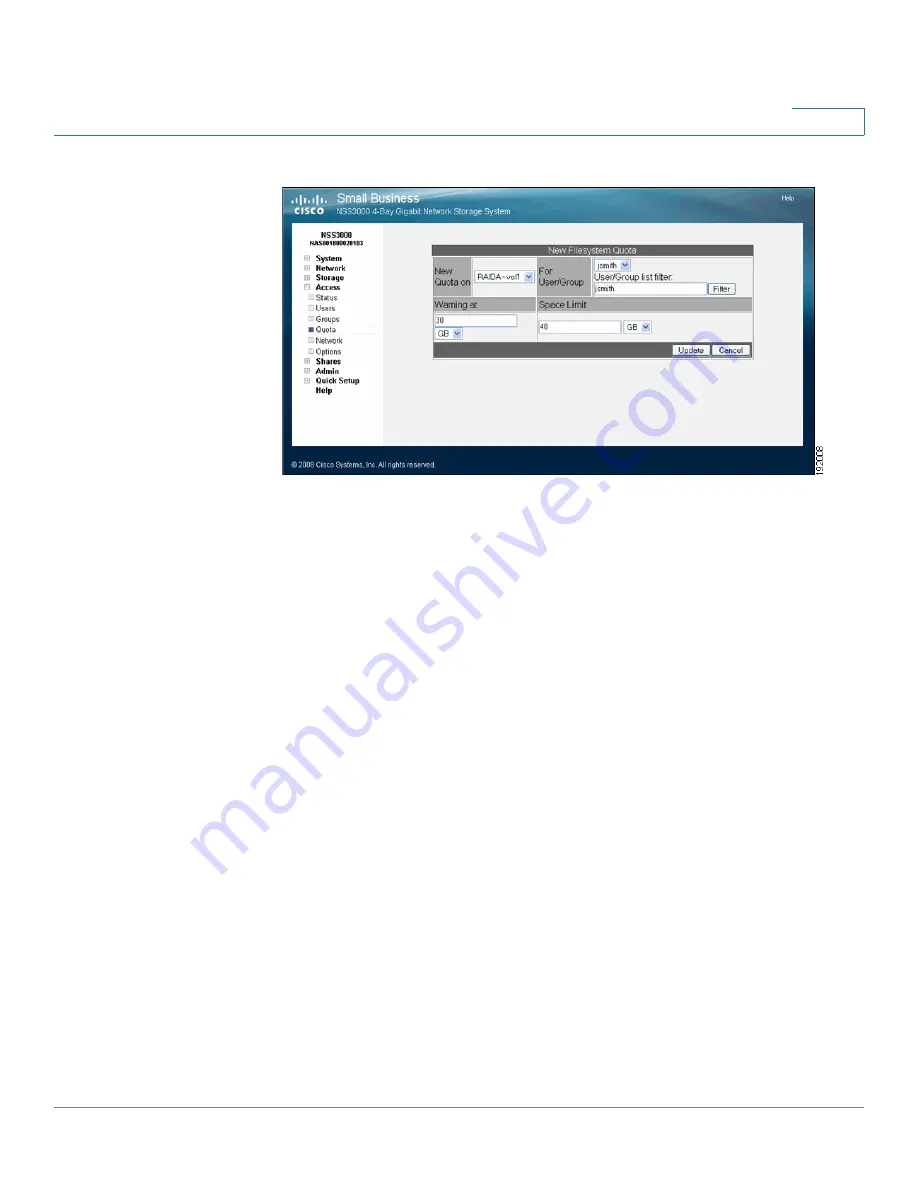
Setting up End-User Access
Creating Volume Quota for a User or Group
Cisco Small Business NSS3000 Series Network Storage System Administration Guide
16
5
STEP 3
Select the volume on which you want to set the quota from the
New Quota on
drop-down list. To limit the entries in the User/Group list, perform a substring
search by entering the desired search string in the
User/Group List Filter
field,
and then clicking
Filter
. (For example, enter "ea" to display any list items that
contain "ea" such as "Sean" or "BillyJean".)
STEP 4
Select the user or group for which you are creating the quota from the
For User/
Group
drop-down list.
STEP 5
In the
Warning at
field, enter the threshold of space that, when exceeded,
triggers a warning that the quota is close to being used up. Select the size unit
from the drop-down menu.
When the threshold is exceeded, the grace period set up for the volume begins.
The user has the amount of time set in the grace period to reduce the amount of
space used to under the space set in the
Warning at
field or they are not allowed
to write further data to the volume. Another way to think about this field is as a “soft
quota".
STEP 6
In the
Space Limit
field, enter the amount of space that the user or group has
available to use, and then select the size unit from the drop-down menu. Another
way to think about this field is as the "hard quota". If the user reaches the space
limit, the user can no longer write data to the volume until they either reduce the
amount of space used to under the limit by deleting files or have the quota
increased.
STEP 7
Click
Update
.
















































