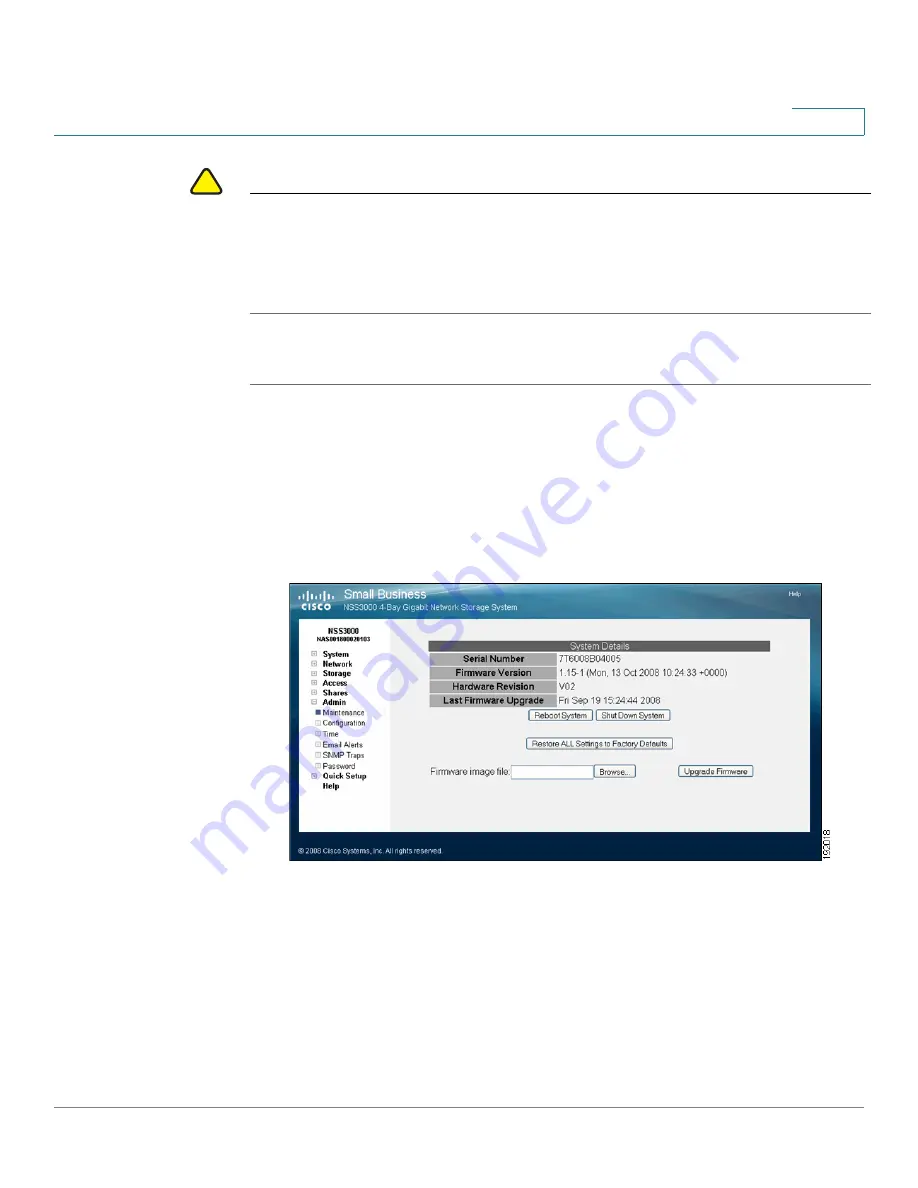
Managing the NSS
Upgrading the NSS Firmware
Cisco Small Business NSS3000 Series Network Storage System Administration Guide
56
7
!
CAUTION
When you upgrade the firmware, avoid using a wireless connection to the NSS.
Wireless connections can sometimes be unreliable and cause image corruption. Do
not interrupt the power during the firmware upgrade. The system reboots after the
firmware upgrade is completed. Wait until the Power LED goes back to solid green
before you log in and use the configuration interface.
To upgrade the firmware:
STEP 1
Back up the system configuration file on a USB flash device before you upgrade
the firmware. It is a good idea to back up the configuration file daily.
STEP 2
Download the latest image from the support website to your local computer.
STEP 3
From the
Manager Menu
, click
Admin
Maintenance
.
The
System Details
page appears.
STEP 4
In the
Firmware image file:
field, either enter the location of the firmware file, or
click
Browse
to locate it.
STEP 5
Click
Upgrade Firmware
to initiate the upgrade process. During the upgrade, the
Power LED alternates from yellow to green. You can view the status of the
firmware upgrade through the LCD on the front of the chassis.






























