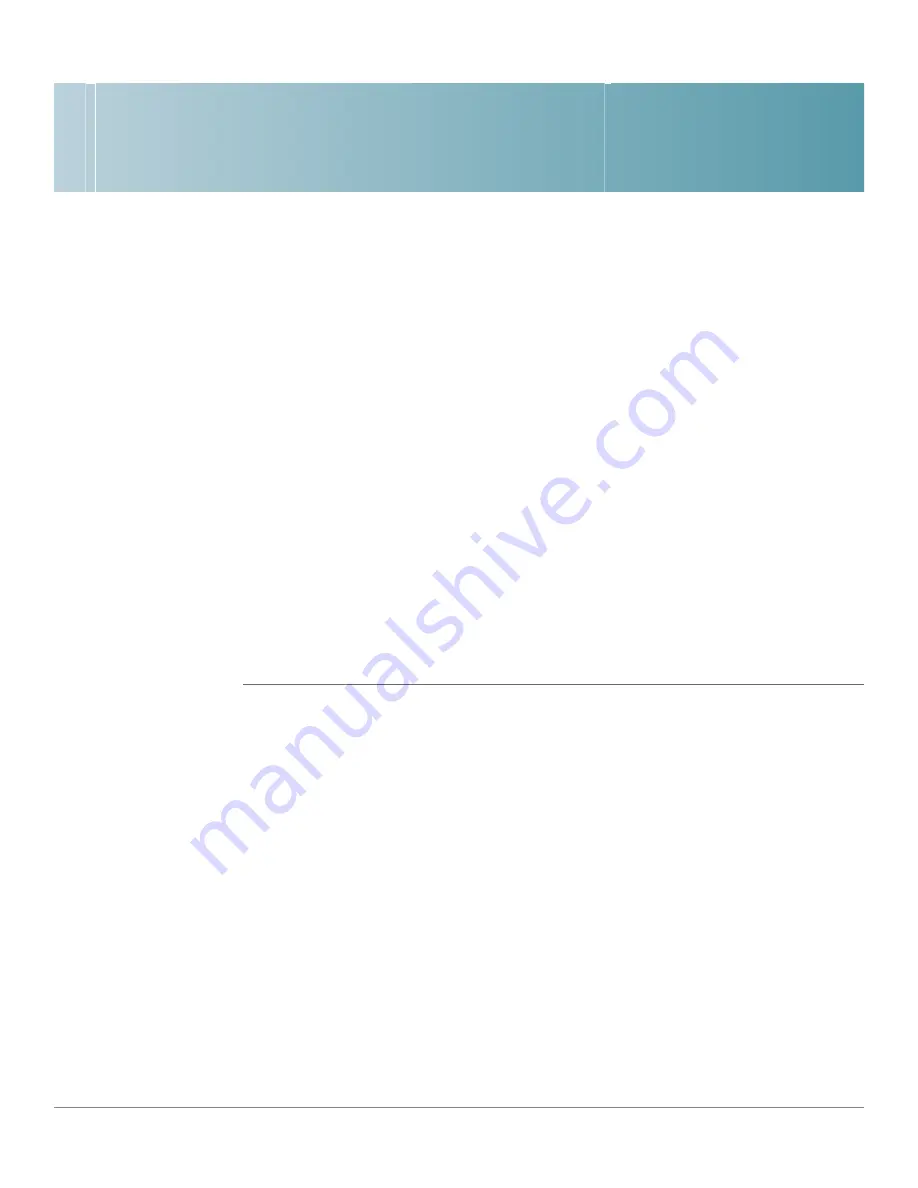
8
Cisco Small Business NSS3000 Series Network Storage System Administration Guide
74
End User Access
Logging into a Share
End users, using a Windows, UNIX, Linux, or Mac computer can easily access NSS
storage. Once the end user logs into the NSS using their username and password,
the shares to which the end user has read or read-write privileges appear. The
NSS supports three file-sharing protocols: CIFS, NFS, and FTP. The steps to
access the NSS storage depend on which file-sharing protocol the end user
chooses to use: CIFS, NFS, or FTP as well as the end user’s operating system.
Logging into the CIFS Shares with Administrator Privileges
To log into CIFS shares with administrator privileges:
STEP 1
There are a variety of ways to access the CIFS shares on the NSS. As the
administrator, you also have read-write access to a hidden share called "storage".
This share gives access to all data on the system (including user home directories).
As the administrator, you can read, write, and delete all files and folders regardless
of who owns them. For this reason, make sure that you change the default
administrator password.
•
From the
My Computer
window, type the NSS \\<
hostname
> or <
IP
address
> in the Address bar. (Where the <hostname> refers to your NSS
hostname and <
IP address
> refers to the IP address of your NSS. For
example, "\\NAS0123456789ab" or "\\192.168.1.2".) To access the hidden
storage folder, type the hostname or IP address followed by "\storage". For
example, "\\NAS0123456789ab\storage".
•
Browse for the NSS from the
My Network Places
window. To access the
hidden storage folder, make sure that you add "\storage" to the address.
•
Map the NSS to a network drive. To access the hidden storage folder, make
sure that you add "\storage" to the address.















































