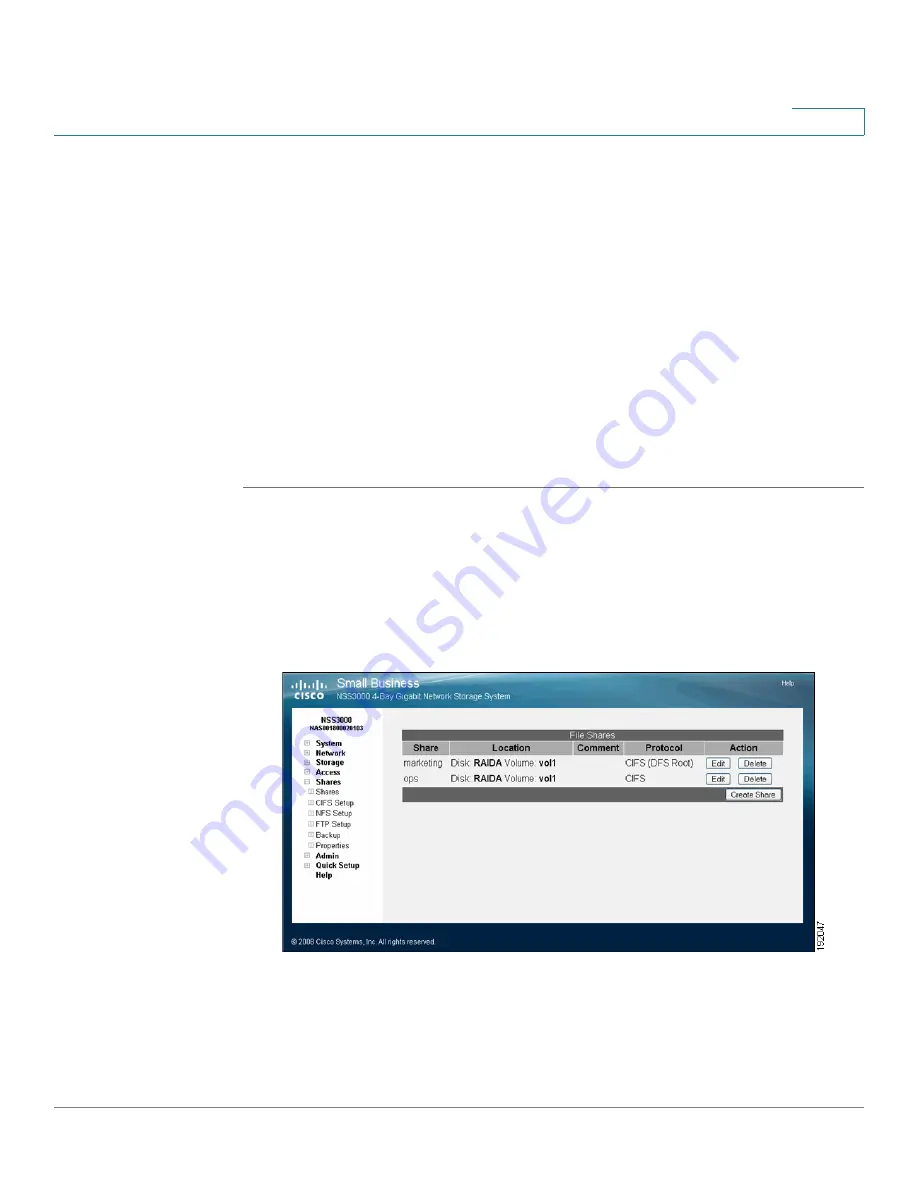
Managing the Shares
Adding a DFS Shared Folder
Cisco Small Business NSS3000 Series Network Storage System Administration Guide
37
6
Adding a DFS Shared Folder
Microsoft DFS lets users within your network easily access data stored on multiple
remote computers. Through DFS, your users can view and access shares through
a familiar, unified folder hierarchy, even when those resources are located on
different servers. The NSS can act as a DFS root or leaf. When acting as a root, the
share on the NSS contains subfolders that link to the various shares on remote
systems, referred to as "DFS shared folders". When you create a DFS shared folder
from a share, the user must have privileges set up to access that share on the
remote system. After the user accesses the DFS shared folder through the NSS
DFS root share, the user’s rights to the DFS shared folder are those assigned to the
corresponding target share on the remote system.
To add a DFS root directory to a share that has been set as a DFS root on the NSS:
STEP 1
Make sure that the share is created with the
DFS Root
set a share as a DFS root after it has been created. For more information, see
STEP 2
From the
Manager Menu
, click
Shares
Shares
.
The
File Shares
page appears.
STEP 3
Click
Edit
for the share to which you want to add a folder.
















































