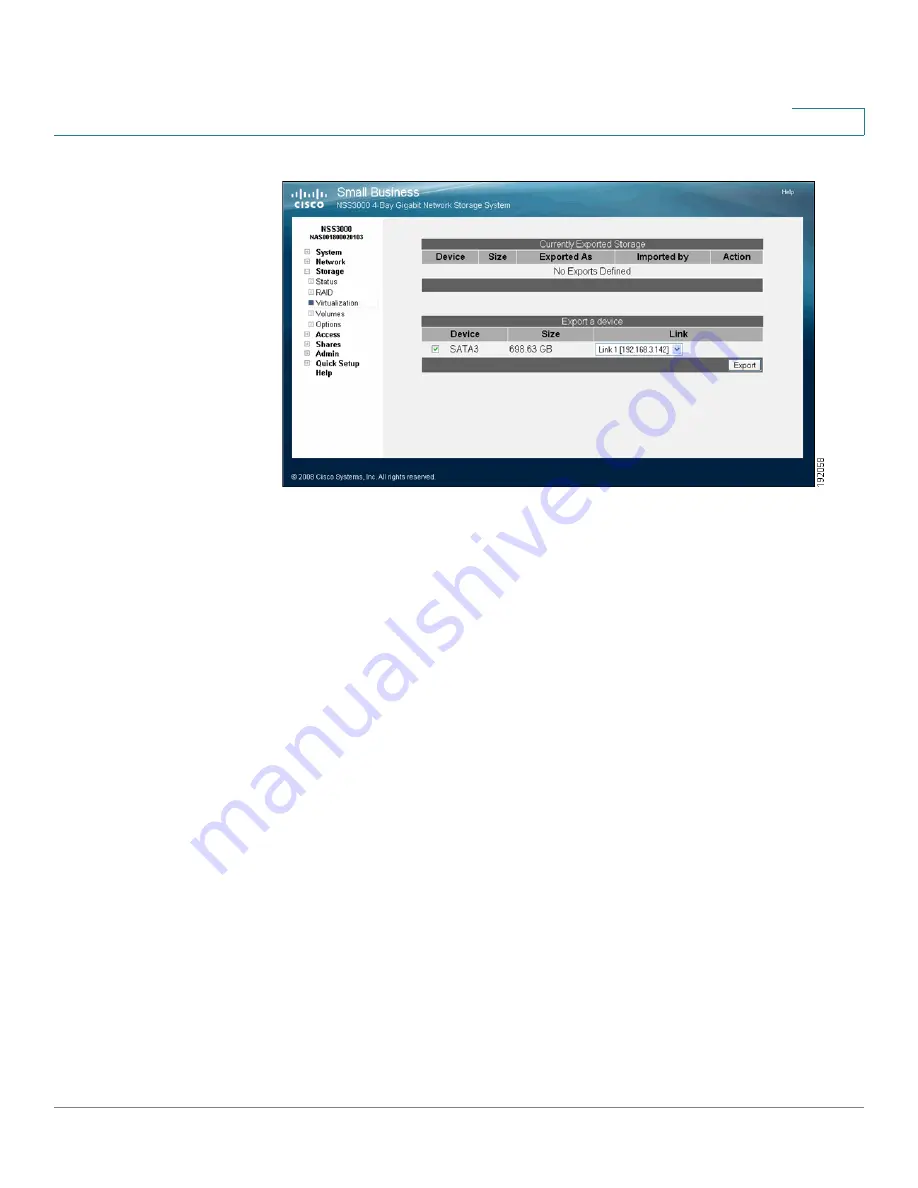
Configuring your Storage
Creating Virtualized Storage
Cisco Small Business NSS3000 Series Network Storage System Administration Guide
15
4
STEP 3
From the
Export a device
area, select each device that you want to export from
the list of available devices.
STEP 4
From the
Link
field, select the physical link that you want to use to export the
storage.
STEP 5
Click
Export
.
STEP 6
The selected disk(s) disappear from the available list of arrays and appear in the
Currently Exported Storage
table at the top of the page. To use the exported
storage, follow the steps in the next section,
Creating Virtualized Storage
After you export storage from a slave storage unit, it becomes available to other
storage units in your network. The recommended way to use virtualized storage is
to assign a master storage unit (the master must be an NSS6000 series model).
The designated master unit then becomes the configuration point for all your
storage-related management. You can use the exported storage to create a JBOD,
which you can then use to set up volumes and shares.
Keep in mind that although the storage is managed through the master unit, the
physical device that contains the exported storage is still managed through the
applicable slave unit. If you affect the physical disk drives (e.g., shut down the
power to the unit), this affects any logical storage built using those disk drives.






























