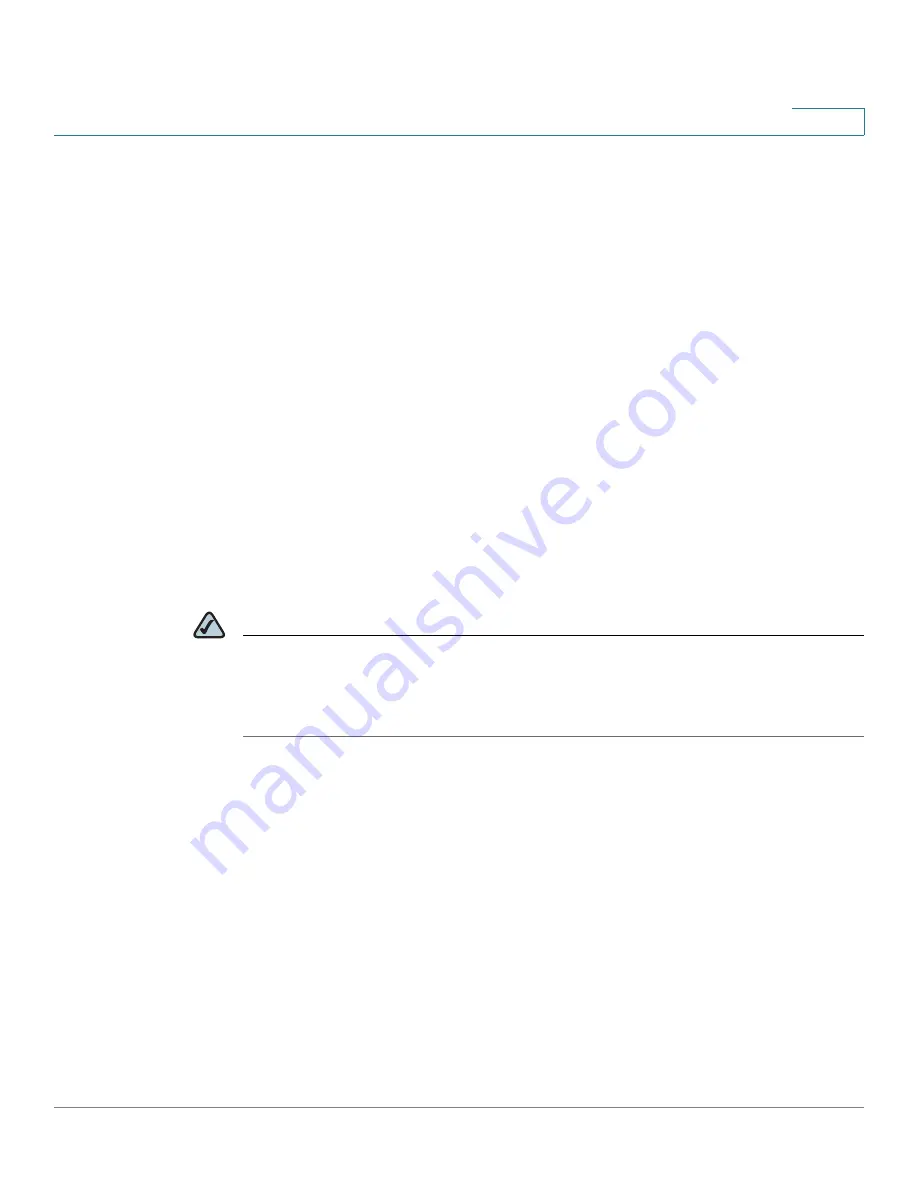
Setting up End-User Access
Managing Volume Quotas
Cisco Small Business NSS3000 Series Network Storage System Administration Guide
13
5
•
To dele a group from the
Edit Groups
page
Select the group you want to edit, and then click
Edit
. The
Edit Groups
page appears. Click
Delete
to remove the group.
Managing Volume Quotas
You can set up specific space limits for each user or group who has write access
to a volume. When you define a user or group’s quota you can set a space limit
(referred to as a soft quota) that, when reached, sends a warning to the
administrator and initiates a countdown of the defined grace period. The user has
the amount of time in the grace period to reduce the amount of space used to
under the soft quota limit. Users who do not reduce the space in the allotted grace
period, or who reach their hard quota limit, no longer have write access to the
volume until they reduce their usage to under their soft quota limit.
When a user creates, modifies or deletes a file on a volume, there is a small delay
before the usage is updated on the
Filesystem Quota
page. This delay is due to
the caching in the filesystem used to provide high performance.
NOTE
Before you create or edit a quota located on an encrypted volume, make sure that
the volume is unlocked. You also need to set up the
Warn For
time for each volume
from the
Filesystem Quota
page. The
Warn For
time
only affects individual quota
that was created after the
Warn For
time was set.
Changing the User’s Primary Group
Quotas are charged to the group assigned as the user’s primary group at the time
of file creation. If the user’s primary group changes, files created under the
previous group continue to be charged against that group. If the user’s primary
group changes while the user is connected to the NSS, the previous primary group
continues to be the group charged until the user’s connection is closed. The new
primary group becomes the group charged only after the connection is
re-opened.
















































